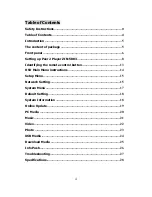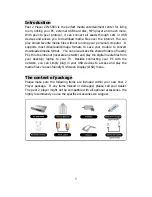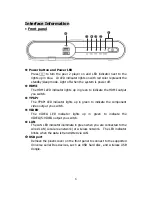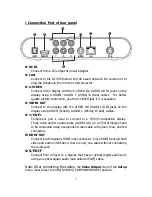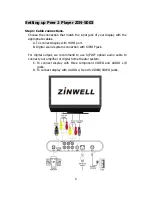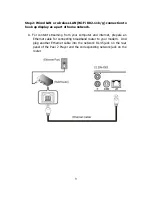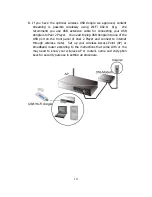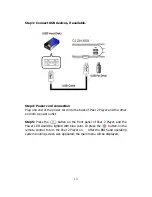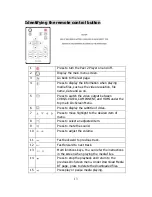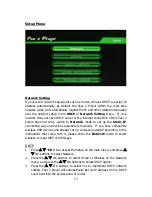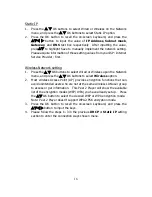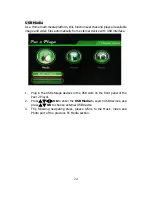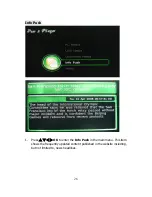11
C. Set up your Software Environment in the remote PC side
:
To use this Peer 2 Player to access folders on your computer, you need to
designate your PC’s folders as shared resources.
If PC’s operation system is Windows XP, please use the Network Setup
Wizard to set up your computer for home networking and refer to the
Microsoft’s official website:
http://www.microsoft.com/windowsxp/using/networking/setup/homenet
.mspx to see the initial and detailed process of Network Setup Wizard.
If you have files that want to share with the Peer 2 Player on LAN, please
refer to the below instructions.
(1) Click Network and Internet Connections in your OS and select
Properties of Local Area Connection.
(2) Click the File and Printer Sharing for Microsoft Networks, and then
select install. Click Add to select the Client, Service and Protocol.
After returning to the previous Properties menu, click
“
OK
”
to
confirm the setting.
(3) Click the folder you desired to share, select the sharing tabs of
Properties. Then check
“
Share this folder
”
and input the share
name, user/password for accessing the folder.
If your PC system is Microsoft Vista, follows the below steps:
(1)
Open the
Control Panel
and then open
Network and Sharing
Center
.
(2)
Click the
down arrow
to the
right
of
File Sharing
to expand it.
(3)
Click
Turn on file sharing
and then click
Apply
.
The setting ways of the other Windows series OS or others operating system,
please refer the hub, switch or router instruction for details to set the local
network environment of each PC, or go to your PC’s Help to search for
“
sharing files
”
.
You can connect your external display using both a wired and a wireless LAN
connection to your network equipment, router or AP (Access Point), but only
one network connection is supported at a time. All the essential setting steps
of the Peer 2 Player please see the navigating description in
Network
of
Setup
menu to select wired or wireless connection.