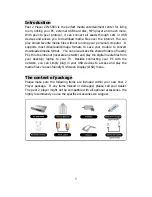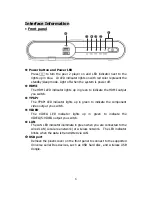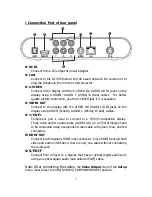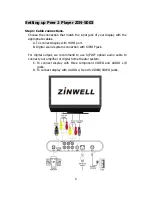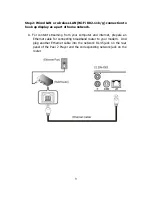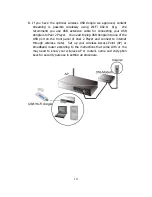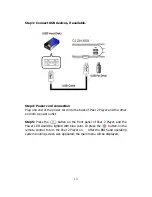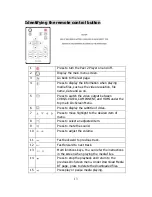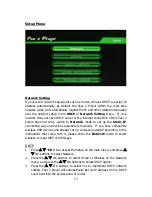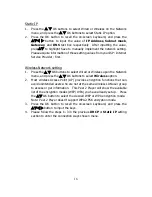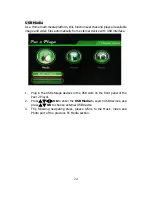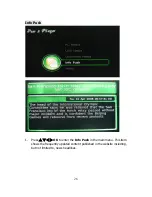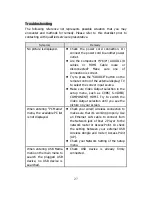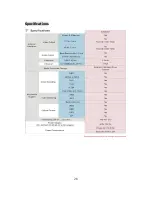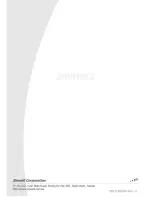19
Software Update
1.
Press the
S
T
OK buttons to select the
Software Update
of Setup
menu, and the default alarm message will pop up. Regularly software
version of Peer 2 Player may be improved and modified, and this function
allows you to upgrade the software online it runs to take advantage of
these changes.
2.
Press
W
X
OK buttons to select Yes to update the software or select No to
return the previous menu.