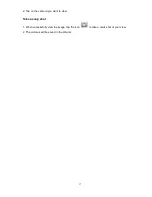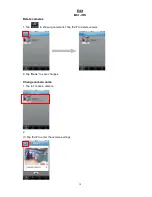3
Introduction
◎
Introducing plugCAM
Button/LED Descriptions
Item name
Description
A
Eyeball cover
Can rotate horizontally 135 degree to the right and to the left.
B
Eyeball
Can rotate 0 to 90 degree, pointing the lens from horizontal to
vertical.
C
Lens
Lens with IR reflection coating
D
IR light LED
For night vision
E
POWER LED
ON: Power on and ready.
BLINKING:
1. (blinking at 0.5s ON / 0.5s OFF) means the device is doing
Security key exchange, the device joining or being joined into
same logical network will continue 2 minutes' blinking, until the
procedure succeeds or is canceled by pressing the group
button 1 to 3 sec.
OFF: Power off.
F
PLC Act/Link LED
OFF:
Sole member (either other devices in same network is too far or
it is alone in its logical network).
ON: Powerline Link detected but no powerline traffic.
BLINKING:
1.
Fast
blinking (0.06 s ON/ 0.06 s OFF):
Powerline UDP data rate higher than 60Mbps.
2.
Normal
blinking (0.2 s ON/ 0.2 s OFF):
Powerline UDP data rate between10Mbps to 60Mbps.
3.
Slow
blinking (1 s ON/ 1 s OFF):
Powerline UDP data rate slower than 10Mbps.
E
F
G
H
B
A
C
D
I
Summary of Contents for plugCAM
Page 1: ...plugCAM User Manual V1 1 4 Peer to Peer Plug Play Low Power Consumption ...
Page 7: ...7 Tripod Electric socket Wall ...
Page 20: ...20 Video quality Video frequency Arrange Image ...
Page 25: ...25 Video quality Video frequency Arrange image ...
Page 26: ...26 Show time date ...
Page 28: ...28 2 Tap on to Delete Email and Save picture You can only process one picture at a time ...
Page 34: ...34 Background skin 1 Tap on Background skin 2 Default gray Choose a color for your background ...
Page 35: ...35 About About iOS Tap to start Show software version Product information ...
Page 36: ...36 About Andriod OS Tap to start Show software version Product information ...
Page 43: ...43 4 Click to start up camera 5 plugCAM image will show on the display channel 2 1 3 ...