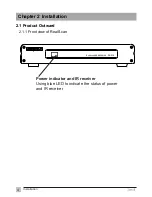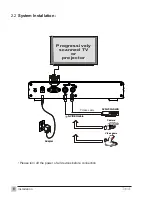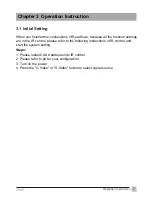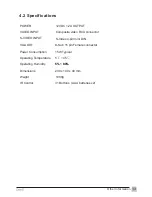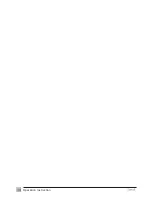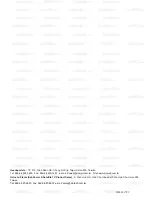ZINWELL
ZINWELL
ZINWELL
ZINWELL
ZINWELL
ZINWELL
ZINWELL
ZINWELL
ZINWELL
ZINWELL
ZINWELL
ZINWELL
ZINWELL
ZINWELL
ZINWELL
ZINWELL
ZINWELL
ZINWELL
ZINWELL
ZINWELL
ZINWELL
ZINWELL
ZINWELL
ZINWELL
ZINWELL
ZINWELL
ZINWELL
ZINWELL
ZINWELL
ZINWELL
ZINWELL
ZINWELL
ZINWELL
ZINWELL
ZINWELL
ZINWELL
ZINWELL
ZINWELL
ZINWELL
ZINWELL
ZINWELL
ZINWELL
ZINWELL
ZINWELL
ZINWELL
ZINWELL
ZINWELL
ZINWELL
ZINWELL
ZINWELL
ZINWELL
ZINWELL
ZINWELL
ZINWELL
ZINWELL
ZINWELL
ZINWELL
ZINWELL
ZINWELL
ZINWELL
ZINWELL
ZINWELL
ZINWELL
ZINWELL
ZINWELL
ZINWELL
ZINWELL
ZINWELL
ZINWELL
ZINWELL
ZINWELL
ZINWELL
ZINWELL
ZINWELL
ZINWELL
ZINWELL
ZINWELL
ZINWELL
ZINWELL
ZINWELL
ZINWELL
ZINWELL
ZINWELL
ZINWELL
ZINWELL
ZINWELL
ZINWELL
ZINWELL
ZINWELL
ZINWELL
ZINWELL
ZINWELL
ZINWELL
ZINWELL
ZINWELL
ZINWELL
ZINWELL
ZINWELL
ZINWELL
ZINWELL
ZINWELL
ZINWELL
ZINWELL
ZINWELL
ZINWELL
ZINWELL
ZINWELL
ZINWELL
ZINWELL
ZINWELL
ZINWELL
ZINWELL
ZINWELL
ZINWELL
ZINWELL
ZINWELL
User Manual
R
Real Scan
PV-310 series
Summary of Contents for Real Scan PV-310 series
Page 15: ...14 Operation Instruction ...