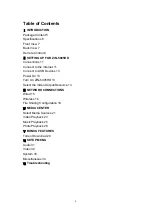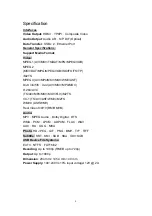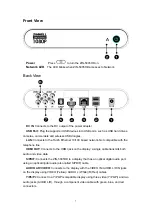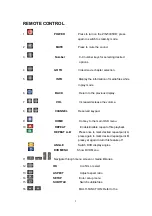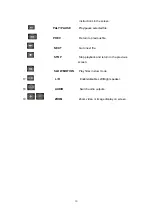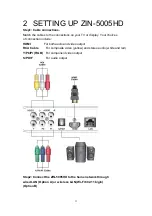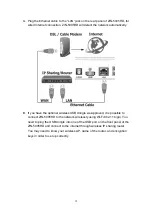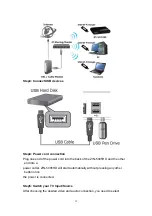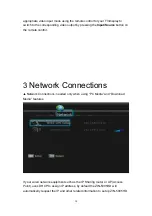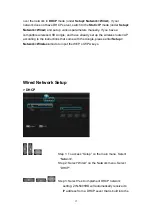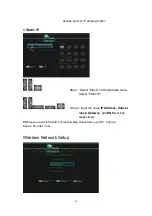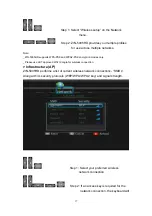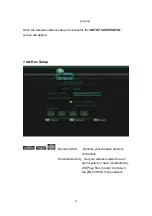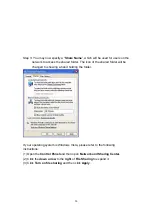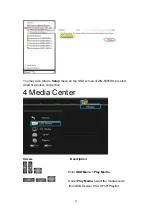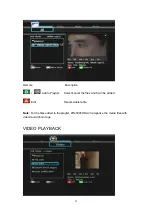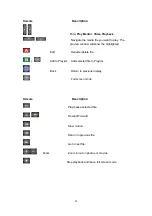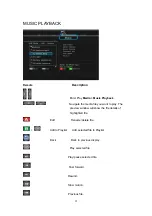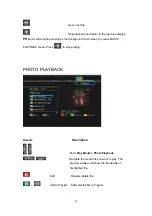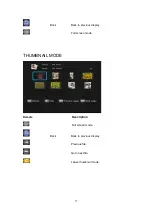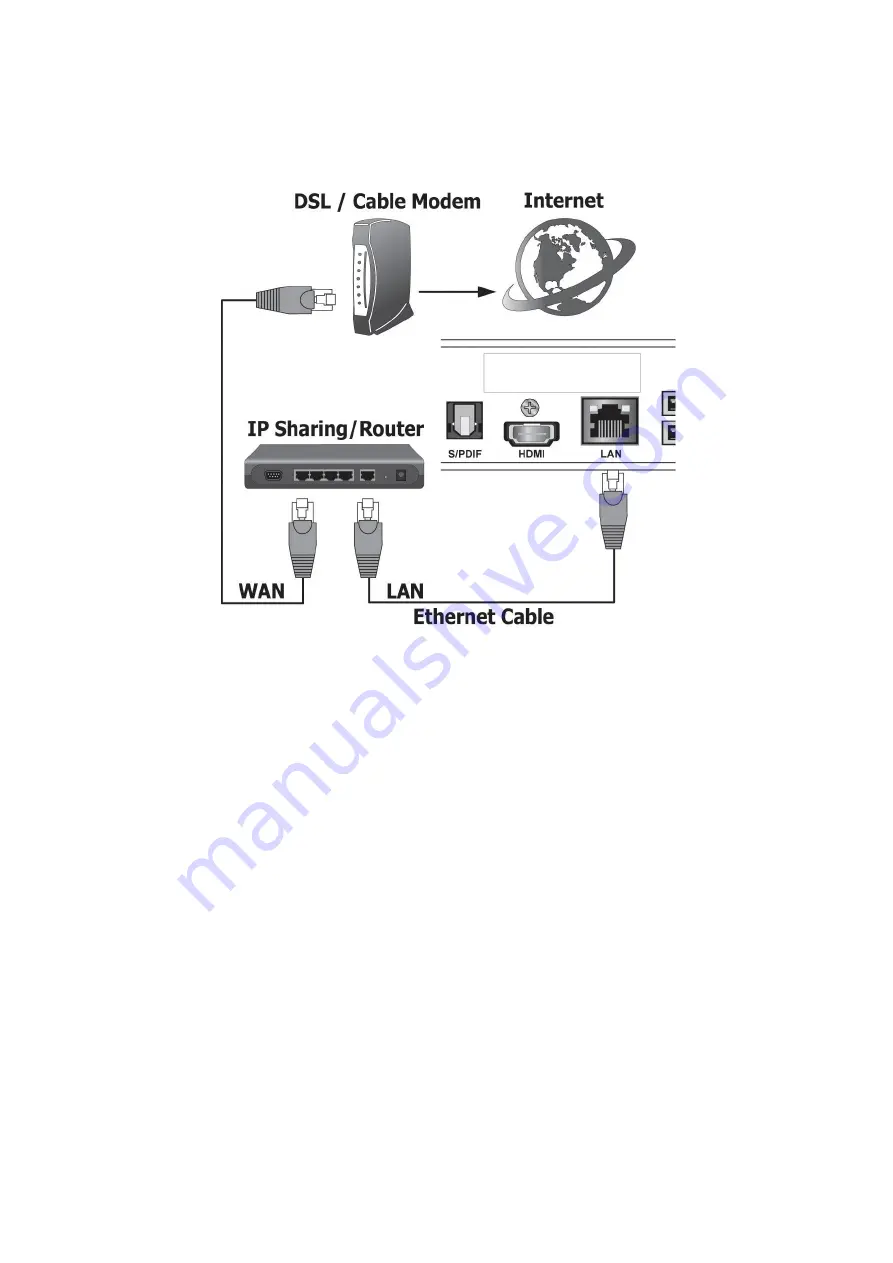
12
A. Plug the Ethernet cable to the “LAN” jack on the rear panel of ZIN-5005HD, for
wired Internet connection. ZIN-5005HD will detect the network automatically.
B. If you have the optional wireless USB dongle we approved, it is possible to
connect ZIN-5005HD to the network wirelessly using Wi-Fi 802.11 b/g/n. You
need to plug the USB dongle into one of the USB port on the front panel of the
ZIN-5005HD and connect to the internet through wireless IP sharing router.
You may need to know your wireless AP, name of the router, and encryption
keys in order to set up correctly.
Summary of Contents for ZIN-5005HD
Page 1: ...1 ZIN 5005HD User s Manual ...
Page 8: ...8 REMOTE CONTROL ...