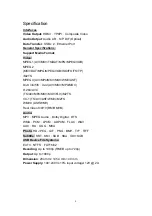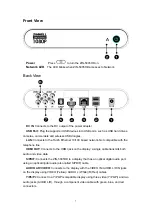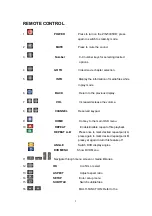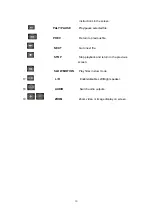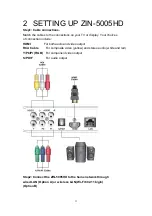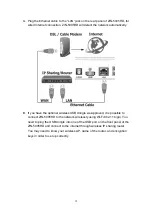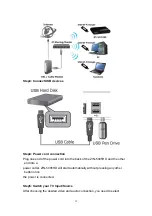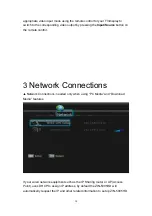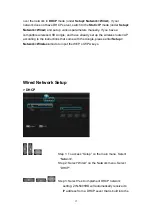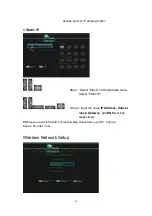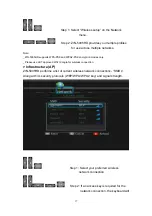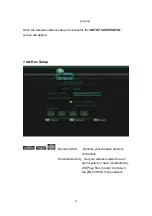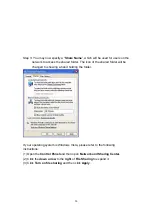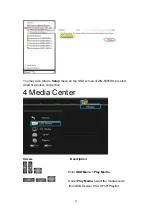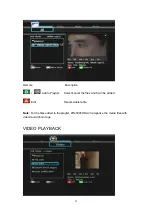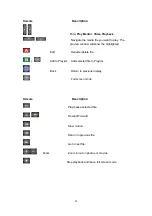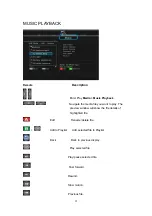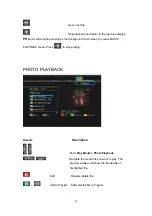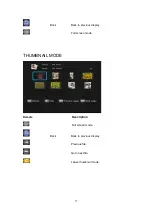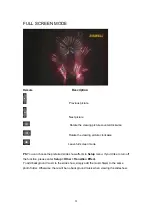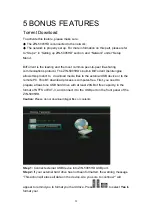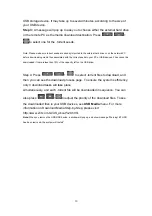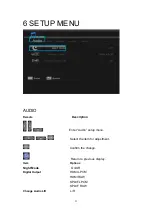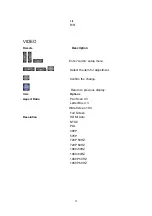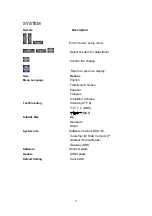19
File sharing Configuration
To activate this feature, please make sure:
The
◆
ZIN-5005HD is connected to the network;
The network is properly set up. For more information on this part, please refer
◆
to “Step 2” in “Setting up ZIN-5005HD” section, and “Network” under “Setup
Menu”.
To allow the ZIN-5005HD to access folders on your computer, you need:
1) ZIN-5005HD already connected to the network
2) to designate the folders/files on your PC as shared resources.
Please refer to Microsoft’s official website:
http://www.microsoft.com/windowsxp/using/networking/setup/home net.mspx
to see the initial and detailed process of Home Network Setup in Windows XP.
Please refer to the following instructions to allow the ZIN-5005HD to access the
shared folders on the remote PC.
Step 1: Right click on the folder to be shared and select
Sharing and Security
.
Step 2: If this is the first time you intend to share a folder, Windows XP will prompt
a warning message, urging you to use the Network Setup Wizard for safety
purpose. Choose to either run the Wizard or do it yourself. XP will display
another warning. If you want the firewall enabled, select
Use the wizard to
enable file sharing.
Otherwise,
select enable file sharing.
Caution:
File sharing may lead to security problems since, by definition, it gives other users access to the
content of a part of the hard drive. As a result, it is essential that you share only folders for which it would not be
extremely important if their contents are revealed.
Summary of Contents for ZIN-5005HD
Page 1: ...1 ZIN 5005HD User s Manual ...
Page 8: ...8 REMOTE CONTROL ...