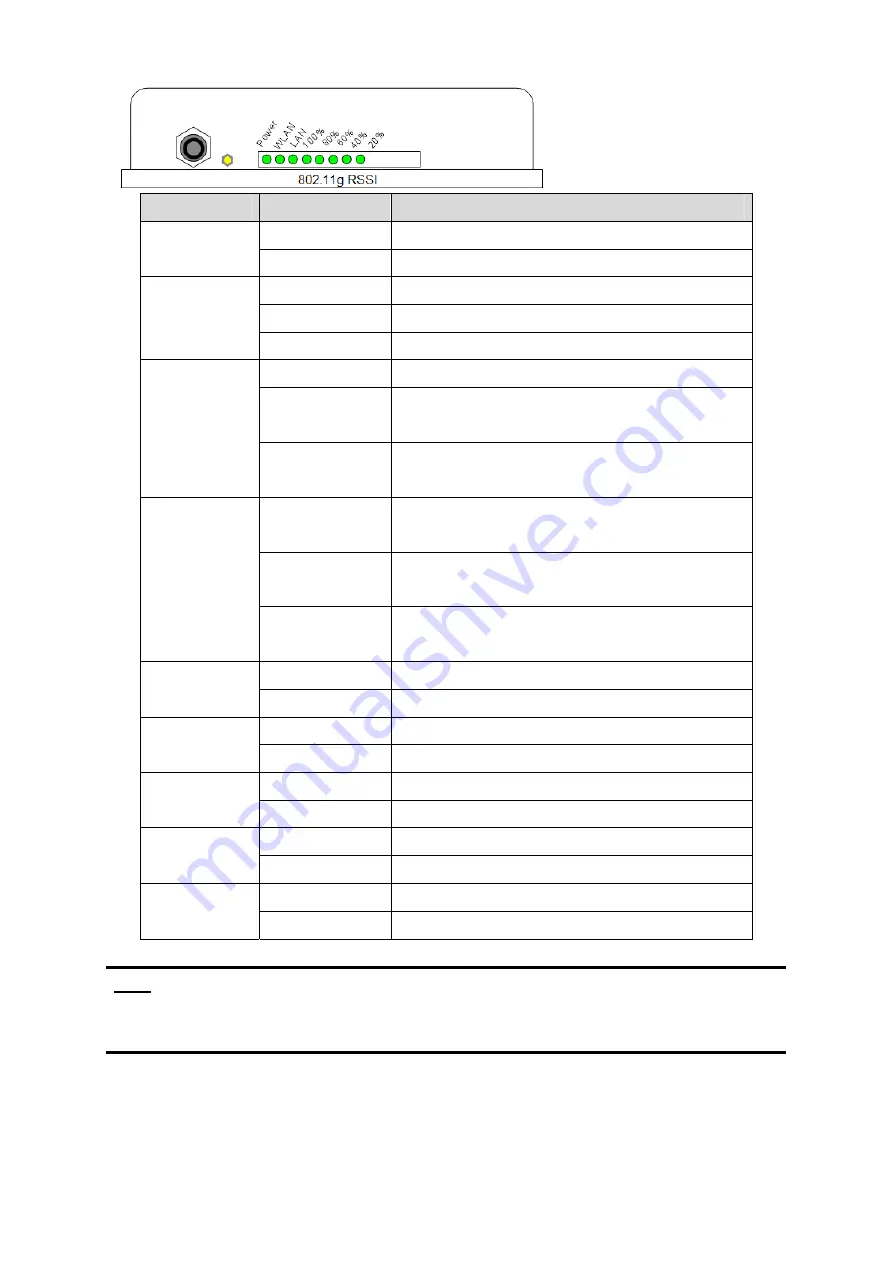
10
LED
State
Description
Off No
Power
Power
On System
ready
Off No
Power
On
Wireless system ready
WLAN
Flashing
Transmitting data through WLAN
Off
No Power or connection
On
Has physical connection to a Fast Ethernet
(100 Mbps) network
LAN
Flashing
Transmitting or receiving data thru Ethernet
wire
All On
Reset button triggered to Reboot this
device
All Flashing
very quickly
Reset button triggered over 5 seconds to
Reset to the default setting
RSSI
20%~100%
All Flashing
(slower)
In AP Client mode and scanning Wireless
signal
Off
Wireless signal strength is 0%
RSSI 20%
On
Wireless signal strength is more than 0%
Off
Wireless signal strength less than 21%
RSSI 40%
On
Wireless signal strength is more than 20%
Off
Wireless signal strength less than 41%
RSSI 60%
On
Wireless signal strength is more than 40%
Off
Wireless signal strength less than 61%
RSSI 80%
On
Wireless signal strength is more than 60%
Off
Wireless signal strength less than 81%
RSSI 100%
On
Wireless signal strength is more than 80%
Note: While using Aiming Tool, the device will utilize the flashing frequency to
display the signal strength. About the detail, please refer to Ch4. Advanced
Configuration – Aiming tool.
We recommend you refer to the following illustration as a guideline for hardware
installation.












































