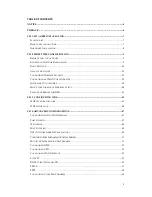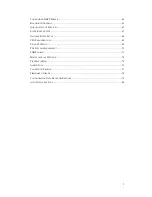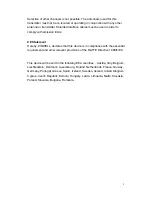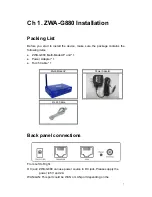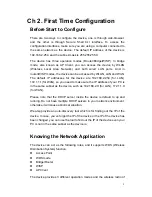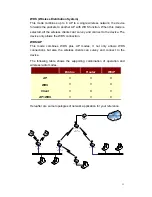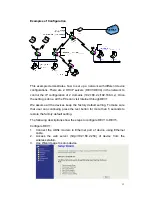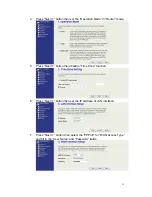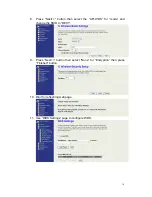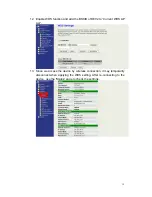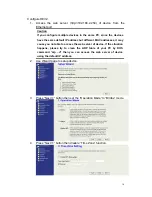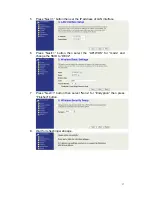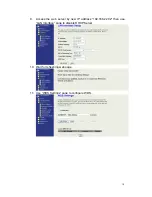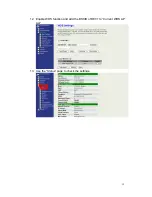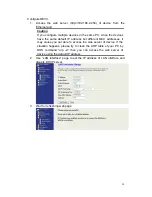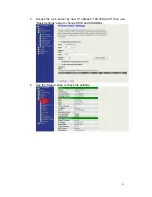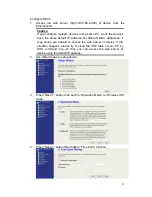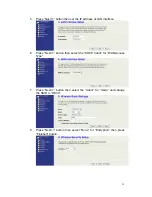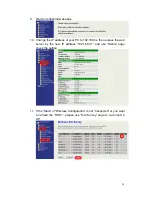9
Ch 2. First Time Configuration
Before Start to Configure
There are two ways to configure the device, one is through web-browser,
and the other is through Secure Shell CLI interface. To access the
configuration interfaces, make sure you are using a computer connected to
the same network as the device. The default IP address of the device is
192.168.2.254, and the subnet-mask is 255.255.255.0.
The device has three operation modes (Router/Bridge/WISP). In bridge
mode, also known as AP Client, you can access the device by WLAN
(Wireless Local Area Network) and both wired LAN ports. And in
router/WISP modes, the device can be accessed by WLAN, LAN and WAN.
The default IP addresses for the device are 192.168.2.254 (for LAN),
172.1.1.1(for WAN), so you need to make sure the IP address of your PC is
in the same subnet as the device, such as 192.168.2.X (for LAN), 172.1.1.X
(for WAN).
Please note that the DHCP server inside the device is default to up and
running. Do not have multiple DHCP servers in your network environment,
otherwise it will cause abnormal situation.
We also provide an auto-discovery tool which is for finding out the IP of the
device. In case, you’ve forgot the IP of the device or the IP of the device has
been changed, you can use the tool to find out the IP of the device even your
PC is not in the same subnet as the device is.
Knowing the Network Application
The device can act as the following roles, and it supports WDS (Wireless
Distribution System) function.
z
Access
Point
z
WDS
mode
z
Bridge/Router
z
WISP
z
AP
Client
The device provides 3 different operation modes and the wireless radio of