Reviews:
No comments
Related manuals for CameraMate

PCI Express SBTVD Hybrid X8507
Brand: Geniatech Pages: 11

DKHiQV-PCI
Brand: CHIPS Pages: 32

Hammerfall HDSP 9632
Brand: RME Audio Pages: 3

GM12-POD/S
Brand: PIE Pages: 2

736UA
Brand: Boss Audio Systems Pages: 19

STAR1M
Brand: CDVI Pages: 20

Frankfurt RCM 104
Brand: Blaupunkt Pages: 13

Hamburg CD70
Brand: Blaupunkt Pages: 29

FXD-803LDS
Brand: Sanyo Pages: 16

FXD-803LD
Brand: Sanyo Pages: 61

ATV-DMS-12V
Brand: Fimco Pages: 6

TWN4 Palon Compact LEGIC
Brand: Elatec Pages: 15

Colorado DJ50
Brand: Blaupunkt Pages: 25
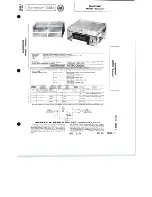
Bremen
Brand: Blaupunkt Pages: 6

HD900
Brand: Xtool Pages: 19

NCD-650
Brand: Naxa Pages: 14

SSI 1417-S04
Brand: ERMA Pages: 20

D-T1
Brand: Denon Pages: 51














