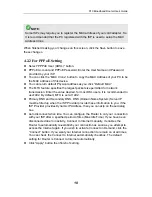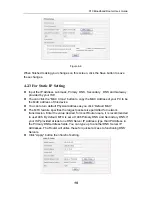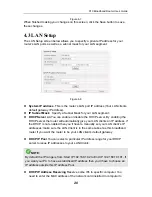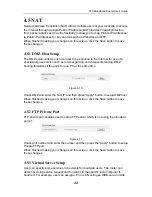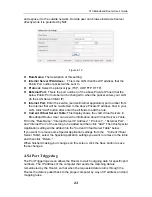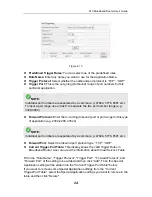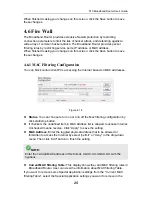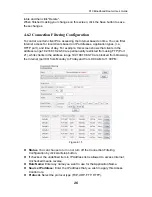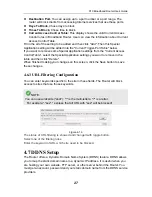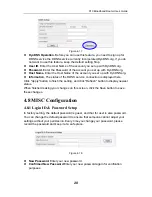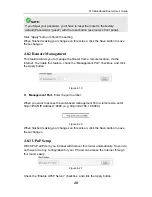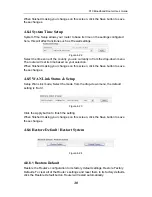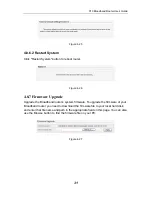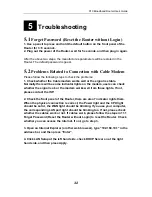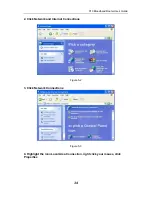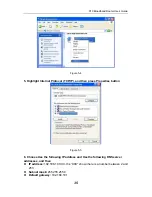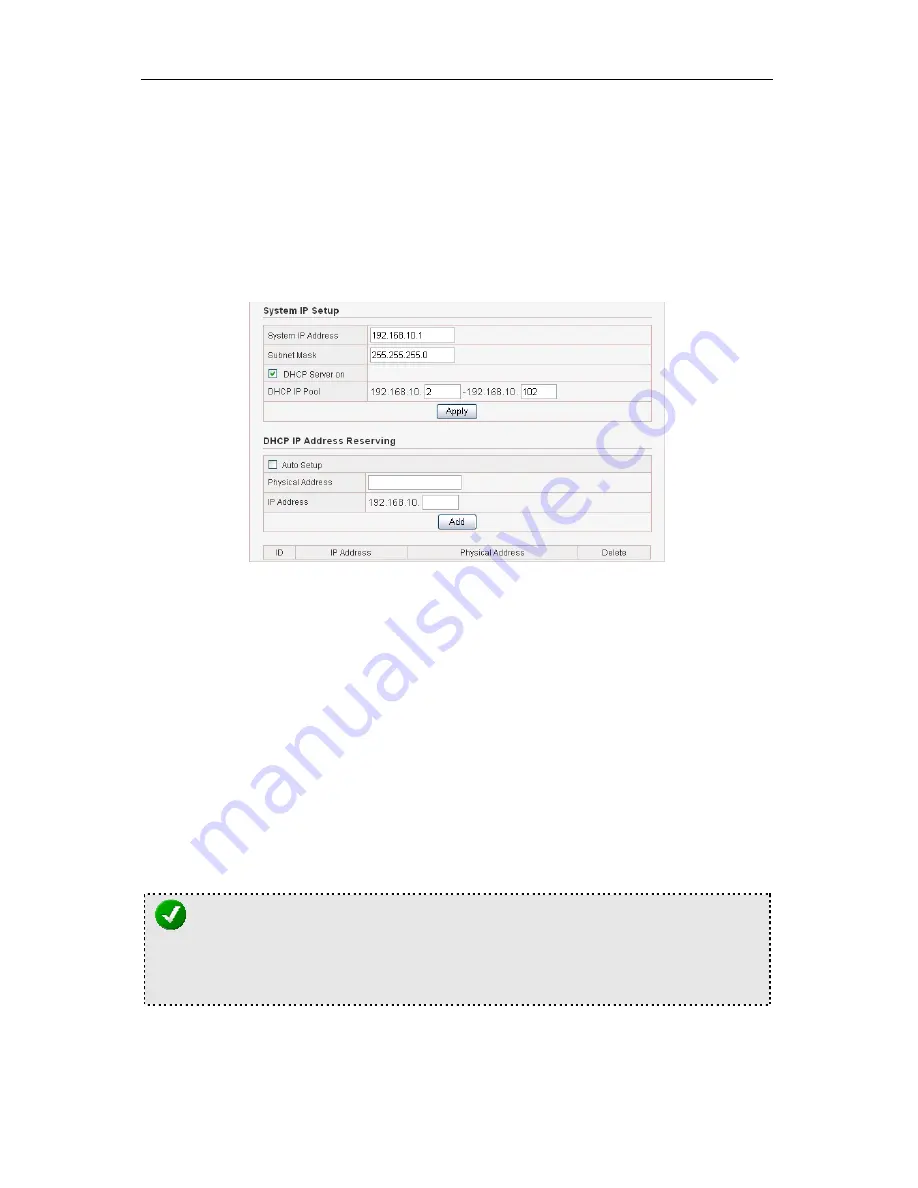
X10 Broadband Router Use’s Guide
20
Figure 4-7
When finished making your changes on this screen, click the Save button to save
these changes.
4.3 LAN Setup
The LAN Setup screen below allows you to specify a private IP address for your
router’s LAN ports as well as a subnet mask for your LAN segment.
Figure 4-8
z
System IP address.
This is the router’s LAN port IP address (Your LAN clients
default gateway IP address).
z
IP Subnet Mask
Specify a Subnet Mask for your LAN segment.
z
DHCP Server on
You can enable or disable the DHCP server. By enabling the
DHCP server the router will automatically give your LAN clients an IP address. If
the DHCP is not enabled then you’ll have to manually set your LAN client’s IP
addresses; make sure the LAN Client is in the same subnet as this broadband
router if you want the router to be your LAN client’s default gateway .
z
DHCP IP Pool
You can select a particular IP address range for your DHCP
server to issue IP addresses to your LAN Clients.
NOTE:
By default the IP range is from: Start IP 192.168.10.2 to End IP 192.168.10.101. If
you want your PC to have a static/fixed IP address then you’ll have to choose an
IP address outside this IP address Pool.
z
DHCP IP Address Reserving
Reserve some IPs to specific computer. You
need to enter the MAC address of the network card installed in computer to