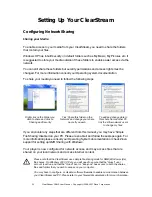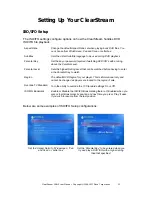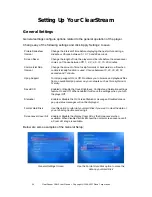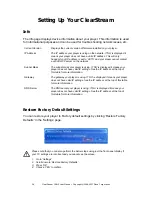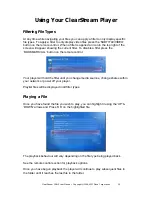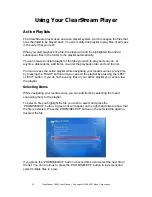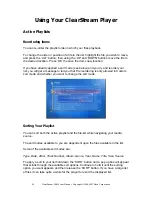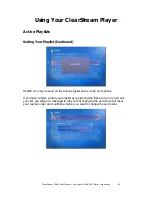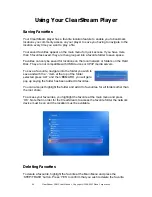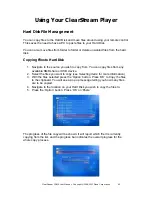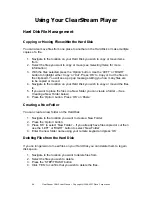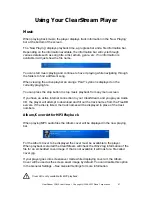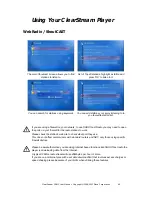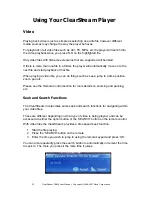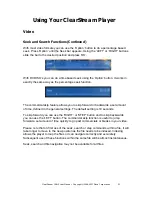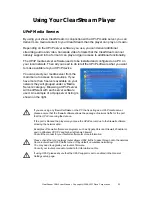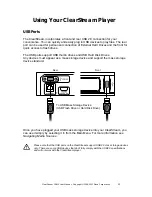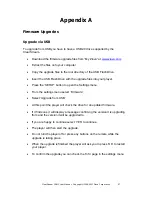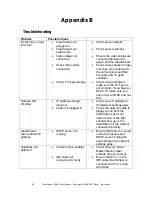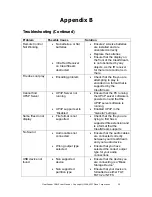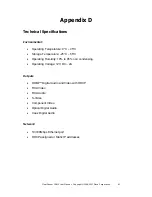46
ClearStream CS615 User Manual - Copyright © 2008, 2007 Ziova Corporation
Using Your ClearStream Player
Hard Disk File Management
Copying or Moving Files within the Hard Disk
You can also move files from one place to another on the Hard Disk or make multiple
copies of a file.
1. Navigate to the location on your Hard Disk you wish to copy or move items
from.
2. Select the files you want to copy or move (see
Selecting Items
for more
information)
3. With the files selected press the ‘Option’ button. Use the ‘LEFT’ or ‘RIGHT’
button to highlight either ‘Copy’ or ‘Cut’. Press ‘OK’ to Copy or Cut the files to
the clipboard. You will see a pop up message telling you how many files are
to be copied or moved.
4. Navigate to the location on your Hard Disk you wish to copy or moved the files
to.
5. If you want to place the files in a New folder you can create a folder – (See
Creating a New Folder
below)
6. Press the ‘Option’ button. Press ‘OK’ on ‘Paste’
Creating a New Folder
You can create a new folder on the Hard Disk.
1. Navigate to the location you want to create a New Folder
2. Press the ‘Option’ button.
3. Press ‘OK’ to select ‘New Folder’ – If you already have files copied or cut then
use the ‘LEFT’ or ‘RIGHT’ button to select ‘New Folder’
4. Enter the new folder name using your remote keypad and press ‘OK’
Deleting Files from the Hard Disk
If you no longer want or need files on your Hard Disk you can delete them to regain
disk space.
1. Navigate to the location you want to delete files from.
2. Select the files you wish to delete.
3. Press the ‘STEP/TRASH’ button.
4. Click ‘YES’ to confirm that you wish to delete the files.