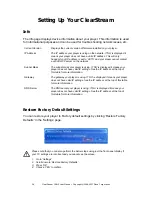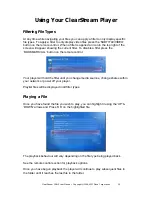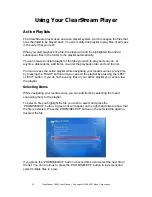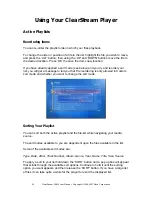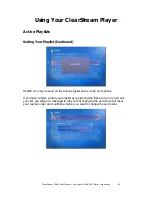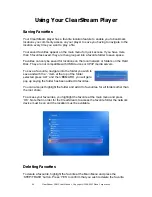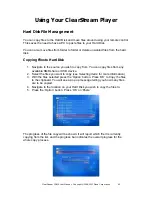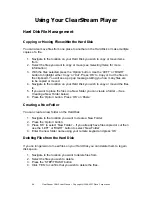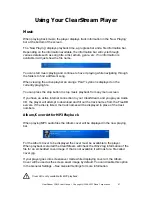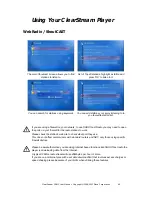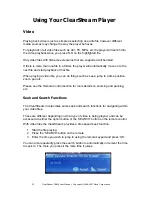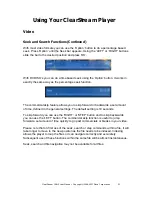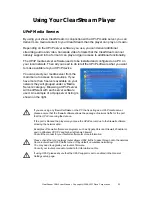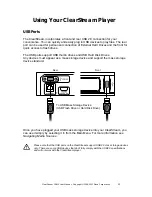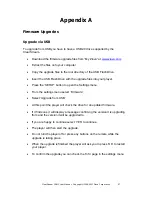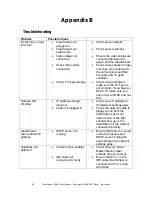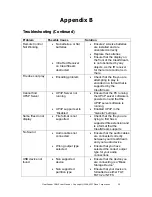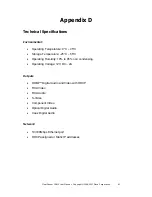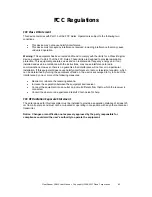50
ClearStream CS615 User Manual - Copyright © 2008, 2007 Ziova Corporation
Using Your ClearStream Player
Video
Playing back video is just as simple as selecting an audio file, however different
media sources may change the way the player behaves.
For playback of all video files such as AVI, TS, MPG, etc the player will launch into
the video playback when you press ‘OK’ on the highlighted file.
Only video files with filename extensions that are supported will be listed.
If there is more than one file in a folder, the player will automatically move on to the
next file and start playback of that file.
When playing a video file, you can do things such as seek, jump to a time position,
zoom, pan etc.
Please see the
Remote Control
section for more details on zooming and panning,
etc.
Seek and Search Functions
The ClearStream incorporates some seek and search functions for navigating within
your video files.
These are different depending on what type of video is being played, and can be
accessed via either the option button or the ‘SEARCH’ button on the remote control.
With video files the ClearStream provides a time based seek function.
1. Start the file playing.
2. Press the ‘SEARCH’ button on the remote.
3. Enter the time you wish to jump to using the remote keypad and press ‘OK’
You can also repeatedly press the search button to automatically increment the time
to seek to. The more you press it the more time it jumps.