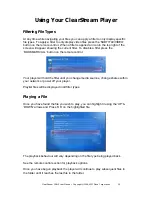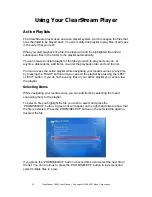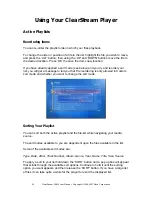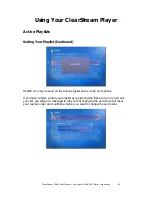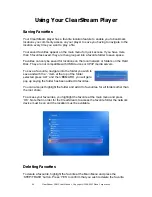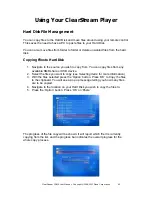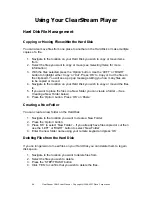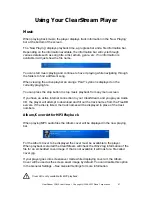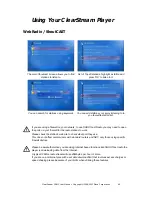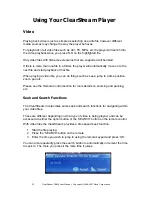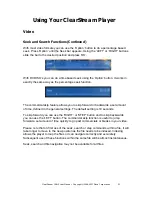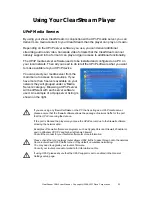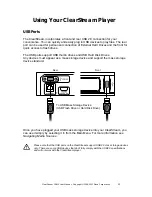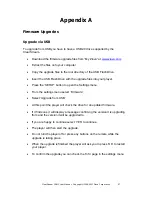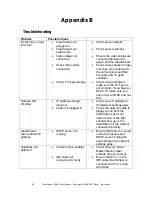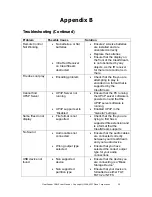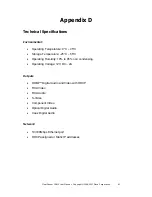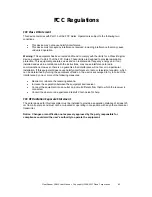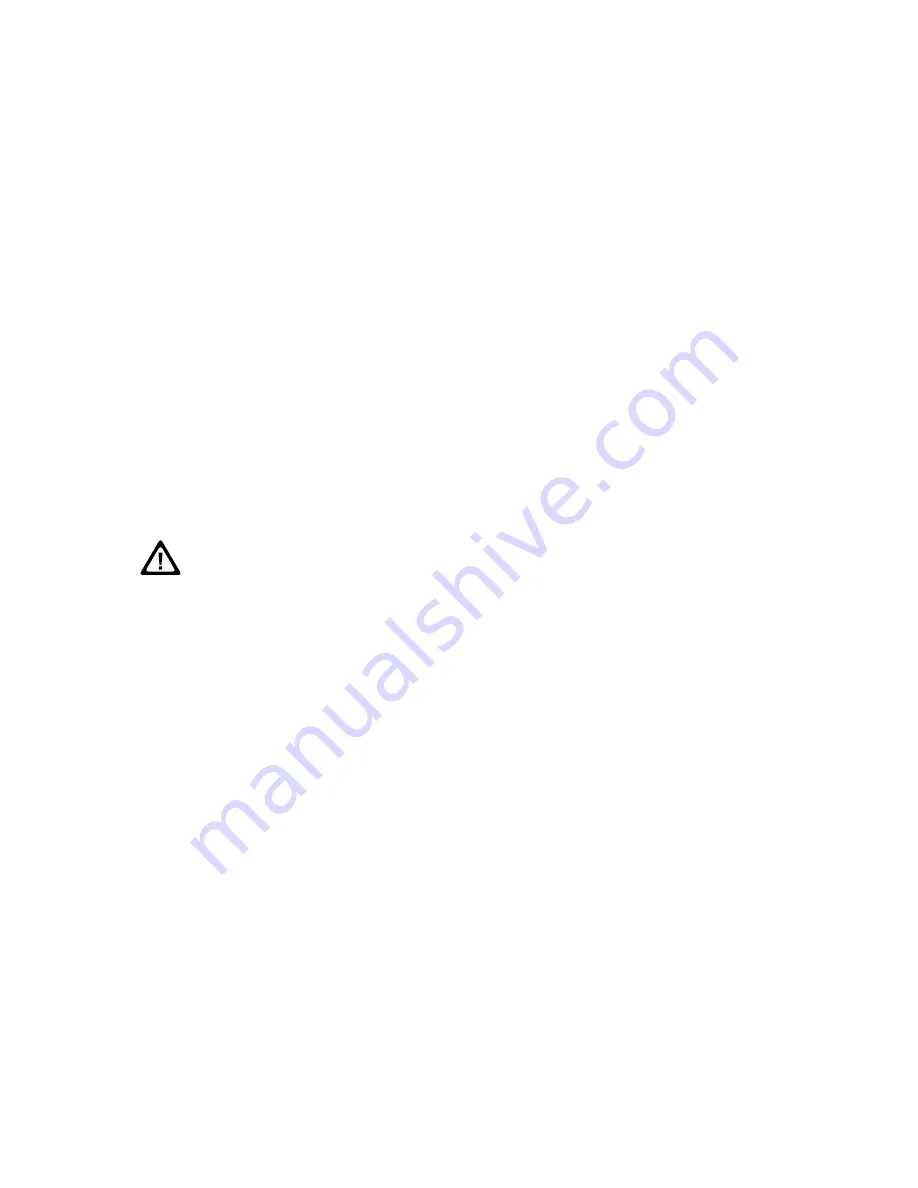
52
ClearStream CS615 User Manual - Copyright © 2008, 2007 Ziova Corporation
Using Your ClearStream Player
PICTURES
Viewing pictures is much the same as viewing a video. When you press ‘OK’ on a
supported picture file it will display the picture on the screen. If there is more than
one picture in a folder, the player will automatically go into slideshow mode and
smoothly move on to the next picture using transitions. The time delay between
changing pictures can be set in the settings menu.
Only files with supported picture type file extensions will be listed in the file browser.
When displaying pictures, you can pause the slideshow and zoom in and pan around
a current picture. See the remote section for more details.
If valid EXIF info for the picture is available the player will read it and correctly
orientate portrait pictures on the screen. It will also automatically scale your picture
to fit the screen as well as possible.
The picture feature is designed for lower resolution images in landscape mode.
Higher resolution pictures from digital cameras or files larger than 2Mb may take a long time
to load or fail to load.
Pictures that are edited by a program that doesn’t preserve EXIF information may not display
correctly on your screen.
Parallel Slideshow Mode
If you add both pictures and music to an active playlist you can start a slideshow with
music in the background, great for showing your photos to family and friends.
1. Add your desired pictures and music to the active playlist and open the Active
Playlist – See
Active Playlists
for more information.
2. Play the song you wish to start with in the background.
3. Press ‘OK’ to open the first picture.
4. The pictures will display as a slide show over the music.
During a parallel slideshow the ‘NEXT ITEM’ button will advance to the next picture.
To skip to the next song press ‘ALT’ then ‘NEXT ITEM’.