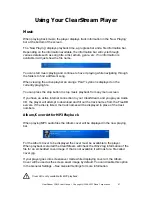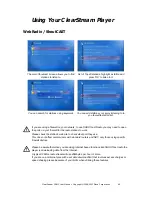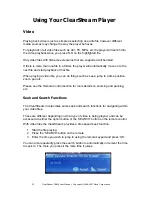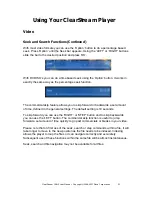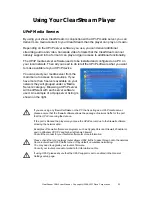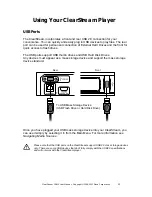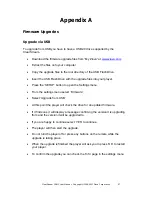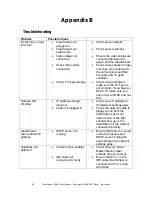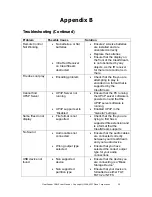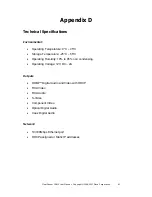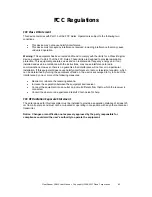ClearStream CS615 User Manual - Copyright © 2008, 2007 Ziova Corporation
61
Appendix D
Technical Specifications
Environmental:
•
Operating
Temperature: 0°C – 45°C
•
Storage
Temperature: -25°C – 55°C
•
Operating Humidity: 10% to 95% non condensing
•
Operating
Voltage: 12V DC – 2A
Outputs:
•
HDMI™ Digital Audio and Video with HDCP
•
RCA
Video
•
RCA
Audio
•
S-Video
•
Component
Video
•
Optical Digital Audio
•
Coax Digital Audio
Network:
•
10/100Mbps
Ethernet
port
•
DHCP assigned or Static IP addresses