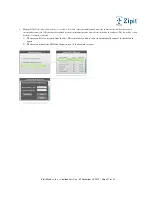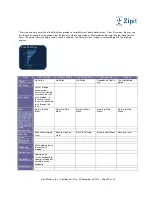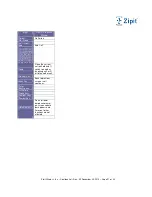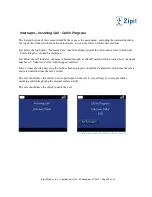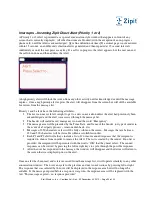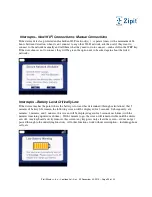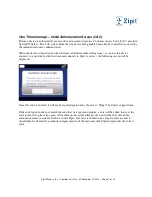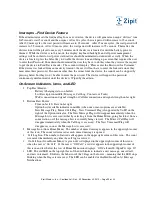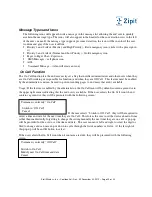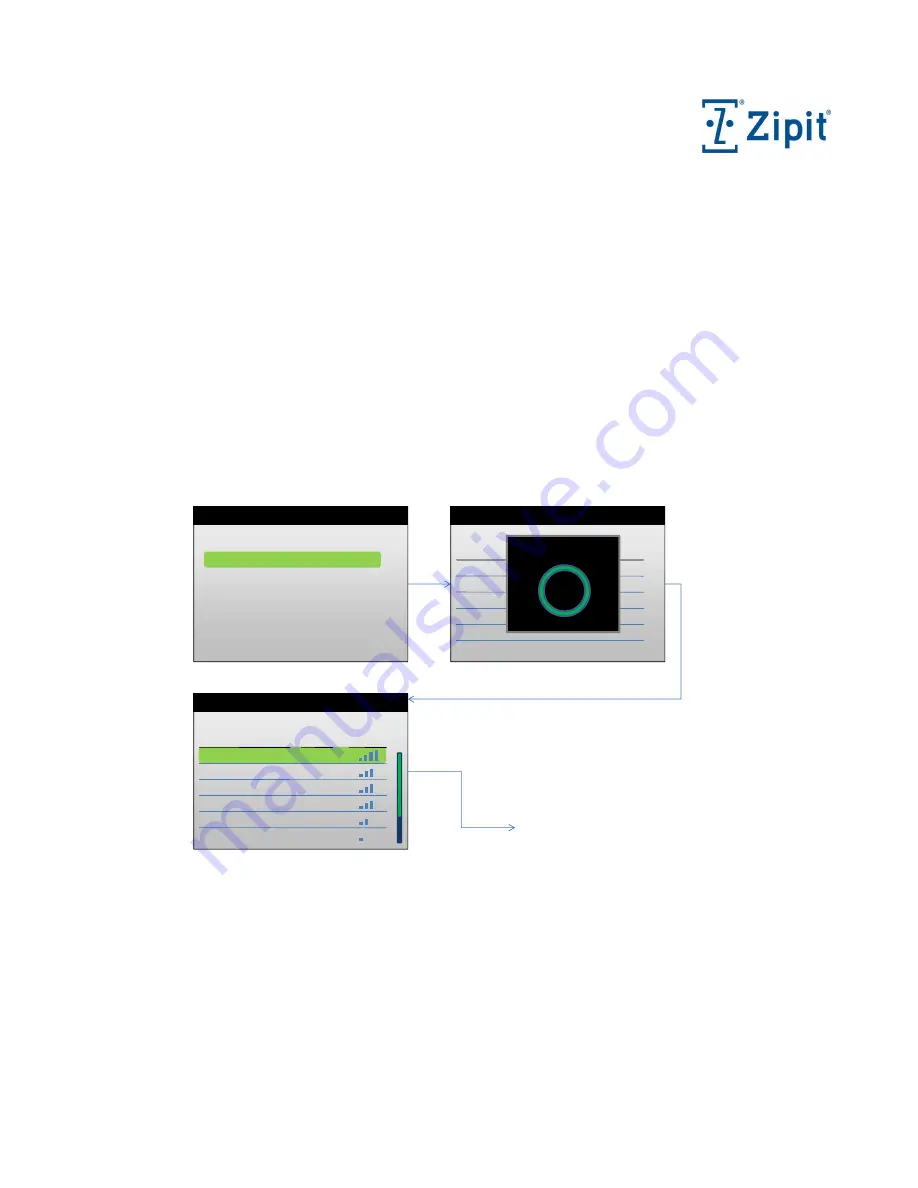
Zipit Wireless, Inc. – Confidential – Rev. .92 December 30, 2010 – Page 15 o
f
33
Wireless Networks
This network tool is used to manually search for and connect to Wi-Fi networks and to manage existing network information. This tool is also
provided when no network connections are automatically found. (The user will be presented with a screen that says “No Networks Available”
and 2 choices – 1) Try Manual Wi-Fi Connection or 2) Continue to Attempt Auto-Connection)
•
Scan for Wi-Fi Networks - Identifies all networks within range – including hidden networks where the SSID is unknown
1)
Device scans for networks. Top of screen in the header bar reads - “Select Wi-Fi Network”
2)
A busy box appears over the middle of the screen with the text “Scanning …”
3)
When the scan is complete, the screen is populated with a list of networks sorted by the following priorities – Strength,
Pre-approved Networks, Manually Added Networks, Open Networks, Secure Networks.
4)
The user must select a network from the list and the device will attempt to connect.
a.
If successful, a brief dialog will appear showing that the connection was successful and the tools menu will be
closed and the user will be taken back to the home menu with the Tools icon highlighted.
b.
If unsuccessful, the user will be presented with a screen that allows the user to review the network details and
provide a way to change the password if one is required.
c.
If the network is hidden, the user will be asked to enter the SSID.
Wireless Networks
•
Scan for Wi-Fi Networks
•
Manually Add a Network
•
Manage Existing Networks
Press back to return to prev screen (1)
Network Name
Security
Strength
Linksys-ABC
Network 2
nd
Floor
Network 3
rd
Floor
McDonalds
My Wi-Fi
Guest Account
Press back to return to Wi-Fi Networks screen (1)
(1)
(2)
(3)
Connecting …
Press back to return to Select a Network (3)
(4)
If connection completes successfully, display
“Connected to Linksys-ABC” for 2 seconds
then return to home menu.
If the network needs an SSID or a password,
prompt the user to enter what is needed.
If connection fails, display “Connection
failed.” and return to previous screen in 2
seconds.
The check mark indicates that the network has been
connected to previously and/or the information needed
for the network is already stored in the device. The
right facing arrow indicates that the network is currently
connected. The connected network name is also bold.
Network Name
Security
Strength
Select a Network
Scanning …
Select a Network