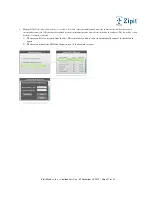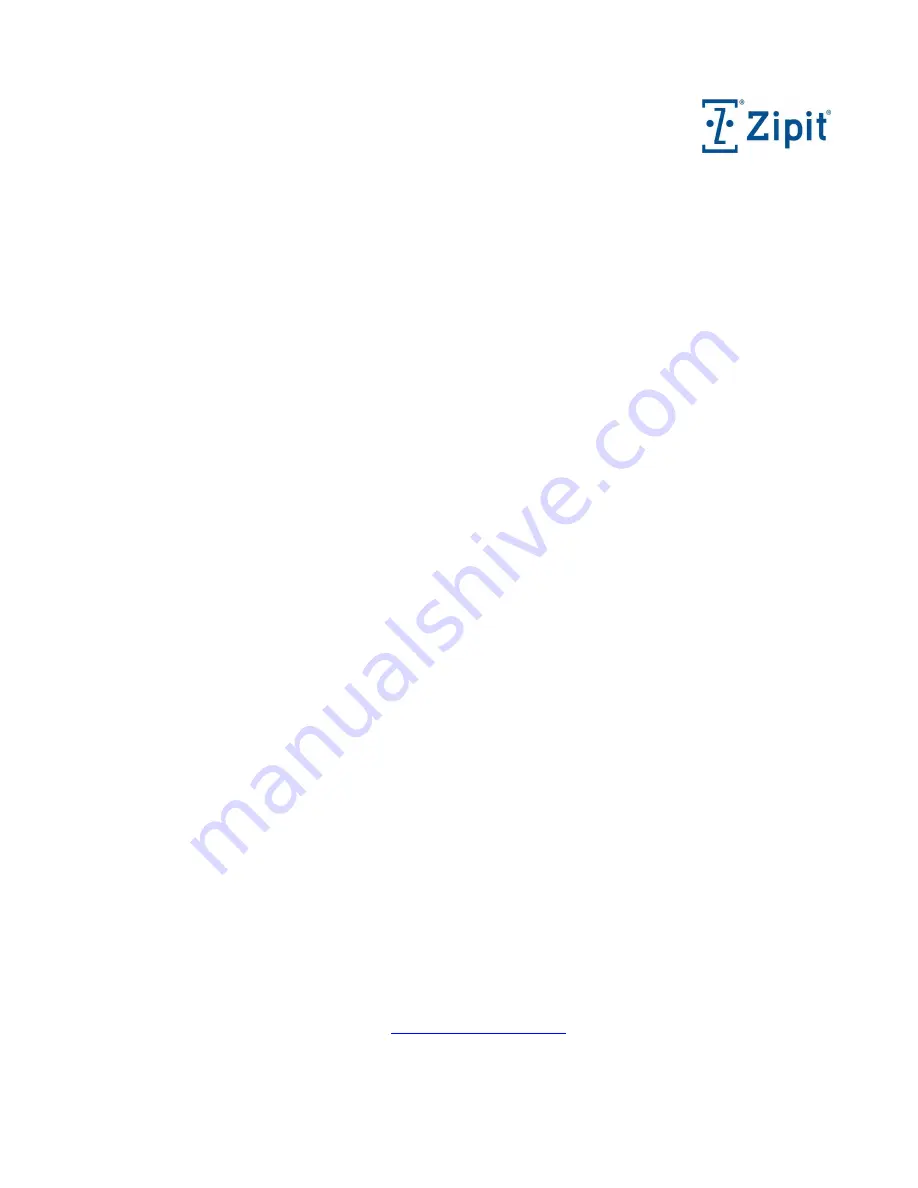
Zipit Wireless, Inc. – Confidential – Rev. .92 December 30, 2010 – Page 3 o
f
33
I. Important Information
Operating Temperature
-
Operate the Zipit Now in temperatures between 0° and 50° C (32° to 155° F).
Battery Pack CAUTION
-
RISK OF EXPLOSION IF BATTERY IS REPLACED BY AN INCORRECT TYPE.
-
DISPOSE OF USED BATTERIES ACCORDING TO THE INSTRUCTIONS
-
DO NOT INCINERATE
-
DO NOT DISASSEMBLE
-
DO NOT EXPOSE TO HIGH TEMPERATURES (113° F/45° C)
FCC Regulations
-
This mobile device complies with part 15 of the FCC Rules. Operation is subject to the following two conditions: (1)
This device may not cause harmful interference, and (2) this device must accept any interference received, including
interference that may cause undesired operation.
-
This mobile device has been tested and found to comply with the limits for a Class B digital device, pursuant to Part 15
of the FCC Rules. These limits are designed to provide reasonable protection against harmful interference in a residential
installation. This equipment generates, uses, and can radiate radio frequency energy and, if not installed and used in
accordance with the instructions, may cause harmful interference to radio communications. However, there is no
guarantee that interference will not occur in a particular installation. If this equipment does cause harmful interference to
radio or television reception, which can be determined by turning the equipment off and on, the user is encouraged to try
to correct the interference by one or more of the following measures:
o
Reorient or relocate the receiving antenna.
o
Increase the separation between the equipment and receiver.
o
Connect the equipment into an outlet on a circuit different from that to which the receiver is connected.
o
Consult the dealer or an experienced radio/TV technician for help.
o
Changes or modifications not expressly approved by the party responsible for compliance could void the user‘s
authority to operate the equipment.
-
The antenna(s) used for this transmitter must not be co-located or operating in conjunction with any other antenna or
transmitter.
RF Exposure Information (SAR)
-
This device meets the government’s requirements for exposure to radio waves.
-
This device is designed and manufactured not to exceed the emission limits for exposure to radio frequency (RF) energy
set by the Federal Communications Commission of the U.S. Government.
-
The exposure standard for wireless mobile devices employs a unit of measurement known as the Specific Absorption
Rate, or SAR. The SAR limit set by the FCC is 1.6W/kg. *Tests for SAR are conducted using standard operating
positions accepted by the FCC with the device transmitting at its highest certified power level in all tested frequency
bands. Although the SAR is determined at the highest certified power level, the actual SAR level of the device while
operating can be well below the maximum value. This is because the device is designed to operate at multiple power
levels so as to use only the power required to reach the network. In general, the closer you are to a wireless base station
antenna, the lower the power output.
-
The highest SAR value for the device as reported to the FCC when tested for use when worn on the body, as described in
this user guide, is 1.24 W/kg. (Body-worn measurements differ among device models, depending upon available
accessories and FCC requirements.)
-
While there may be differences between the SAR levels of various devices and at various positions, they all meet the
government requirement.
-
The FCC has granted an Equipment Authorization for this device with all reported SAR levels evaluated as in
compliance with the FCC RF exposure guidelines. SAR information on this device is on file with the FCC and can be
found under the Display Grant section of
www.fcc.gov/oet/ea/fccid/
after
searching on FCC ID: VGUZWP1.