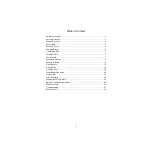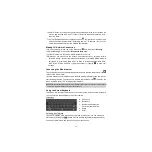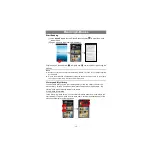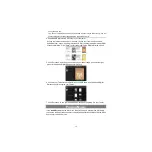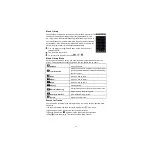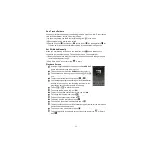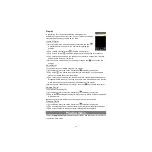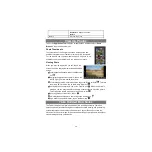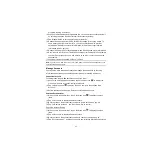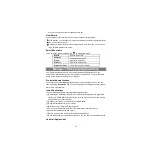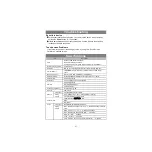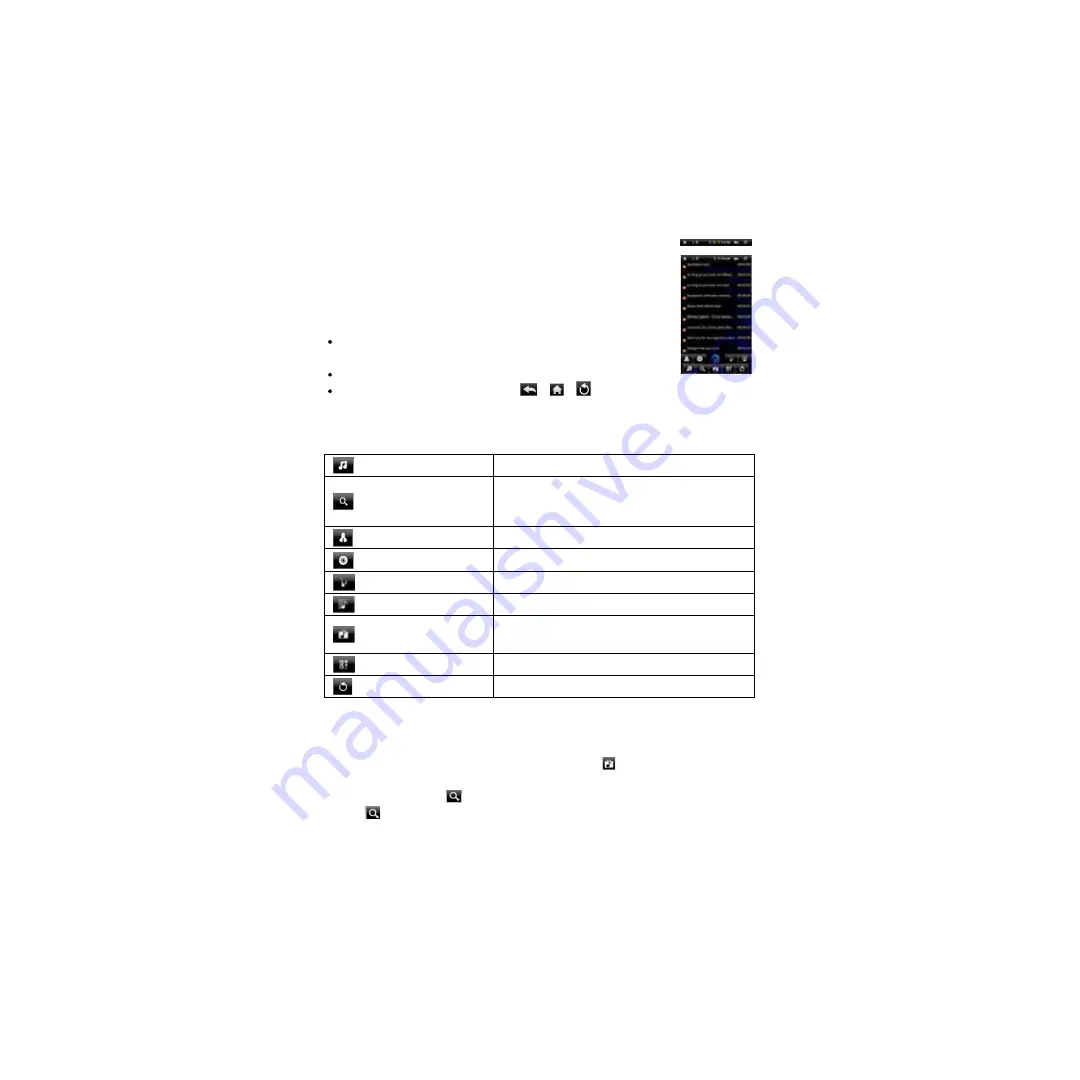
16
Music Library
You should enter the music library once you start the music player. The Music Library
shows your music files sorted by categories (Artist, Album, Genre,
etc.) if your music files contain these song information tags. If some of
your music files do not contain information tags, they will be classified
as (Unknown) in the Music Library. When new music is copied to the
device, the Music Library will be updated automatically.
You can drag your finger up and down on the file list to scroll
through the list.
Tap a track to play a track.
To return to the Home Screen, tap
/
/
.
Music Library Menu
Once you enter the music library, you should see the toolbar at the bottom of the
screen. Tap and hold your finger on the icon and you should see its name.
All Music
List all music files.
Internet Search
Allows you to search for a specific song on the Internet
byenteringafewlettersorawordanddownloadthesong
from the Internet.
Artist
List music files by artist.
Album
List music files by album.
Genre
List music files by genre.
Playlist
Display playlists.
Directory Browsing
Navigate through music files and folders stored in the
internal memory and memory card.
Enter Play Interface
Go to the Now Playing screen.
Return
Return to Home Screen.
Search for Tracks
You can search for tracks in the internal memory or memory card by inputting a few
key words.
(1)In the music library, tap the Directory Browsing icon
in the menu.
(2)Choose the memory where you want to search for tracks.
(3)Tap the Search icon
, and then input a few key words of the track.
(4)Tap
to start searching. The track should be listed if found.