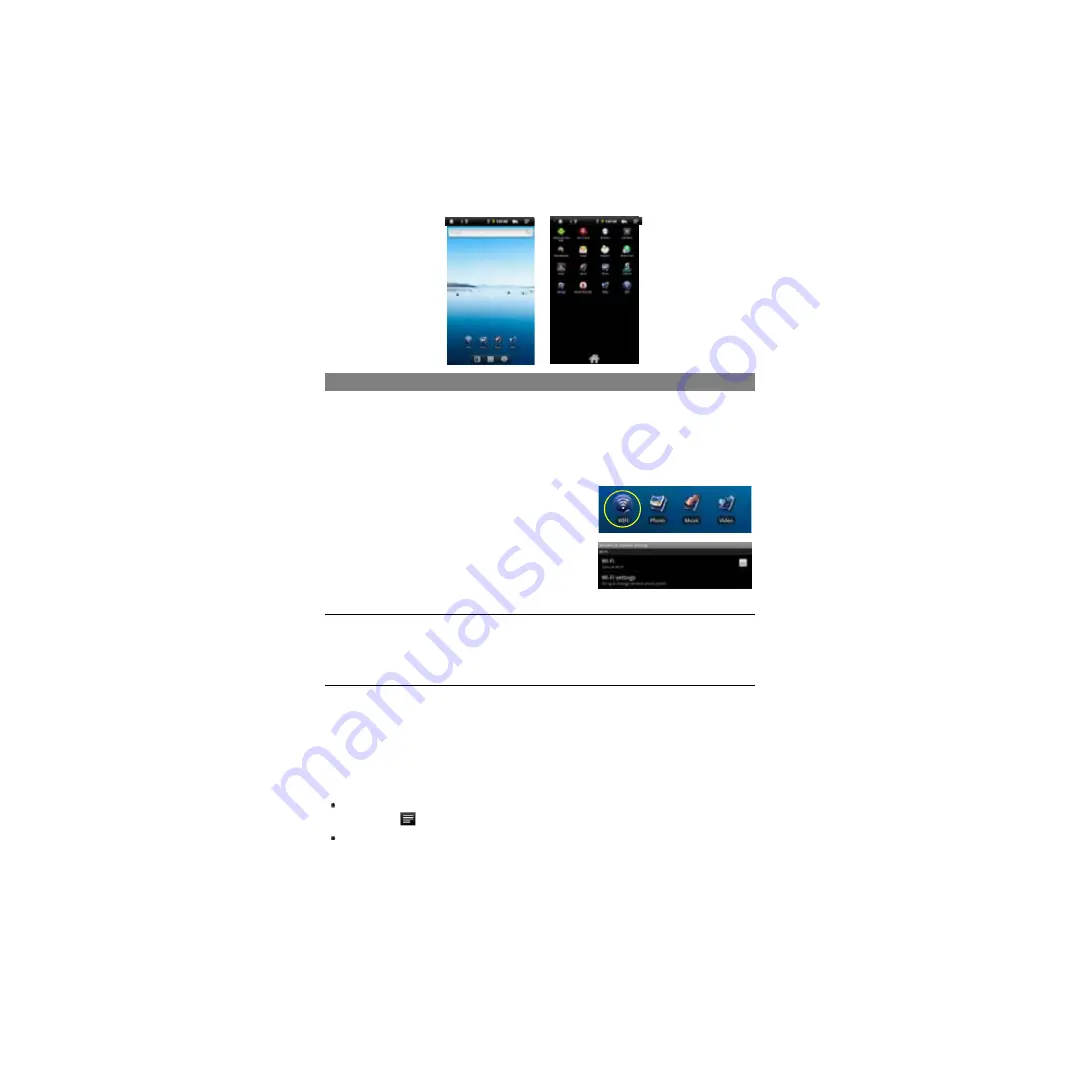
9
Accessing Internet
Your Tablet features built-in Wi-Fi technology that allows you to access Internet.
First of all, you need to configure a Wi-Fi network. For the Wi-Fi configuration
procedure to work, you need to be in a Wi-Fi zone that will allow you to connect to it.
Every time your Tablet is in range of a network that you have already configured once,
it will attempt to make a connection.
Making WIFI Connection
(1) In the Home screen, tap on the WiFi icon.
(2) Tap on the “Wi-Fi” setting to turn on the Wi-Fi.
(3) Tap the “Wi-Fi settings”, your Tablet will scan
automatically for available WiFi networks and
display them. The list of available networks
shows all the wireless networks in range of your device.
Note:
a) The available network list is constantly refreshed automatically.
b) When the Wi-Fi is enabled, your Tablet will connect automatically to your configured networks
when they are in range.
c) If your Tablet finds a network that has never been configured, it will display a notification icon.
(4) Tap on the network you want to connect to, enter the required network information
(password) and then tap on “Connect”. Your Tablet will now attempt to establish a
connection to that WiFi hot spot with the network parameters you entered. If the
connection is successful, the message Connected to XXX will appear under the
WIFI setting.
Advanced Connection
To manually scan for available Wi-Fi networks, in the “Wi-Fi settings” screen, tap the
Menu
icon
, and then tap “Scan.”
If the Wi-Fi network you want to connect to does not appear in the list, scroll down the
screen, and then tap “Add a Wi-Fi network.” Enter the required information, and
Summary of Contents for Fun University
Page 1: ...Fun University Android Tablet...
Page 42: ......
Page 77: ...35 Umidade relativa de opera o 20 90 40 Umidade relativa de armazenamiento 20 93 40...
Page 81: ......
Page 122: ......
















































