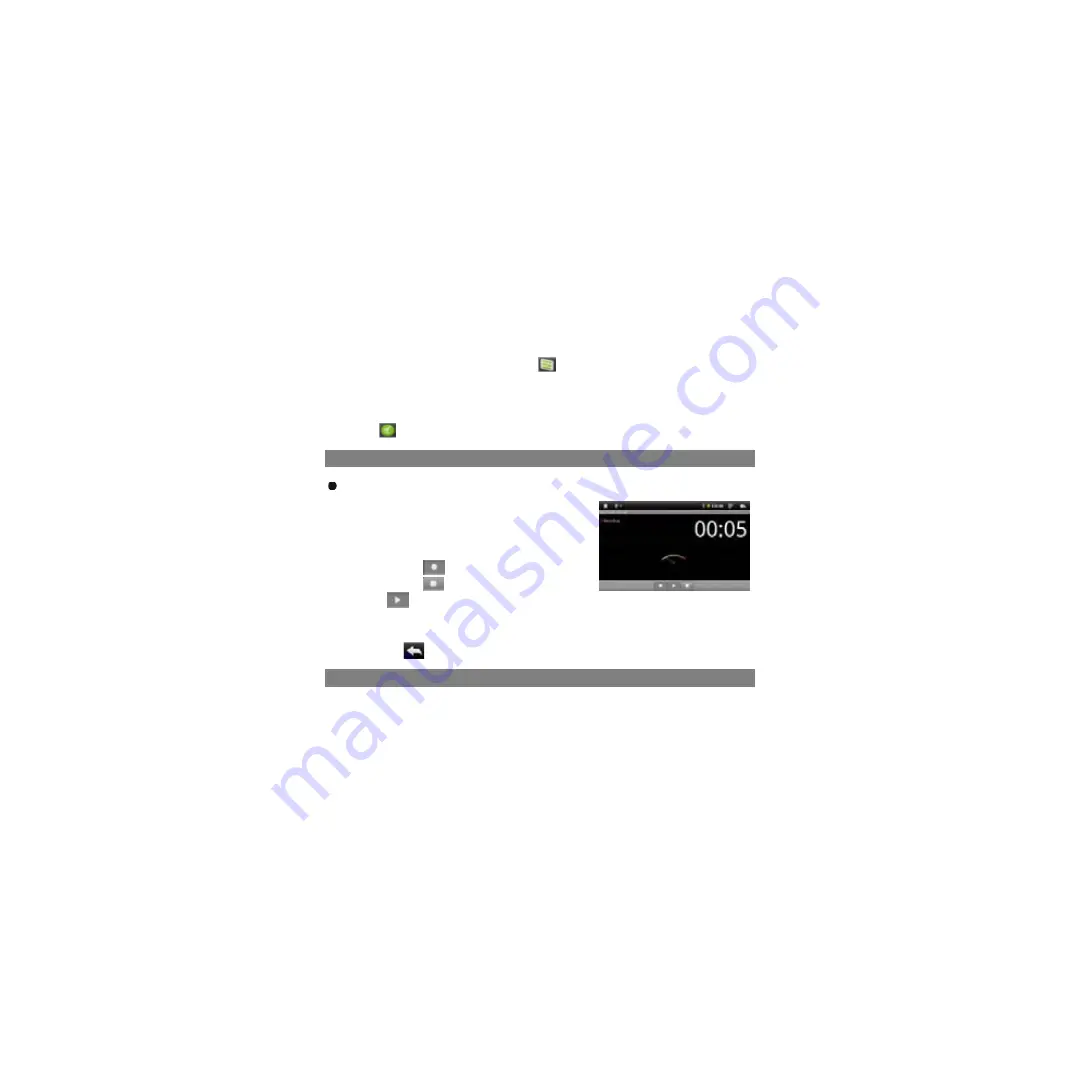
26
you want to rename.
(2)Hold your tap on the selected file/folder until a pop-up menu appears.
(3)Select “Rename” from the pop-up menu.
(4)Tap on the inputting field to display the virtual keyboard, and then choose letters
from the virtual keyboard to rename the file/folders.
(5)Tap on “OK” to confirm the new name.
Select Multiple Items
You can select more than one file or folder together.
(1)In the top toolbar, tap on the Multi icon “
”.
(2)Tap the files/folders you want to choose. The file/folder name turns red when
selected. Tapping it again can cancel the selection. Once you finished selection,
you can delete, copy or move the selected files together by tapping on the Editor
icon
.
Voice Recording
Record
(1) In the Home Screen, tap on the
Application
Tap
to reveal all applications.
(2) Tap on the “Sound Recorder” icon to enter
the recorder mode.
(3) Tap on the “
” icon to start recording.
(4) Tap on the “
”icon to stop recording.
(5) Tap
to preview the recording if you want to.
(6) Tap on “Use this recording” and then use the Audio Player to play the
recording. To discard the recording, tap on “Discard”.
(7) Tap on
to go back to the Home Screen.
Sending/receiving E-mails
This device has an E-mail application pre-installed. You can send or receive e-mails
from the Internet at any time with this device. Make sure you have an Internet
connection before using the email service.
In the Home Screen, tap the Applications shortcut to display all applications and then
tap the Email icon to launch the e-mail application.
Setup Email Account
First you need to setup an E-mail account for receiving or sending emails.
(1) Start up the email application by tapping the
application icon and you are
prompted to setup an account.
Summary of Contents for Fun University
Page 1: ...Fun University Android Tablet...
Page 42: ......
Page 77: ...35 Umidade relativa de opera o 20 90 40 Umidade relativa de armazenamiento 20 93 40...
Page 81: ......
Page 122: ......











































