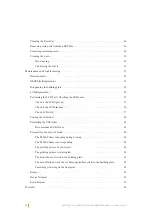Summary of Contents for P4000 PRINTER
Page 1: ...P4ooo Printer operation and maintenance manual SCAN FOR INFORMATION AND INSTRUCTIONS...
Page 3: ...03 ZIRKONZAHN P4000 PRINTER OPERATION AND MAINTENANCE MANUAL VERSION 20 09 2022...
Page 8: ...08 ZIRKONZAHN P4000 PRINTER OPERATION AND MAINTENANCE MANUAL VERSION 20 09 2022...
Page 13: ...13 ZIRKONZAHN P4000 PRINTER OPERATION AND MAINTENANCE MANUAL VERSION 20 09 2022 P4000 PRINTER...
Page 14: ...14 ZIRKONZAHN P4000 PRINTER OPERATION AND MAINTENANCE MANUAL VERSION 20 09 2022...
Page 22: ...22 ZIRKONZAHN P4000 PRINTER OPERATION AND MAINTENANCE MANUAL VERSION 20 09 2022...
Page 30: ...30 ZIRKONZAHN P4000 PRINTER OPERATION AND MAINTENANCE MANUAL VERSION 20 09 2022...
Page 42: ...42 ZIRKONZAHN P4000 PRINTER OPERATION AND MAINTENANCE MANUAL VERSION 20 09 2022...
Page 52: ...52 ZIRKONZAHN P4000 PRINTER OPERATION AND MAINTENANCE MANUAL VERSION 20 09 2022...
Page 64: ...64 ZIRKONZAHN P4000 PRINTER OPERATION AND MAINTENANCE MANUAL VERSION 20 09 2022...
Page 77: ...77 ZIRKONZAHN P4000 PRINTER OPERATION AND MAINTENANCE MANUAL VERSION 20 09 2022...
Page 78: ...78 ZIRKONZAHN P4000 PRINTER OPERATION AND MAINTENANCE MANUAL VERSION 20 09 2022...
Page 79: ...79 ZIRKONZAHN P4000 PRINTER OPERATION AND MAINTENANCE MANUAL VERSION 20 09 2022...