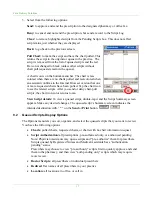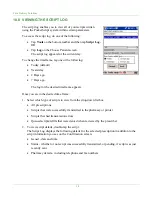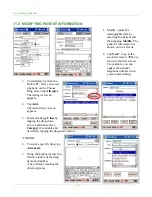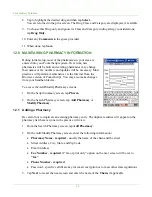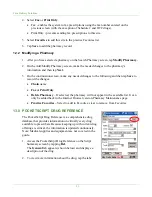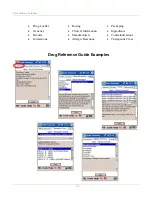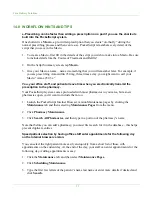Care Delivery Solutions
•
Tap the
Battery Power
tab at the bottom, and then tap the drop-down arrow
to select a new amount of idle time before the screen dims.
•
Tap the
External Power
tab at the bottom, and then tap the drop-down arrow
to select a new amount of idle time before the screen dims.
Pocket PC
won’t power on:
•
Dock the Pocket PC securely in the cradle that is connected to the AC adapter
and a power source.
•
Check that the power source is on.
•
Charge the main battery for at least 4 hours.
•
Press the
Power
button on the front of the Pocket PC.
•
On the Start menu, tap
Programs,
and then tap
PocketScript.
If PocketScript does not open, call PocketScript Support or follow the
instructions on PocketScript setup in section 18.1.2 Setup for New
Installations below to reload the application.
Linksys router:
•
The
Power
and
Wireless
lights on the router should be a constant green.
If the
Power
light is red or not lit, check your power source and connection.
•
The
Internet
light on the right should be green and flash.
If the Internet light is not lit, check that the Internet cable is securely
connected at the source and at the Linksys.
•
The four
Port
lights in the middle will not be illuminated unless you have
connected multiple PCs to the ports in the back of the Linksys.
DNS not found
error message on the Pocket PC:
•
Use the stylus to press the
Reset
button on the side of the Pocket PC.
•
Disconnect the Internet cable from the back of the Linksys router, and then
reconnect it.
•
If the problem persists, contact PocketScript Support.
Network not found
error message on the Pocket PC:
•
Try the steps above for the
DNS not found
error message and see if that
resolves your problem.
•
If the problem remains, on the Pocket PC Start menu, tap
Settings.
•
Tap the
Connection
tab at the bottom of the screen.
•
Tap
Wireless Networks.
•
In the Wireless Networks box, below Add New Settings… check to see if
psuser
is connected. If yes, contact PocketScript Support.
•
If
psuser
is unavailable, tap the
Network Adapters
tab.
•
Tap
Agere Wireless Network Driver (H2).
•
Accept the next screen, select
Server-assigned IP address,
and tap
OK
in
the upper right corner.
•
The Adapters box appears. Tap
OK
in its upper right corner.
Note: Do
not
remove the TrueMobile CompactFlash card from the device.
•
Tap the
OK
or
X
in upper right corners of the screens to return to the main
menu.
31