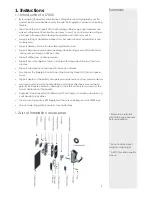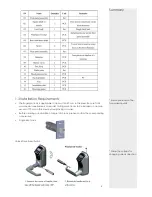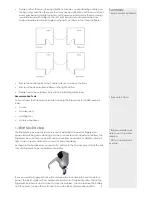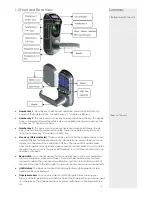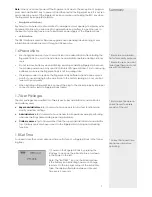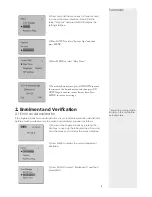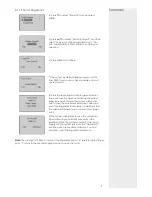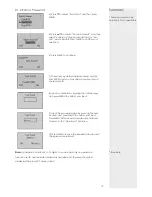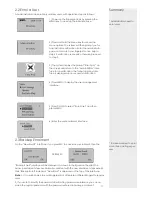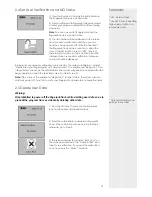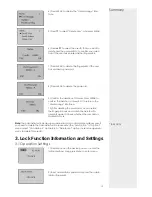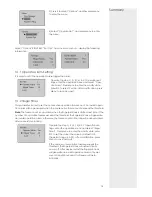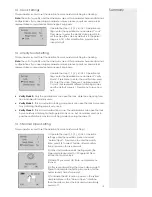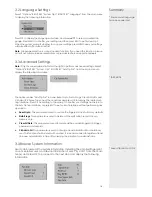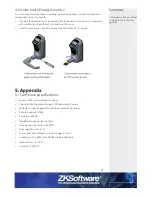Press
▲
/
▼
to select Free Space Info and then press OK to browse the following informa-
tion:
Note
: Only the
fi
ngerprint locks supporting ID cards are con
fi
gured with the “Reg FPID”
and “Free Space Info” options.
Press
▲
/
▼
to select Dev Info and then press OK to browse the following information:
3.5 Browse Logs
The
fi
ngerprint locks support the of
fl
ine browsing of unlocking logs, which facilitates users
to check whether there is any exceptional unlocking in time.
Select “Browse Logs” from the main menu to display the following information:
Press
▲
/
▼
to select a registered number that you want to browse logs and then press
OK to con
fi
rm the log date and time:
3.6 Using USB
Summary
* Free space need to be
monitored if you have
great number of users
* Ensure to test the USB
device on the unit
17
1) Insert a USB pen drive into the USB interface.
2) Select “PenDrive Mng” from the main menu and
press OK. A prompt as shown below is displayed.
3) Press OK in the prompt dialog box to dis-
play the following interface: