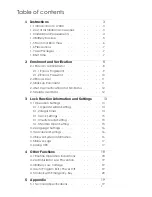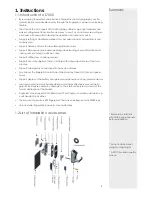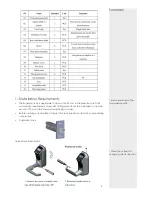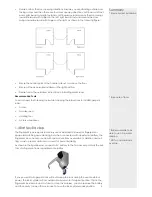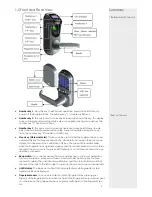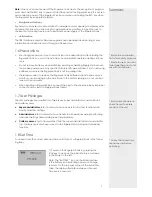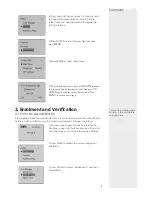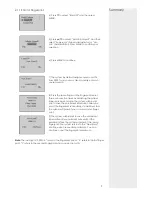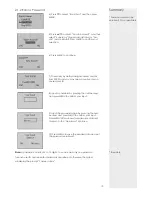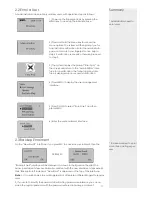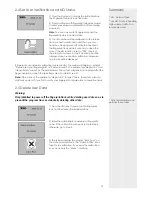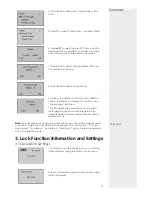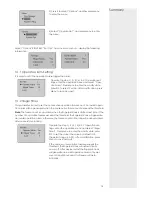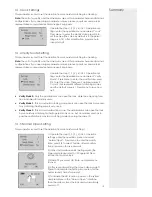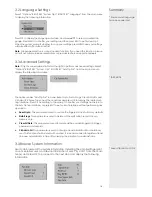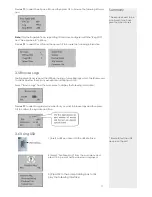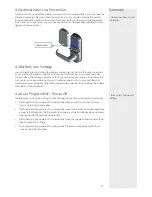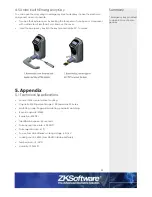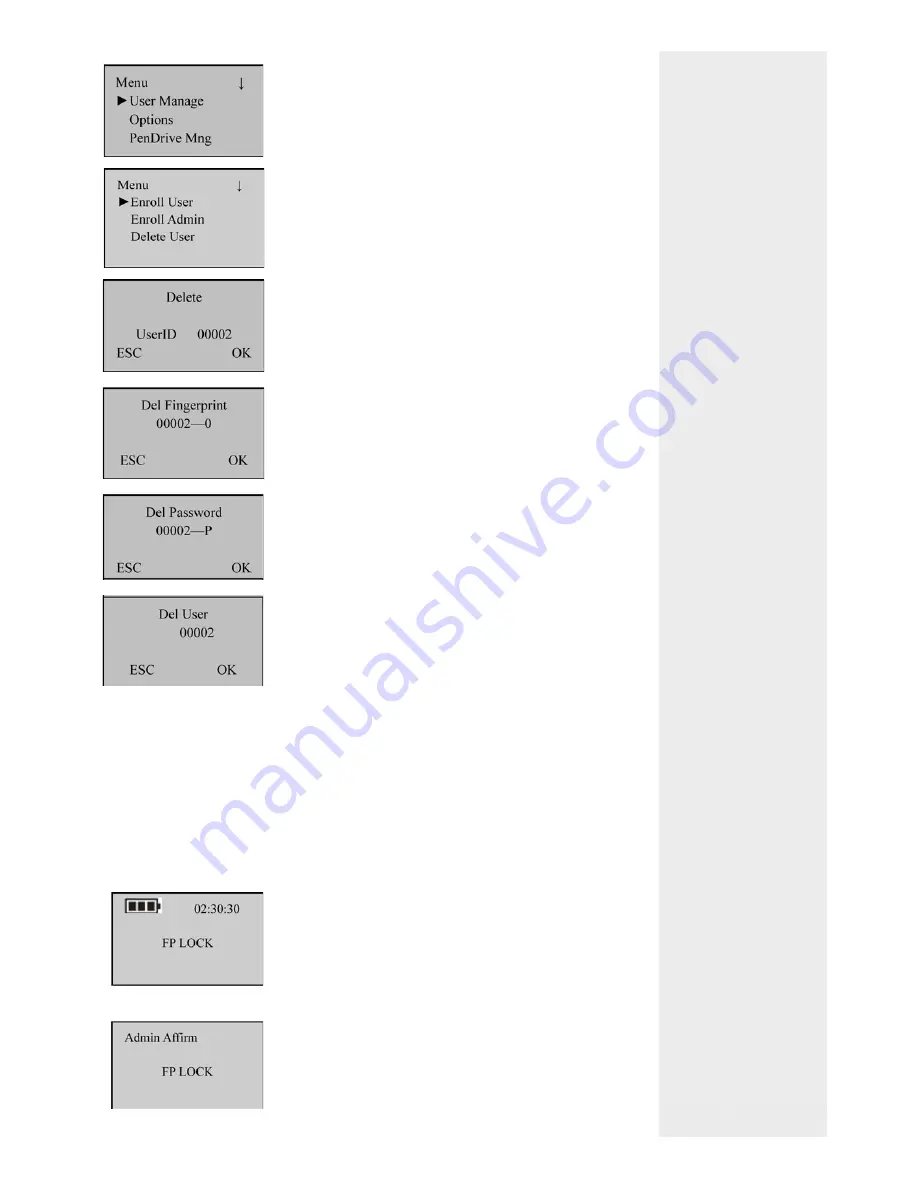
Note
: The Administrator (include super administrator) can only delete ordinary user. If
you need to delete the administrator ID, please enter the “Adv Option” in “Options”
menu, select “Clr admin pri”, and return to ”Delete user” option in user management
menu to delete this user ID.
3. Lock Function Information and Settings
3.1 Operation Settings
Summary
* TAKE NOTE
13
4) Press MENU to display the “User Manage” inter-
face.
5) Press
▼
to select “Delete User”, and press MENU.
6) Press
▲
/
▼
to select the user ID that you want to
delete and then press MENU to con
fi
rm your selec-
tion. If the user has enrolled his/her
fi
ngerprints,
7) Press MENU to delete the
fi
ngerprints. If the user
has enrolled a password,
8) Press MENU to delete the password.
9) Con
fi
rm the deletion of this user. Press MENU to
con
fi
rm the deletion, or press ESC to return to the
“User Manage” interface.
10) After deleting the user data, you can restart
the
fi
ngerprint lock and match the deleted
fi
n-
gerprints again to check whether the user data is
deleted for sure.
1) Press Menu and the device power on, enter the
initial interface. Long press Menu to enter menu.
2) Input administrator password or press the admin-
istrator
fi
ngerprint.