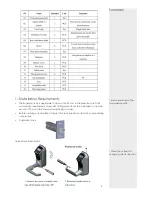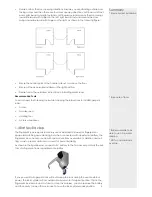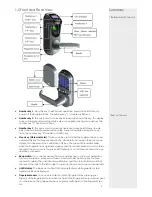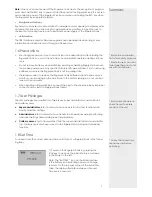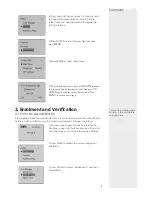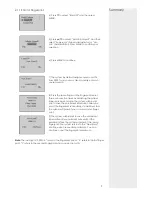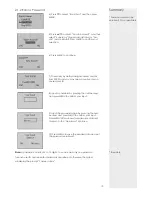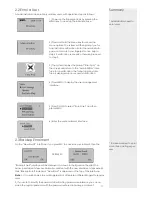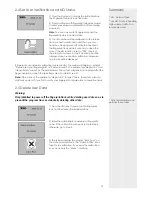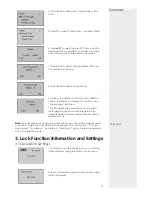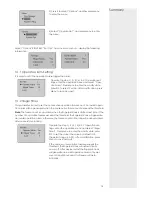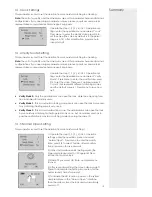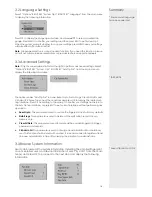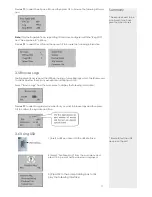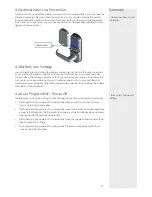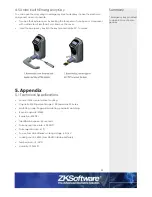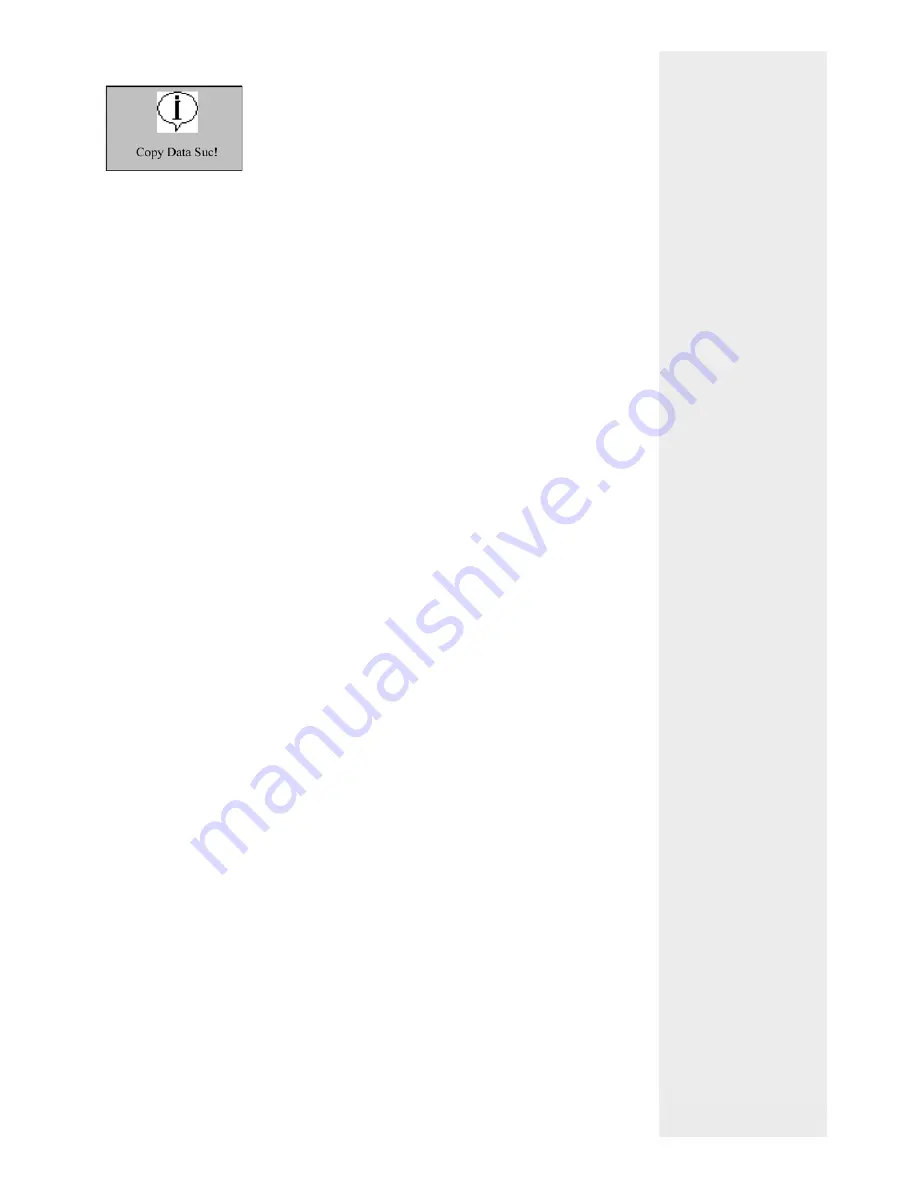
1. Download ATT Logs
2) Press ESC to return to the initial interface and then remove the USB pen drive. Now
the USB pen drive stores two
fi
les: X_attlog.dat (attendance logs) and X_user (where “X”
denotes that the device No. is X).
Tip
: If the download succeeds, a prompt “Copy Data Suc” will pop up. If the system dis-
plays the prompt “Plug Pen Drive?”, please check whether the USB pen drive is plugged
in properly.
2. Download User Data
User data downloading is similar to the downloading of attendance logs. Press
▲
/
▼
to
select “DwnLoad User” from the “PenDrive Mng” menu. The
fi
les user.dat (user informa-
tion) and template.dat (
fi
ngerprint template) will be concurrently downloaded to the
USB pen drive.
3. Upload User Data
Press
▲
/
▼
to select “UpLoad User” from the “PenDrive Mng” menu and then
press OK. The
fi
les user.dat (user information) and template.dat (
fi
ngerprint
template) stored in the USB pen drive will be concurrently uploaded to the
fi
ngerprint lock.
Tip
:
If a user exits with the same ID in the
fi
ngerprint lock, the new upload will overwrite
the existing user data; otherwise, the new user data will be directly added.
4. Upgrade Firmware
You can select “Upd Firmware” to upgrade the
fi
rmware of a
fi
ngerprint lock through
the upgrade
fi
les in the USB pen drive.
Note
: If you need
fi
rmware upgrade
fi
les, please contact our technical support engi-
neers. Generally it is not recommended to upgrade the
fi
rmware.
Tip:
Please do not perform invalid operations (for example, insert or remove the USB pen
drive in a frequent manner or during upload/download) on the USB pen drive, because
it may result in system instability. It is recommended to keep the door open during the
use of the USB pen drive.
4. Other Functions
4.1 Routine Operation Indications
• User operation success indication
: The buzzer sounds once and the green LED indi-
cator is solid on for 3 seconds.
• User operation failure indication
: The buzzer sounds short tone twice and the red
LED indicator is solid on for 3 seconds.
• Warning
indication
: The buzzer sounds short tone
fi
ve times intermittently.
Summary
* Upload can be used if a
pre-enrolment have been
done software with enrol-
ment reader
* Ensure correct version
when enrolling on software
18
1) Press
▲
/
▼
to select “Dwn AttLog” and then press OK.
When download completes, the following interface is
displayed: