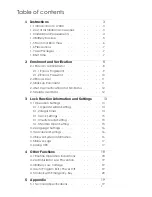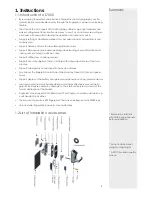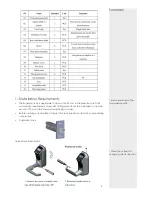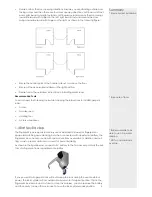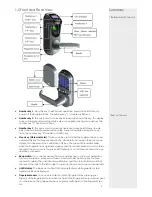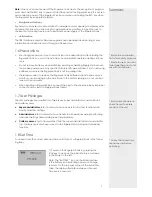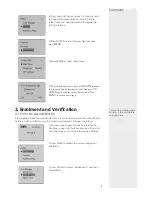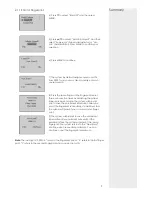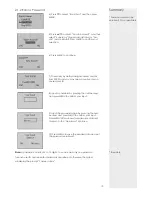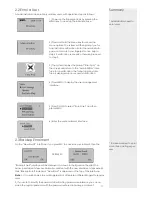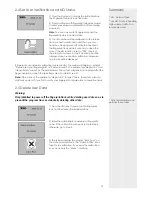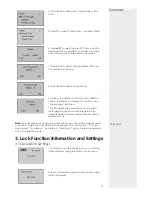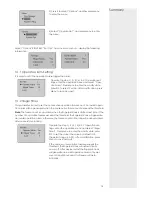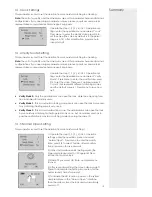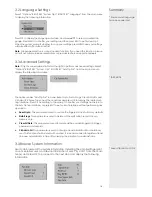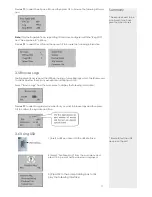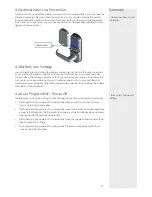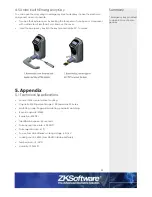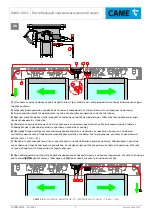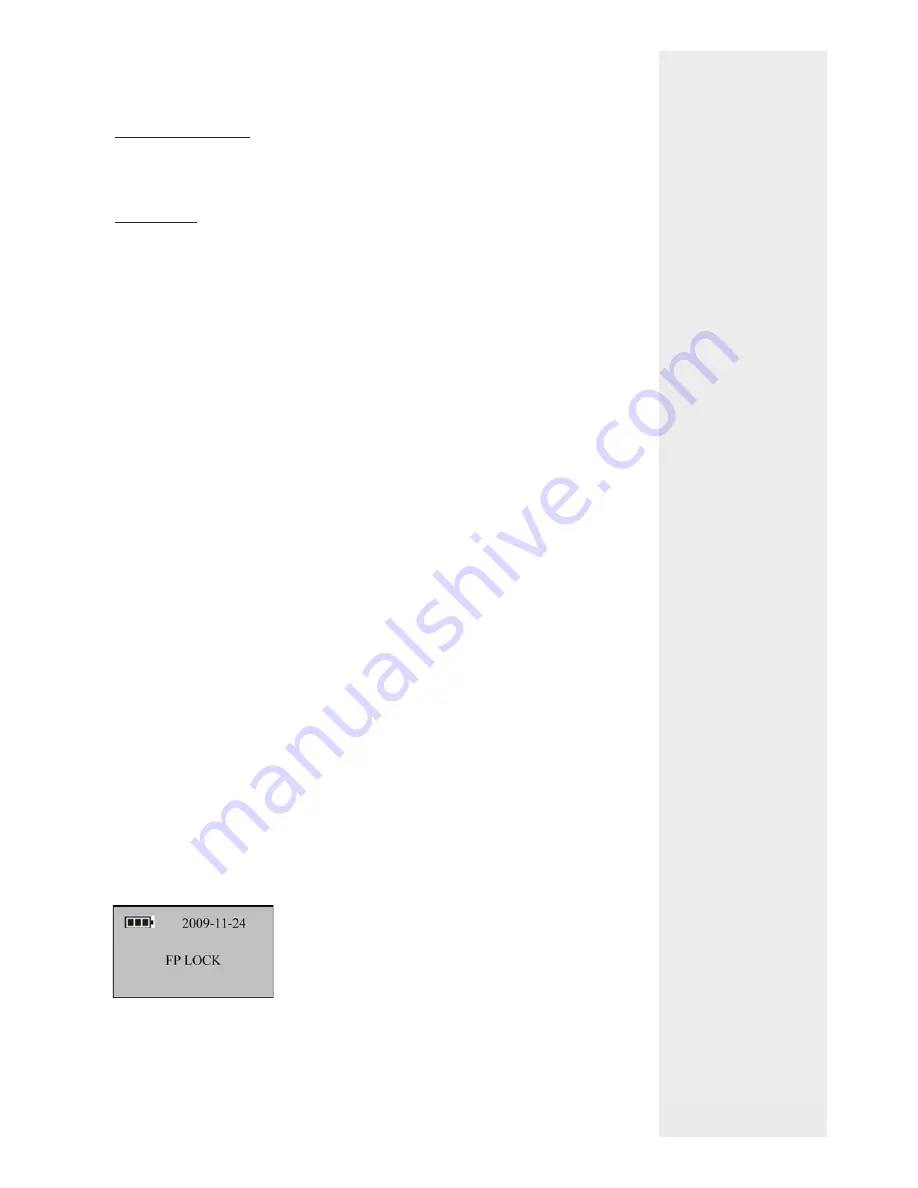
Summary
* Ensure to enrol adminis-
trator for security purposes
* Ensure to use 4x new bat-
teries together and do not
mix with old batteries
Note
: When you cannot power off the
fi
ngerprint lock due to the exception of program,
press and hold the ESC key to power off and then restart the
fi
ngerprint lock. It is not rec-
ommended to power off the
fi
ngerprint lock by pressing and holding the ESC key when
the
fi
ngerprint lock operates normally.
• Emergency
interfaces
Keyhole: You can use a mechanical key for emergency door opening. Temporary exter-
nal power interface: You can adopt an external back-up battery to open the lock in
the event of unlocking failure due to insuf
fi
cient power supply of the
fi
ngerprint lock.
• USB
interface
The USB interface is used for
fi
rmware upgrade and uploading/downloading of user
information and locking records through a USB pen drive.
1.6 Precautions
• We strongly recommend you to enroll at least one administrator after installing the
fi
ngerprint lock. You must at least enroll one administrator before enrolling ordinary
users.
• Do not remove batteries when matching, enrolling or deleting
fi
ngerprints because
the sudden power-down may result in data loss of
fi
ngerprint locks. Prior to removing
batteries, make sure the
fi
ngerprint lock is not in working state.
• It is recommended to replace the
fi
ngerprint lock batteries at least once every six
months to avoid damaging the circuit due to the battery leakage. Do not use
bat-
teries with poor quality.
• When installing a
fi
ngerprint lock, connect the plug to the socket properly. Improper
connection may lead to
fi
ngerprint lock failure.
1.7 User Privileges
The user privileges are classi
fi
ed into three types: Super administrators, administrators
and ordinary users.
• Super
administrators
: refer to users who have access to all system functions and
modify all system settings.
• Administrators
: refer to users who have access to all operations except performing
advanced settings and enrolling super administrators.
• Ordinary
users
: refer to all users other than the super administrators and administra-
tors. Ordinary users only have access to the
fi
ngerprint matching and unlocking
functions.
1.8 Set Time
You need to set the correct date and time on
fi
rst use of a
fi
ngerprint lock in the follow-
ing steps:
* Enrol correct people on
correct levels to ensure
security of the unit
* Correct Date and Time
are neccesary before
operating
7
1) Power on the
fi
ngerprint lock by pressing the
Start key to open up the initial interface, as shown
in the
fi
gure on the left.
Note: The “BATTERY ” icon on the initial interface
is the battery icon indicating how much charge
remains. On the top right corner of the initial inter-
face, the display alternates between date and
time every 5 seconds.