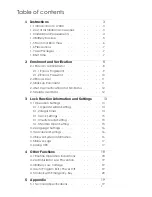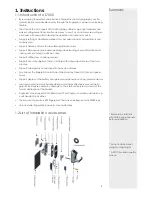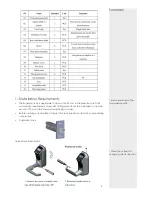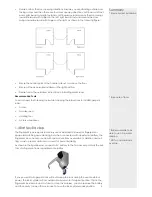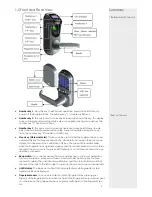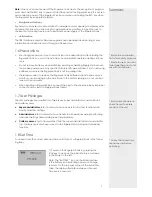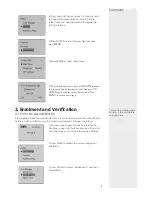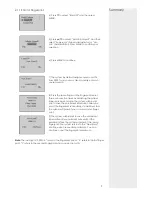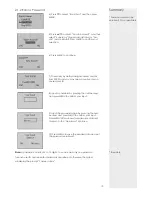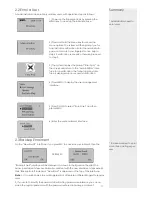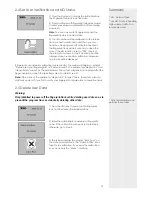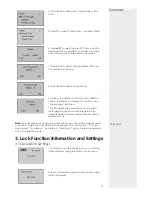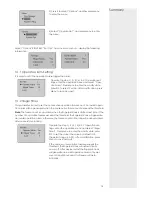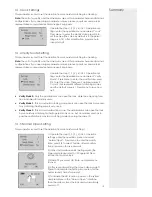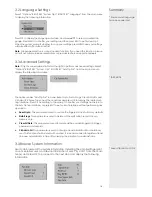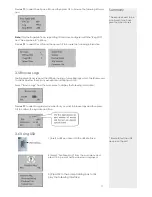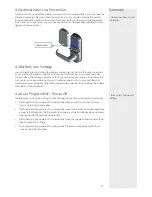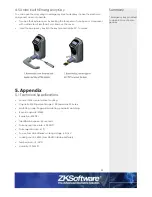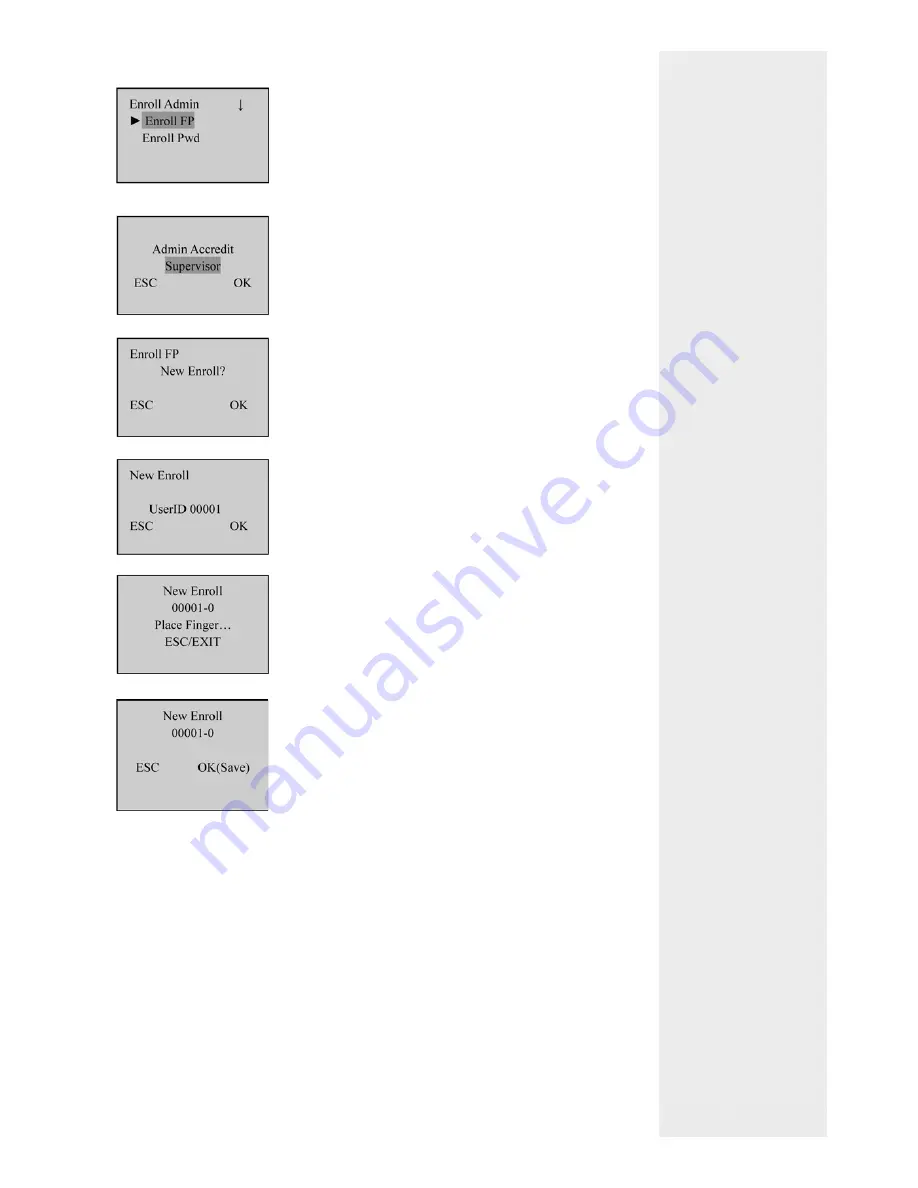
Summary
2.1.1 Enrol a Fingerprint
Note
: The last digit in “00001–0” refers to the
fi
ngerprint count. “0” refers to the
fi
rst
fi
nger-
print, “1” refers to the second
fi
ngerprint and so on and so forth.
9
4) Press
▼
to select “Enroll FP” and then press
MENU.
5) Press
▲
/
▼
to select “Admin Accredit”, and then
select “Supervisor” (Super administrator) or “Ad-
min” (Administrator). Press MENU to con
fi
rm your
selection.
6) Press MENU to continue.
7) The system by default assigns unused user IDs
from 00001 and you may also manually enter an
unused user ID.
8) Press the same
fi
nger on the
fi
ngerprint sensor
three consecutive times by adopting the proper
fi
nger placement mode. The system will prompt
you to save the enrollment information after you
enroll the
fi
ngerprint successfully. If enrollment fails,
the system will prompt you to re-enroll your
fi
nger-
print.
9) The system will prompt to save the enrollment
information after enrollment successful. If the
enrollment fails, the system will prompt if re-enroll
fi
ngerprint. The system returns to the “New Enroll”
interface upon successful enrollment. You can
continue or exit the
fi
ngerprint enrollment.