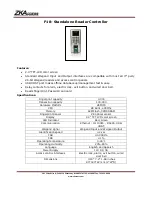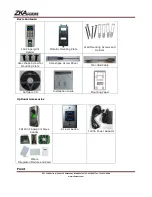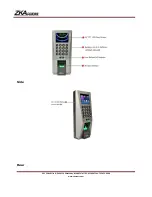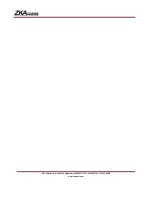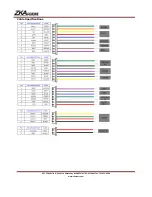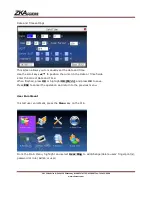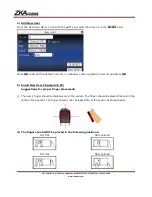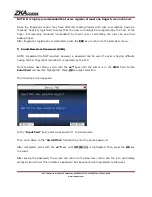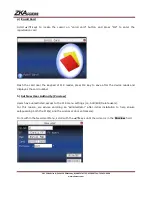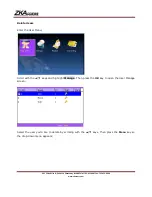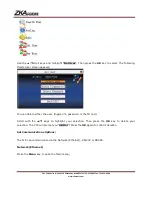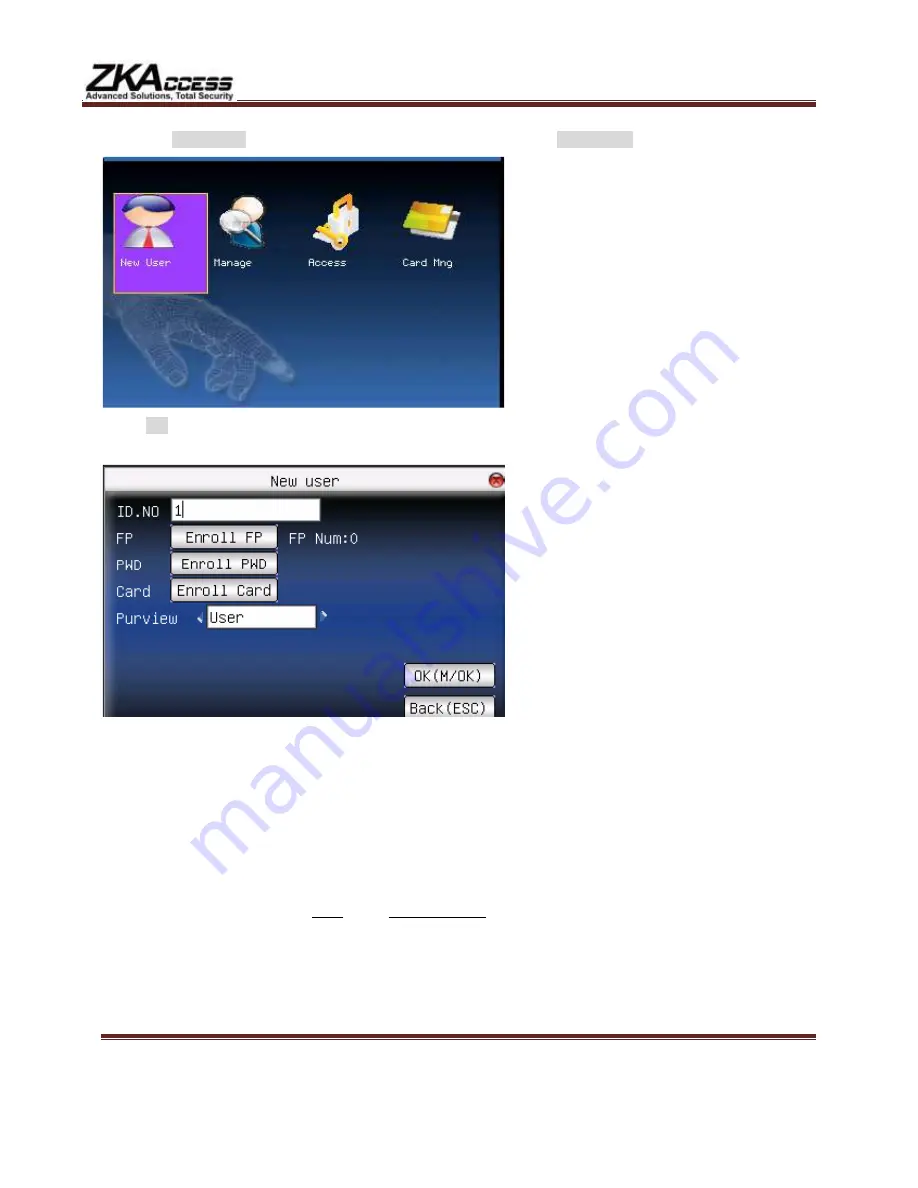
201 Circle Drive N, Suite 116 Piscataway, NJ 08854 Tel: 732-412-6007 Fax: 732-412-6008
www.zkaccess.com
From the
User Mng
Menu, scroll with the
◄
/
►
▲
/
▼
keys until
New User
is highlighted:
Press
OK
to accept.
The following “
New User
” settings are available:
ID. NO (Account Number)
Unique identification number associated with each user.
Fingerprint (FP)
A user can enroll up to 10 fingerprints.
Password (PWD)
A user can enroll a password using 1 to 8 digits.
Security/Role (Purview)
Identifies a user as a normal user or an Administrator.