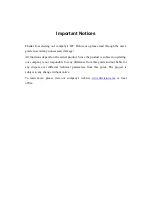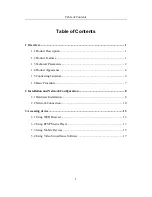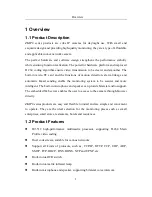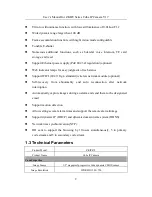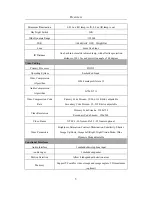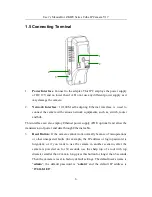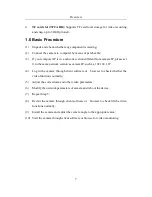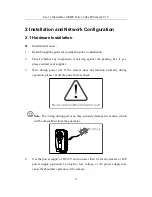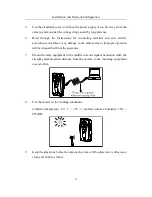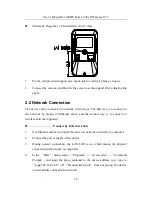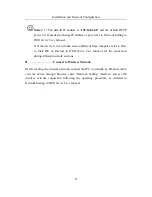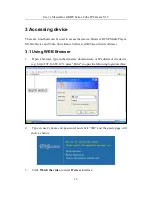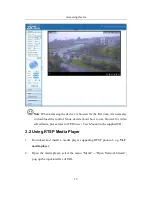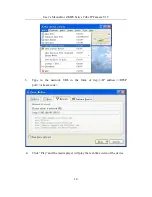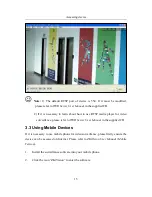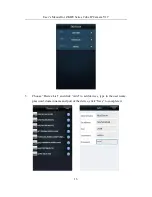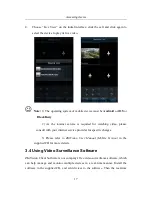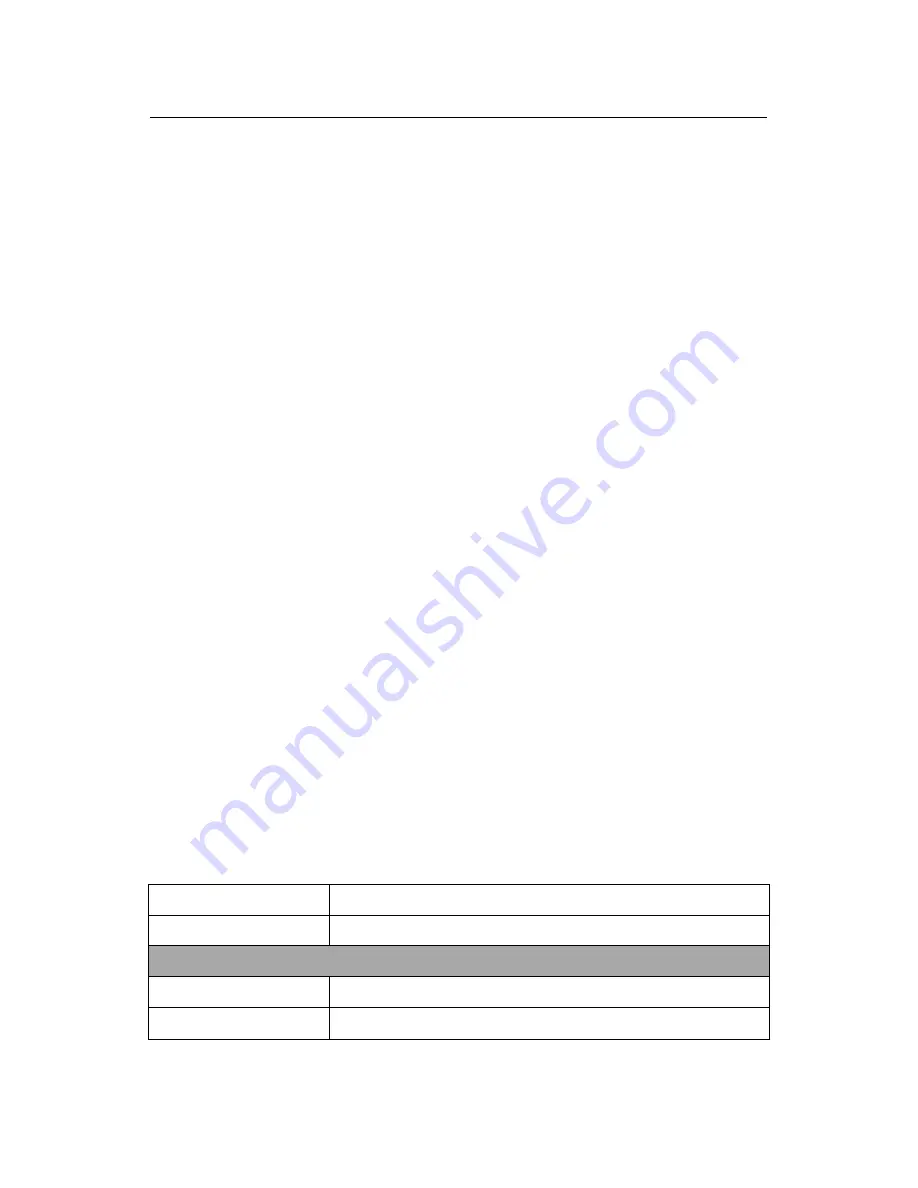
User’s Manual for ZKIP4 Series Cube IP Camera V1.7
2
Ultra-low illuminance function, with lowest illuminance of 0.01Lux/F1.2
Wide dynamic range larger than 100 dB
Frame accumulation function, with night vision mode configurable
Tunable E-shutter
Numerous additional functions, such as bilateral voice intercom, TF card
storage, and reset
Support Ethernet power supply (PoE 802.3af regulation) (optional)
Web indicator lamps for easy judgment of web status
Support WIFI (802.11b/g/n standard) wireless network module (optional)
Self-recovery from abnormality and auto reconnection after network
interruption
Automatically capture images during an alarm and send them to the designated
Support motion detection
Allow setting several alarm times and support the remote alarm linkage
Support dynamic IP (DHCP) and dynamic domain name system (DDNS)
Network time synchronization (NTP)
HD cam to support the browsing by 10 users simultaneously, 5 in primary
code stream and 5 in secondary code stream
1.3 Technical Parameters
Product Model
ZKIP472
Product Name
Cube IP Camera
Cam Properties
Image Sensor
1/3" megapixel progressive wide dynamic CMOS sensor
Image Resolution
WDR HD 1280×720