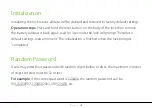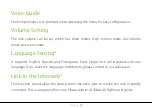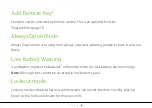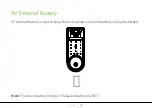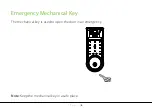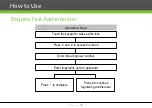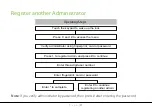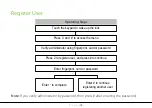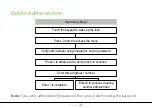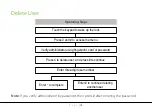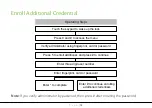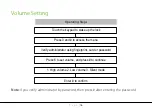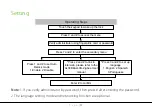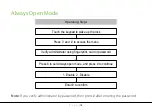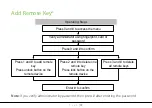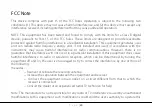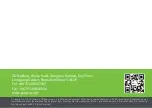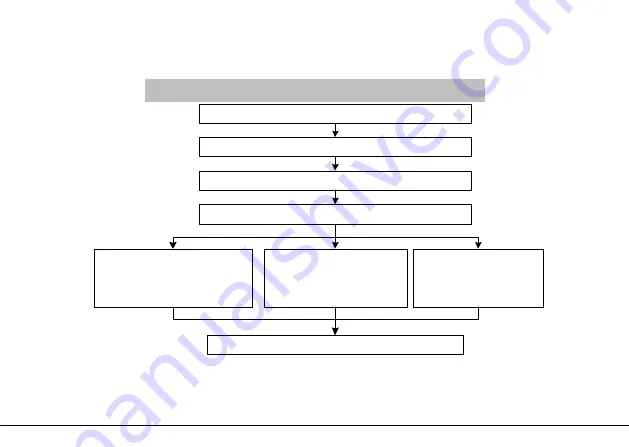
P a g e
|
17
Setting
Operating Steps
Press 0 and # to access the menu
Verify administrator using fingerprint, card or password
Press 7 and # to enter the secondary menu
Press 1 and # to set Auto
Relock mode
1.Enable 2.Disable
Enter # to confirm
*Press 2 and # to link to
interweb, please refer to the
AL30B&AL40B-Zigbee User
manual
*Press 3 and # to set up
language
1.English 2.Spanish
3.Portuguese
Touch the keypad to wake up the lock
Note:
1. If you verify administrator by password, then press # after entering the password.
2. The language setting mode and networking function are optional.