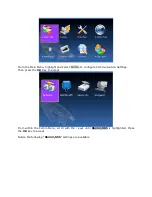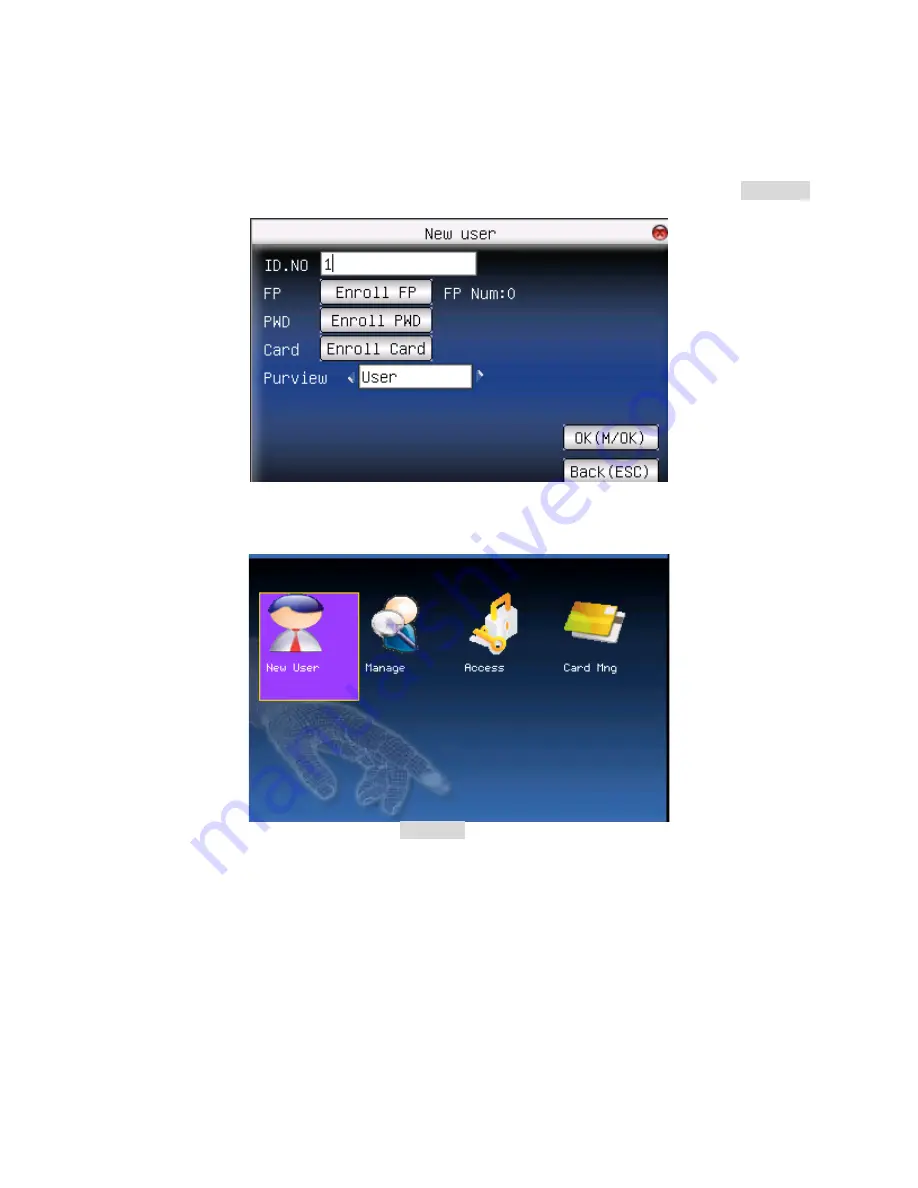
Users have unrestricted access to the F18 menu settings (i.e. Add/Edit/Delete users).
For this reason, we advise enrolling an “administrator” after initial installation to help ensure
safeguarding both the F18(s) and the customer door entrance(s).
From within the New User Menu, scroll with the
▲
/
▼
keys until the cursor is in the
Purview
field.
Delete Users
Start at the User Menu;
Scroll with the / keys and highlight
Manage
. Then press the
OK
key to open the User
Manage screen;
Summary of Contents for F18
Page 3: ...Side Rear...
Page 4: ...Installation Diagram Product Dimensions mm...
Page 5: ...Cable Specification...