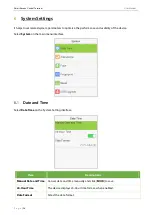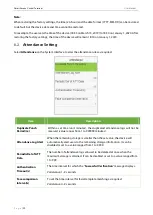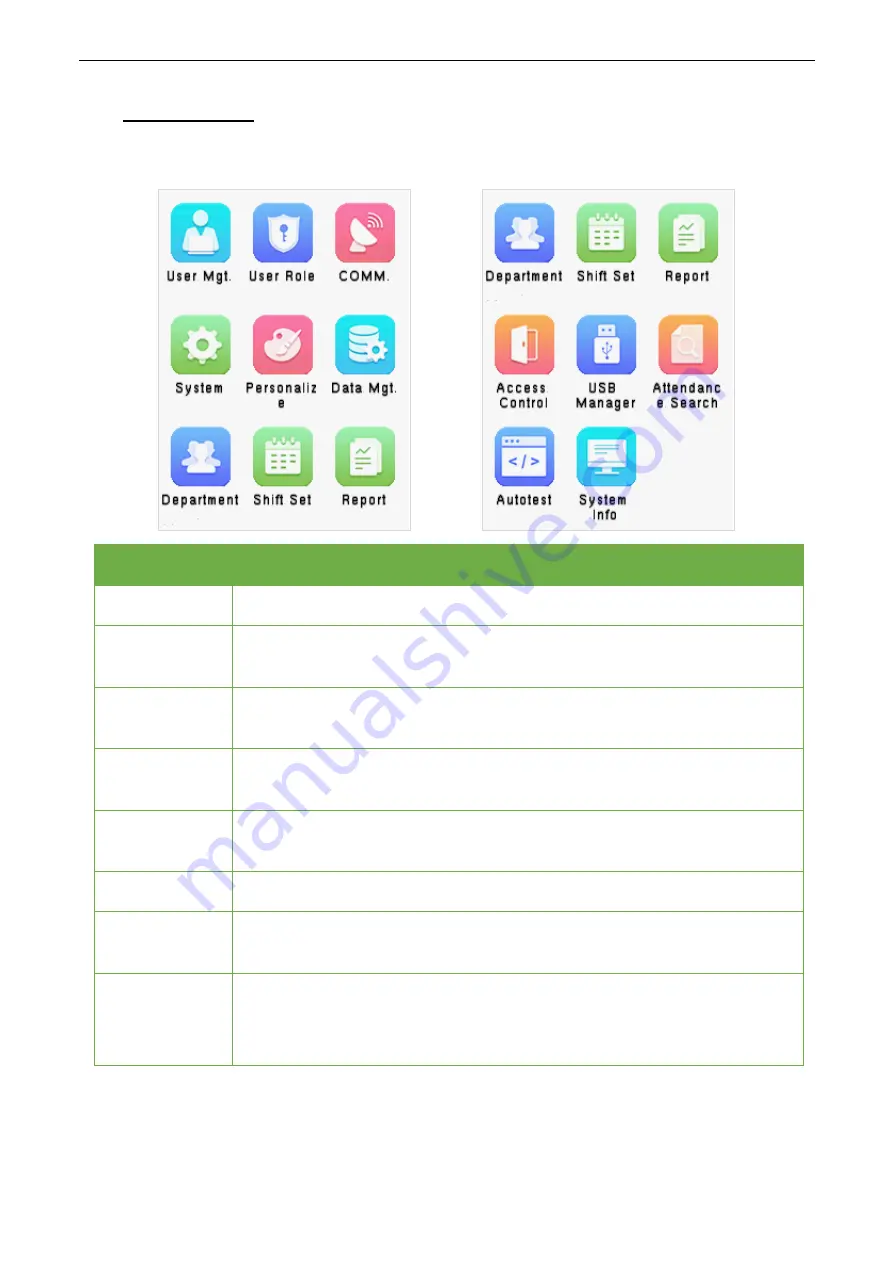
User Manual
P a g e
| 15
2
Main Menu
Click [
M/OK
] on the initial interface to enter the main menu, as shown below:
Items
Descriptions
User Mgt.
To add, edit, view, and delete basic information of a user.
User Role
To set the permission scope of the custom role and enroller, that is, the rights to
operate the system.
COMM.
To set the relevant parameters of Ethernet, PC connection, cloud server setting
and network diagnosis.
System
To set parameters related to the system, including date & time, attendance, face,
fingerprint, reset and USB upgrade.
Personalize
To customize settings of interface display, including user interface, voice, bell
schedules, punch state options and shortcut key mappings.
Data Mgt.
To delete all relevant data in the device.
Department
Establish the organizational structure of the department, including functions like
adding, editing, or deleting the department, and scheduling the department, etc.
Shift set
Set attendance rules and the number of shifts to be used, and schedule
employees.
The device supports up to 24 shifts.
Smart Access Control Terminal