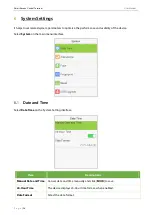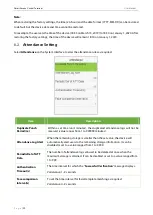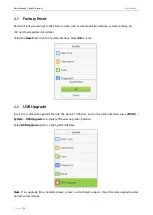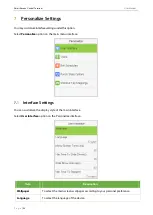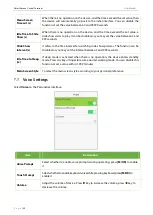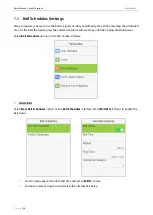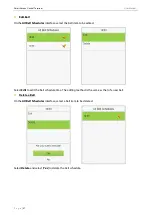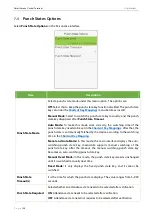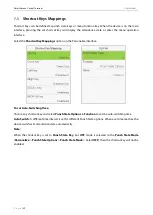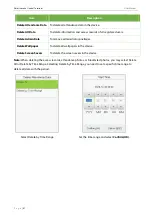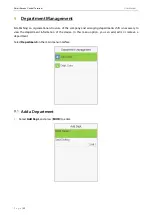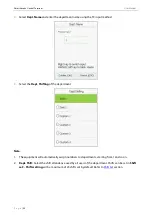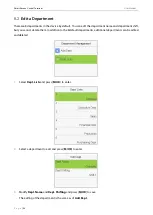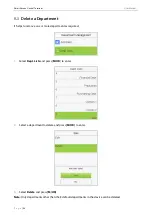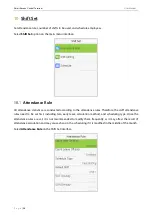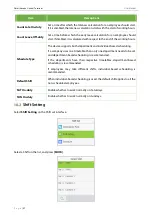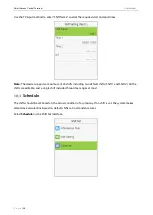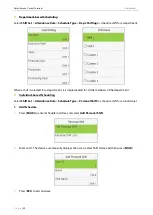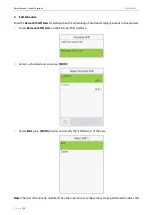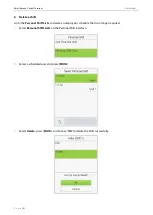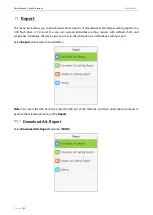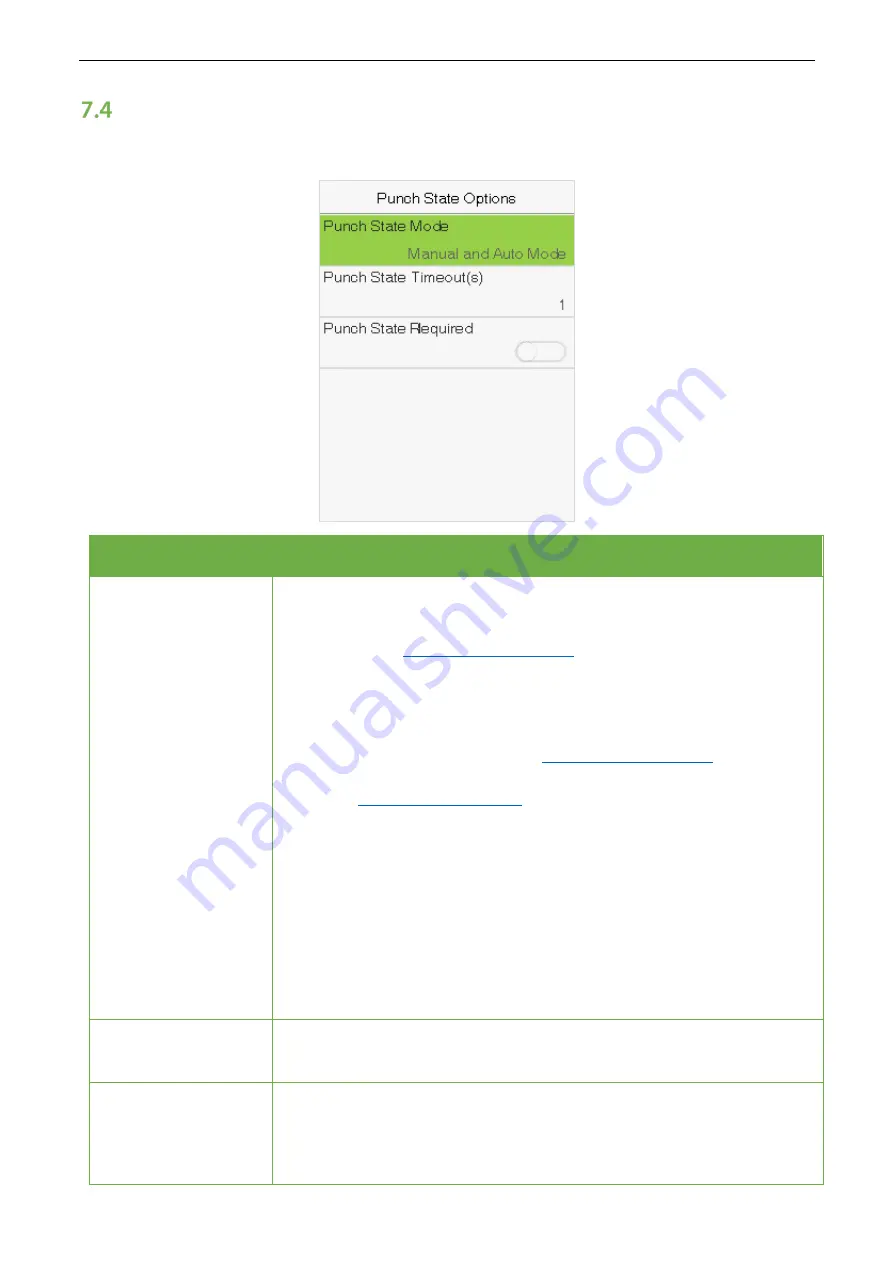
User Manual
P a g e
| 38
Punch States Options
Select
Punch State Options
on the Personalize interface.
Item
Description
Punch State Mode
Select a punch state mode under this menu option. The options are:
Off:
Select this to keep the punch state key function disabled. The punch state
key set under the
menu becomes invalid.
Manual Mode:
Select to switch the punch state key manually, and the punch
state key disappears after
Punch State Timeout
.
Auto Mode:
To make this mode work correctly, the switching time of the
punch state key needs to be set in the
. After that, the
punch state is automatically fetched by the device according to the switching
time in the
Manal and Auto Mode:
In this mode, the main interface displays the auto-
switching punch state key, meanwhile supports manual switching of the
punch state key. After the timeout, the manual switching punch state key
becomes an auto-switching punch state key.
Manual Fixed Mode:
In this mode, the punch state key remains unchanged
until it is switched manually next time.
Fixed Mode:
It only displays the fixed punch state key, and it cannot be
switched.
Punch State
Timeout(s)
It is the time for which the punch state displays. The value ranges from 5~999
seconds.
Punch State Required
Select whether an attendance state needs to be selected after verification.
ON
: Attendance state needs to be selected after verification.
OFF
: Attendance state need not requires to be selected after verification.
Smart Access Control Terminal