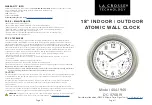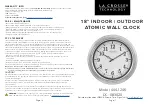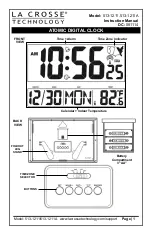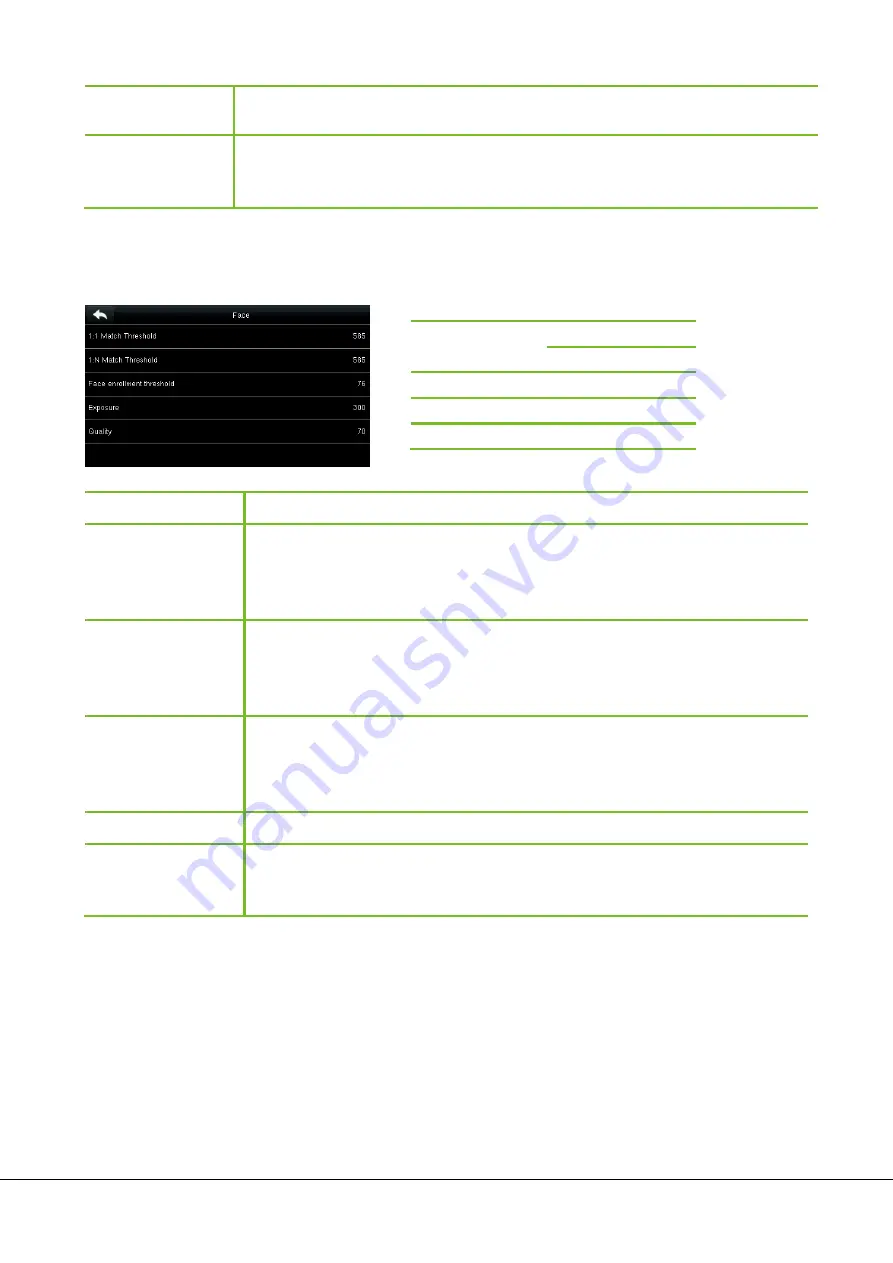
G3 Pro User Manual 33
Face Detect Interval
(s)
To set the face comparison interval as required, within the range of 0-9 s.
Expiration Rule
Whether to enable the expiration rule. If yes, conduct the expiration settings, including:
retaining user information, and not saving attendance record; retaining user information, and
saving attendance record; and deleting user information.
7.3 Face Parameters
Tap
Face
on the
System
interface.
Menu Item
Description
1:1 Match Threshold
Under 1:1 Verification Method, only when the similarity between the verifying face and the
user’s registered faces is greater than this value can the verification succeed. The valid value
range is 70-120, with larger threshold leading to lower misjudgment rate and higher
rejection rate, and vice versa.
1:N Match Threshold
Under 1:N Verification Method, only when the similarity between the verifying face and all
registered faces is greater than this value can the verification succeed. The valid value range
is 80-120, with larger threshold leading to lower misjudgment rate and higher rejection
rate, and vice versa.
Face enrollment
threshold
In face registration, 1:N comparison is used to determine whether the user has already
registered.The device will match the similarity between the current face and the
registered face template. When the similarity is greater than this value, the current face
is registered.
Exposure
This parameter is used to set the exposure value of the camera.
Quality
This parameter is used to set a quality threshold for the facial images obtained. The FFR
terminal accepts the facial images and processes them by adopting the facial algorithm
when their quality is higher than the threshold; otherwise, it filters these facial images.
Note:
Improper adjustment of the Exposure and Quality parameters may severely affect the performance of the FFR
terminal. Please adjust the Exposure parameter only under the guidance of the after-sales service personnel from our
company.
FRR
FAR
Match Threshold
1:N 1:1
High Low 85 80
Medium Medium 82 75
Low High 80 70