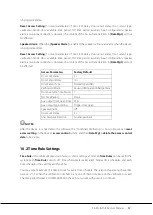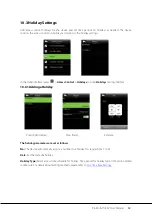26
ProBio & ProFAC User Manual
7.3 Fingerprint Parameters
In the initial interface, press
>
System
>
Fingerprint
to enter the
Fingerprint
setting
interface.
1:1 Match Threshold:
Under 1:1 Verification Method, verification succeeds only when the similarity
between the verifying fingerprint and the user’s registered fingerprint is greater than threshold value.
1:N Match Threshold:
Under 1:N Verification Method, verification succeeds only when the similarity
between the verifying fingerprint and all registered fingerprints is greater than threshold value.
Recommended Match Threshold:
FP Sensor Sensitivity
: To set the sensibility of fingerprint collection. It is recommended to use the
default level “
Medium
”. When the environment is dry, resulting in slow fingerprint detection, you can
set the level to “
High
” to raise the sensibility; when the environment is humid, making it hard to identify
the fingerprint, you can set the level to “
Low
”.
Live Detection:
To set
whether to detect the false fingerprint. Enable
[Live Detection]
, the device will
detect the false fingerprint during registration and verification, so that it cannot be registered or verified
successfully.
1:1 Retry Times:
In 1:1 Verification or Password Verification, users might forget the registered fingerprint
or password, or press the finger improperly. To reduce the process of re-entering user ID, retry is allowed;
the number of retry can be within 1~9.
Fingerprint Image:
To set whether to display the fingerprint image on the screen duringregistration or
verification. Four choices are available: Show for enroll, Show for match, Always show, None.
7.4 Reset to Factory Settings
Reset data such as communication settings and system settings to factory settings.
FRR
FAR
Match Threshold
1:N
1:1
High
Low
45
25
Medium Medium
35
15
Low
High
25
10