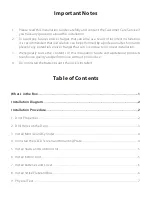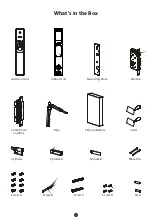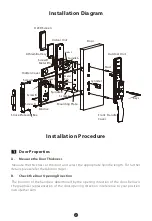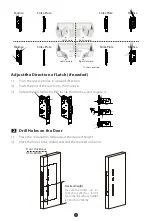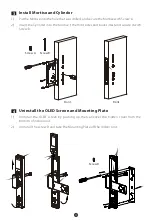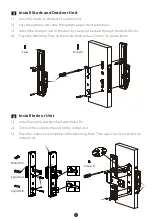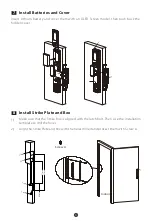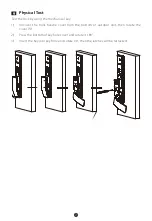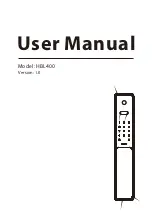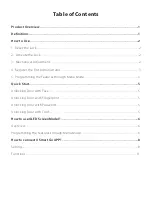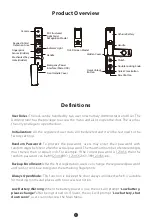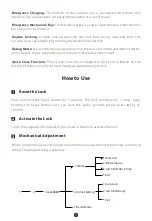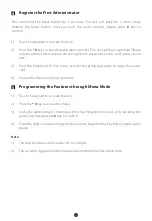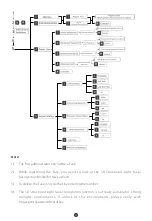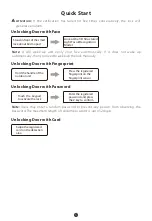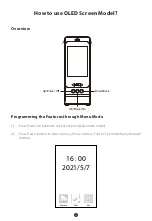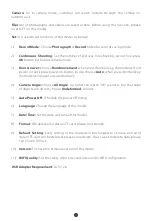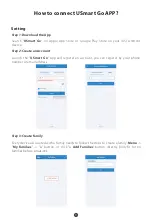3
Adjust the Direction of Latch (if needed)
Push the reverse block in upward direction.
Push the bolt of the latch into the mortise.
1)
2)
Mortise
Strike
Plate
Mortise
Mortise
Strike
Plate
Mortise
Strike
Plate
Strike
Plate
User Location
Left Inward
Right Inward
Left Outward
Right Outward
Rotate the latch bolt to 180° inside the mortise, and release it.
3)
Place the installation template at the desired height.
Mark the holes to be drilled and drill the marked locations.
1)
2)
2
Drill Holes on the Door
Desired height
Door thickness
45 to 60mm
Back
set
60m
m
( re c o m m e n d e d u p t o
100cm to 120cm, as it is fit
for someone whose height
is 130cm to 200cm)