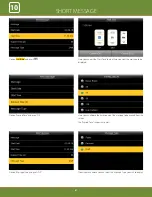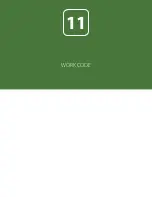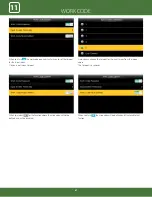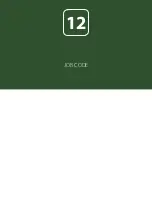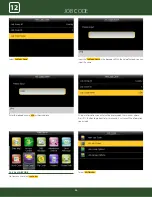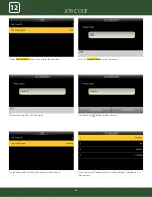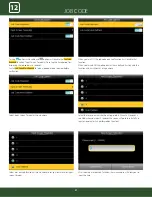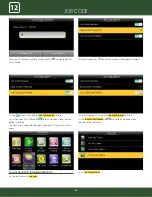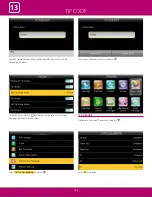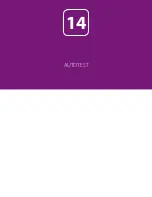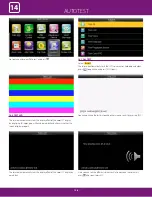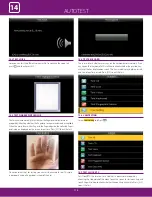WORK CODE
95
11
JOB CODE
95
12
When you select
Delete
it will delete the particular group you want to
delete
Click on the
Edit
function to change the name of the group.
Select the job code you wish to delete.
Here select
USA
.
Select
Country
as shown above
Select
All Job Codes
To delete the job codes in the particular group
Go to menu and select
Job Code .
Summary of Contents for iClock 885
Page 1: ...Version 1 December 2018 USER MANUAL iClock 885...
Page 5: ...USER MANAGEMENT 1...
Page 15: ...USER MANAGEMENT 1 15 Single Line Multiple line Mixed Line...
Page 16: ...USER ROLE 2...
Page 18: ...COMMUNICATION 3...
Page 28: ...SYSTEM 4...
Page 36: ...PERSONALIZE 5...
Page 53: ...DATA MANAGEMENT 6...
Page 58: ...ACCESS CONTROL 7...
Page 72: ...USB MANAGER 8...
Page 76: ...ATTENDANCE SEARCH 9...
Page 79: ...SHORT MESSAGE 10...
Page 84: ...WORK CODE 11...
Page 88: ...JOB CODE 12...
Page 101: ...TIP CODE 13...
Page 107: ...AUTOTEST 14...
Page 111: ...SYSTEM INFORMATION 15...
Page 114: ...201 Circle Drive North Suite 116 Piscataway NJ 08854 zktechnology com...