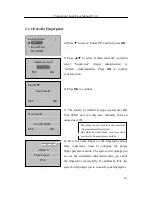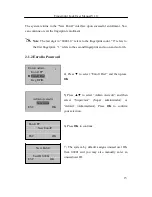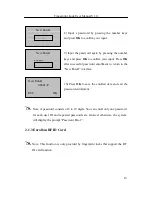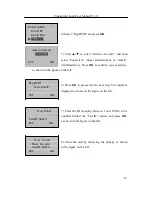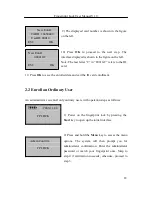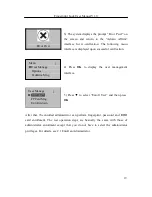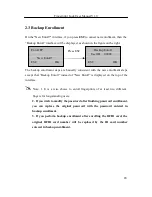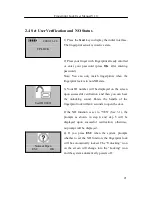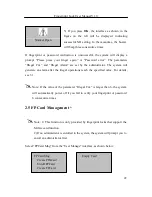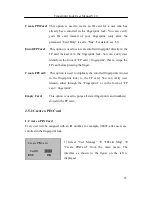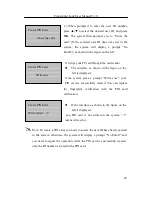Fingerprint Lock User Manual V1.0
9
key: This key is used to manually decrease (when held, this key will
rapidly decrease display values) the setup value or navigate
among menu options.
key doubles as the number key “3”.
Start key: This key can be used to start the fingerprint lock; press and hold
this key for three seconds on the initial interface to open the
menu options; this key also doubles as the confirmation (<OK>)
key.
Band switch: If you cannot access the menu options due to the loss of
administrators for some reason, proceed as follows: Press and
hold the
Menu
key for three seconds to display the administrator
verification, and then turn the
Band
switch at the back of the
lock to the left or right to open up the menu as a super
administrator.
Status indicator: You can awake the fingerprint lock in dormant state by pressing
the
Start
key. The green LED indicator blinks when the
fingerprint lock operates properly and the red LED indicator is
on for three seconds if an error occurs. The green LED indicator
is on for three seconds when an operation succeeds.
OLED display: The black-and-white OLED display features white graphics or
text against a black background.
Fingerprint sensor: You can only collect or match fingerprints by pressing your
finger(s) at the fingerprint sensor when the light in the
fingerprint sensor window goes on; otherwise nothing happens
when you press your finger(s) at the fingerprint sensor.