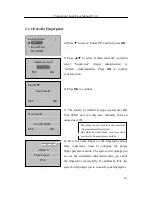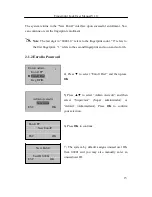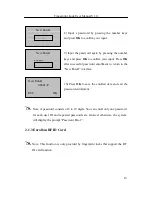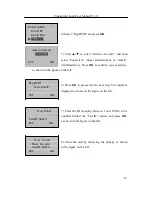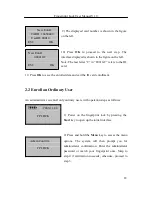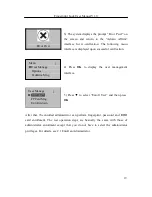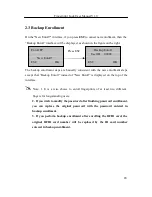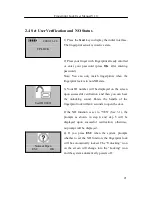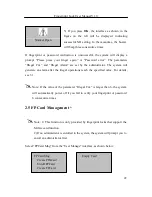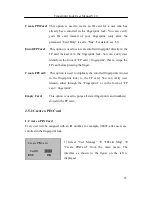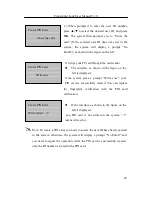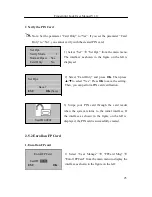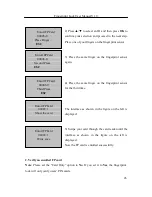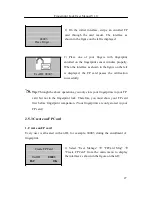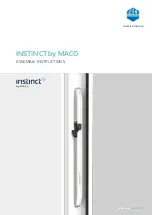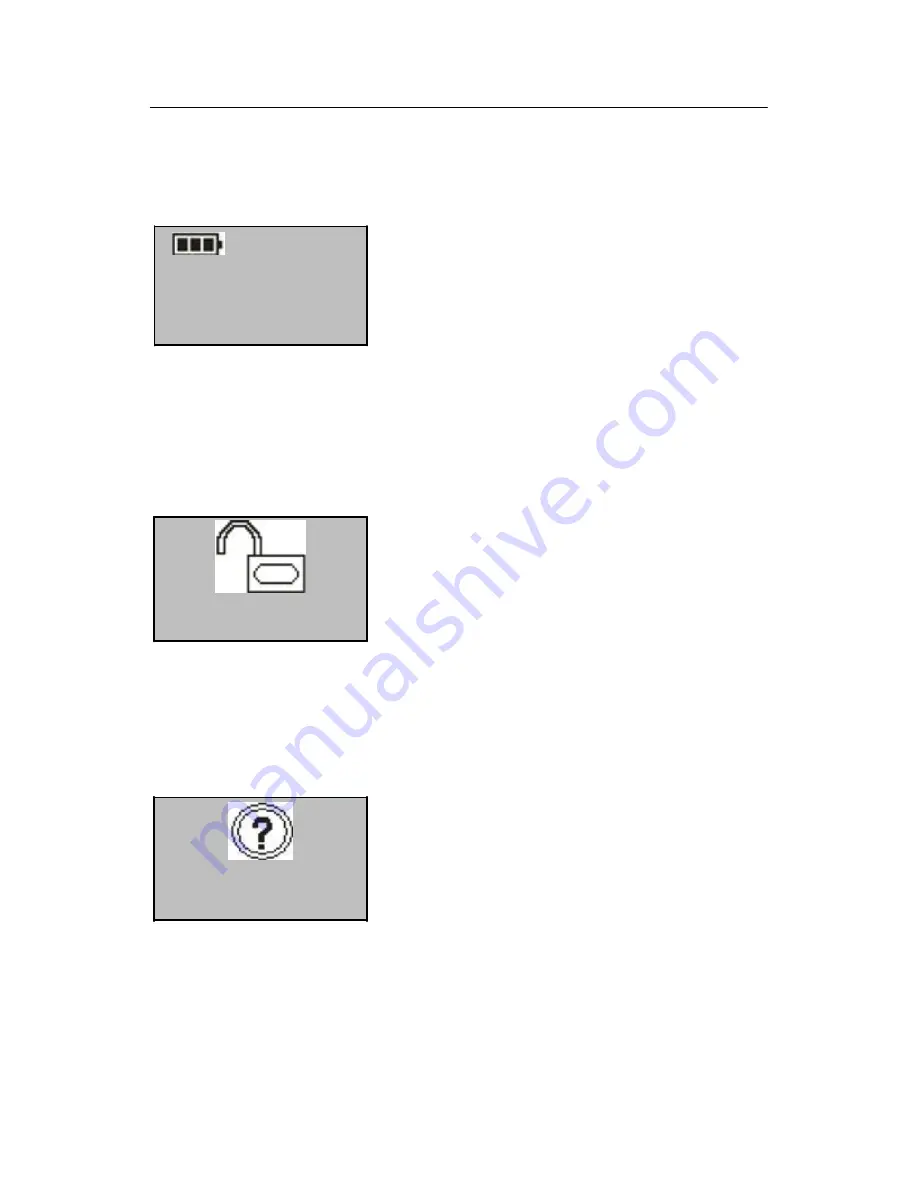
Fingerprint Lock User Manual V1.0
21
2.4 Set User Verification and NO Status
2009-11-24
FP LOCK
UserID 00001
Normal Open
ESC OK
1) Press the
Start
key to display the initial interface.
The fingerprint sensor is in active state.
2) Press your finger with fingerprint already enrolled
or enter your password (press
OK
after entering
password.)
Note: You can only match fingerprints when the
fingerprint lock is in non-NO state.
3) Your ID number will be displayed on the screen
upon successful verification and then you can hear
the unlocking sound. Rotate the handle of the
fingerprint lock within 4 seconds to open the door.
If the NO function is set to “YES” (See 3.1), the
prompts as shown in step 4 and step 5 will be
displayed upon successful verification; otherwise,
no prompt will be displayed.
4) If you press
ESC
when the system prompts
whether to set the NO function, the fingerprint lock
will be automatically locked. The “Unlocking” icon
on the screen will change into the “Locking” icon
and the system automatically powers off.