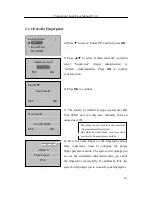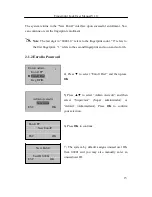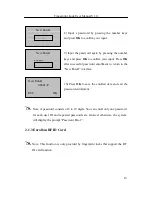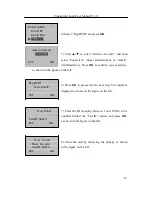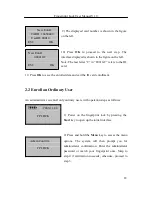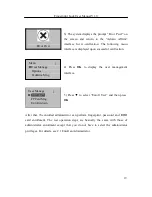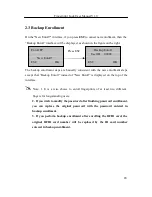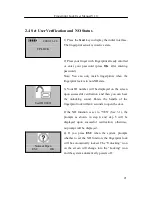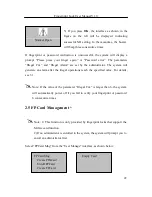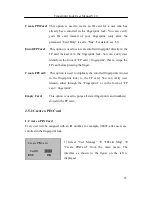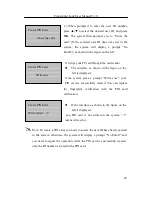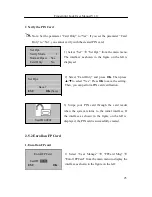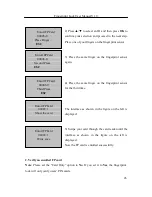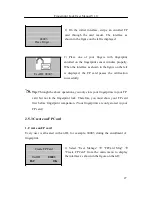Fingerprint Lock User Manual V1.0
24
Create PINCard
Show the card
Create PINCard
Write succ
Create PINCard
Write failed -7
2) When prompted to enter the user ID number,
press ▲/▼ to select the desired user ID, and press
OK
. The system then prompts you to “Show the
card” (If the selected user ID does not exist in the
system, the system will display a prompt “No
Enroll”), as shown in the figure on the left:
3) Swipe your FP card through the card reader.
The interface as shown in the figure on the
left is displayed:
If the system gives a prompt “Write succ”, your
PIN card is successfully created. You can replace
the fingerprint verification with the PIN card
verification.
If the interface as shown in the figure on the
left is displayed:
you PIN card is not written in the system. “-7”
means write error.
Note: To create a PIN card, you need to ensure the user ID has already existed
in the system; otherwise, the system will display a prompt “No Enroll” and
you need to repeat the operation. After the PIN card is successfully created,
only the ID number is stored in the PIN card.