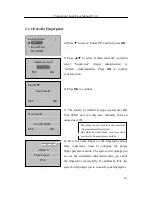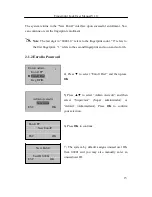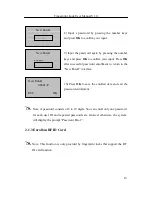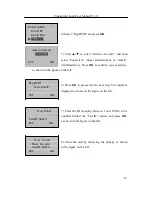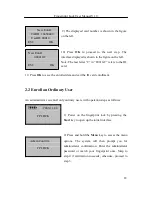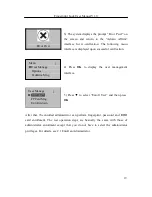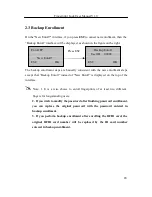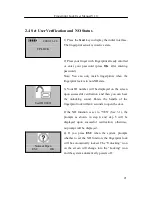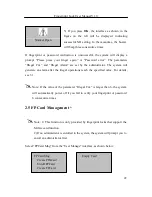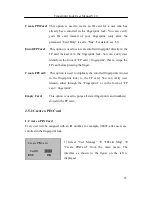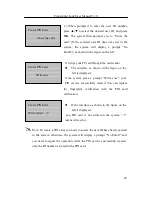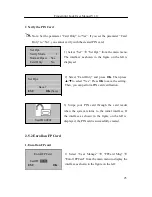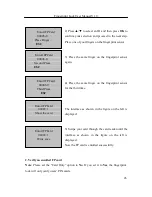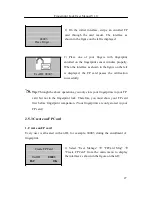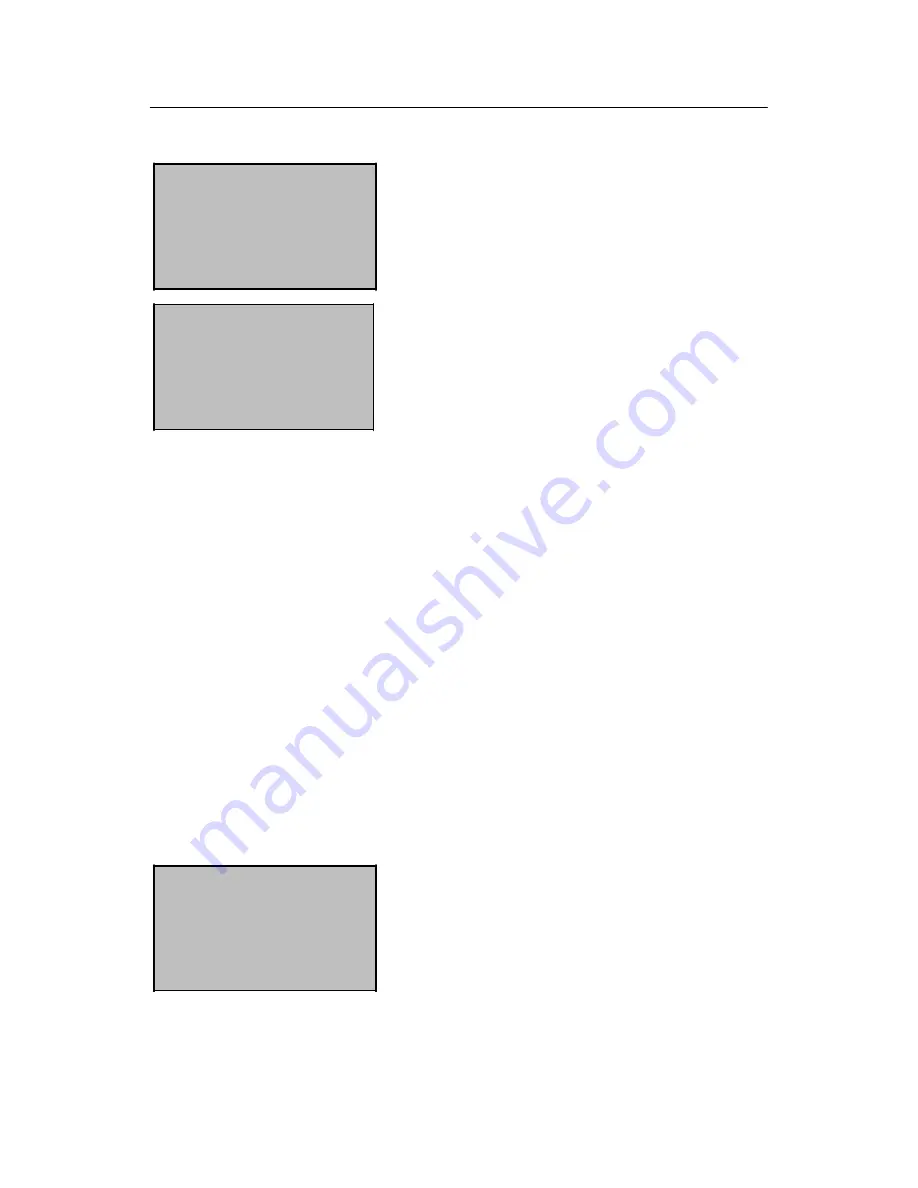
Fingerprint Lock User Manual V1.0
28
Create FPCard
Show the card
Create FPCard
Write succ
2) Press
OK
and the interface as shown in the
figure on the left is displayed.
3) Swipe your card through the card reader until
the interface as shown in the figure on the left is
displayed.
Now an FP card is created successfully.
2. Verify a created FP card
Note
: Please set the “Card Only” option to
No
.
The operations of verifying a created FP card is the same with that of verifying an
enrolled FP card.
Tip
: Through the above operations, you can duplicate fingerprints from the
fingerprint lock to an FP card. In this way, you can perform identification either
through fingerprint or “FP card + fingerprint“. (Your fingerprints are stored in both the
fingerprint lock and your FP card.)
2.5.4 Purge an FP Card
To purge all the information in an FP card, proceed as follows:
Empty Card
Show the card
1) Select “User Manage”
“FPCard Mng”
“Empty Card” from the main menu to display the
interface as shown in the figure on the left: