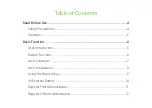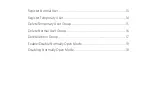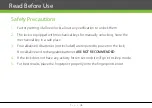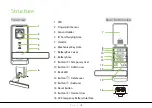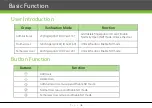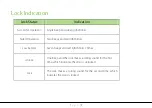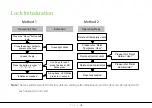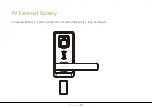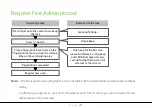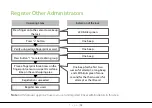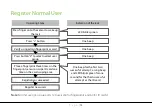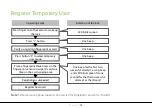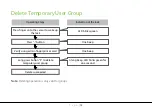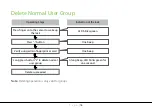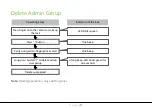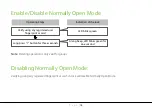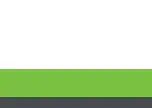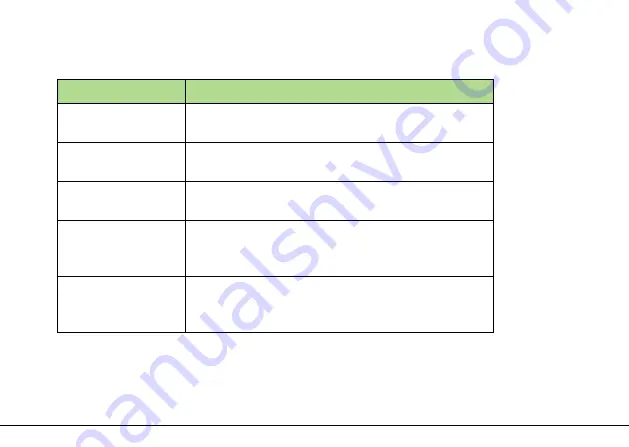
P a g e
|
7
Lock Indication
Lock Status
Indication
Successful Operation
Single beep and green light blinks
Failed Operation
Two beeps and red light blinks
Low battery
Seven beeps and red light blinks 7 times
Unlock
One beep and the lock makes a rolling sound for the first
time, which indicates the door is unlocked.
Lock
The lock makes a rolling sound for the second time, which
indicates the door is locked.