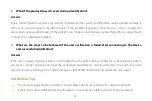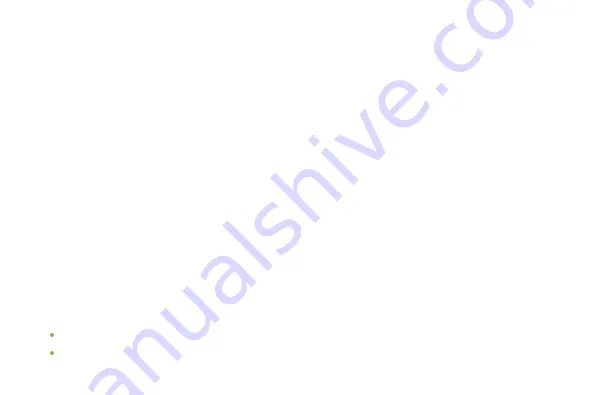
21
3.
What if the product doesn’t revert during identification?
Answer:
Firstly, confirm that the scanner is successfully connected to the system, and the demo can be opened normally. If
there is no response, plug-in the device again. If the problem reappears, check the error code or change the
device and continue identification. If the problem cannot be resolved, please contact the technical support team
to check if it is a hardware problem.
4.
What are the steps to be followed if the user verification is failed after connecting to the device
and successful identification?
Answer:
If the user is already registered, please confirm that the same palm is being verified. Also, check that the palm is
placed at a proper distance and meet the verification requirements. During verification, the palm should be
adjusted in time according to the collected image, so that PV10M/R can better recognize the user’s palm.
Installation Tips
The product’s operating environment is indoor, please do not use it directly in outdoor bright light.
It shall not be disassembled without authorization. In case of any violation, it shall not be guaranteed.
Summary of Contents for PV10M
Page 1: ...1 User Manual PV10M R Near infrared Palm Device Version 1 0 Date June 2020 ...
Page 5: ...2 2 Dimensions PV10R ...
Page 11: ...8 ...
Page 15: ...12 ...
Page 17: ...14 3 Incorrect Positions Fingers together Fingers bent Not parallel to the device NO NO NO ...
Page 19: ...16 b Enter the User ID and click Enroll to register the palm vein ...