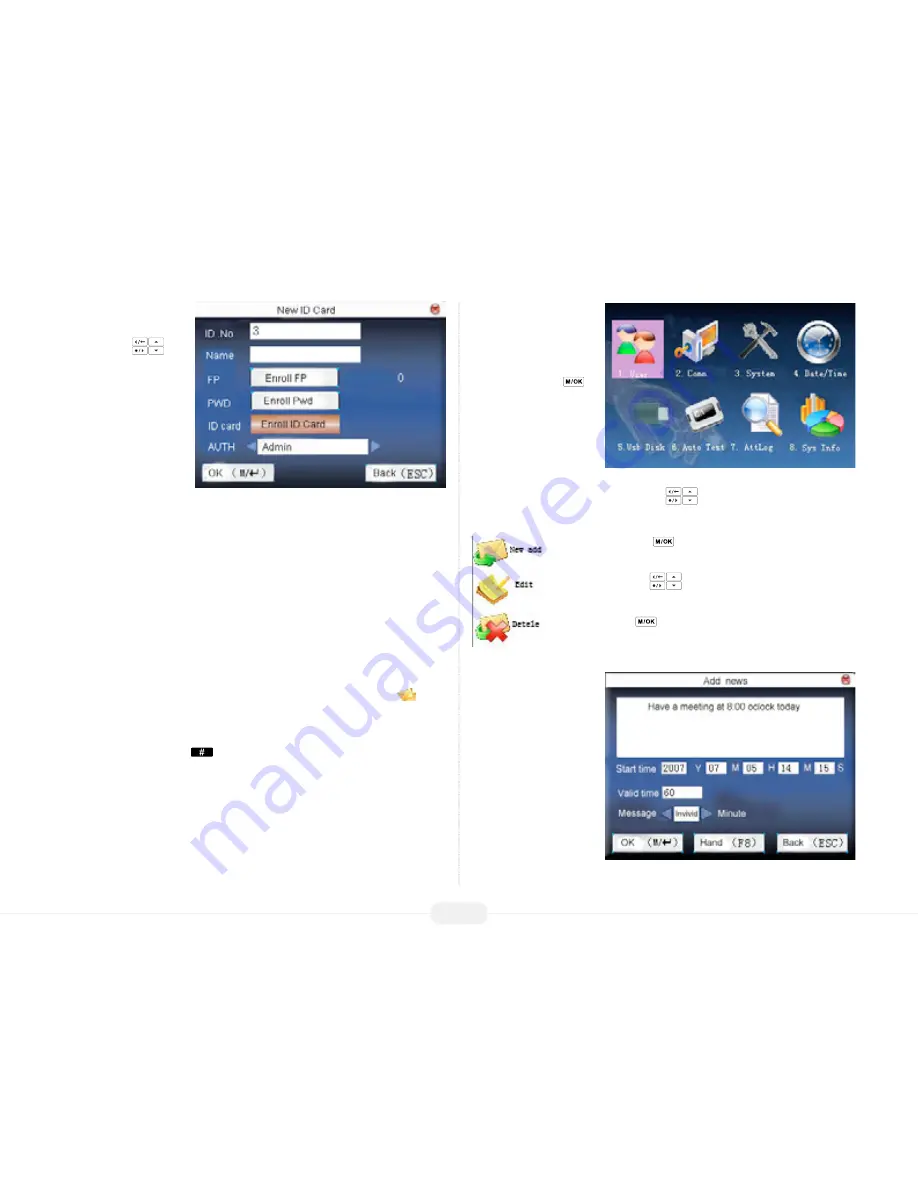
US922 USER GUIDE | 2016
22
The following
“New User”
settings are available:
Scroll with the
keys
to position the cursor on
the
“ID card.”
Highlight “En-
roll ID Card” and press OK.
ID card verification
Flash your card 2 to 3 inches from the US922. If the card has already been registered
to the US922, the cardholder information will then be displayed on the screen.
The US922 will prompt you if it does not recognize the card.
1.3 Short Message Service (SMS)
The short message is similar to a “company bulletin board.” It allows US922 System
Administrators to post messages to the employees.
Short messages can be created for the entire employee staff (“public”) or for an indi-
vidual employee (“personal”).
If a short message has been created for the entire employee staff, the icon
will
be displayed at the bottom of the Check/Clock-In screen during a pre-defined time
frame.
Employees should press the
key to view the Public Short Message.
If a short message has been created for an individual employee, the message will
appear only after that specific employee “Checks/Clocks in” to the US922.
How to create a
Short Message
Start at the
Check/Clock-In
screen
.
Press the Menu key
to open the
Main Menu
,
as shown in the following
figure:
From the Main Menu, high-
light and select
User.
From within the User Menu, scroll with the
keys until SMS is highlighted.
Press OK to accept.
Then press the
key. The following drop-down menu
appears:
Scroll with the
keys to select the New from the drop-
down menu.
Then press
.
A similar screen will appear:
Start time:
When the short message
will start displaying.
Valid Time:
How long will the message
be displayed.
Message types:
Personal: only specified
employees will see.
Public:
entire staff will see.






































