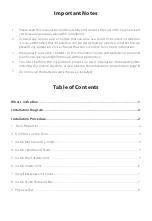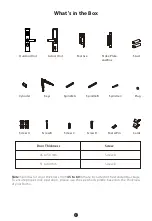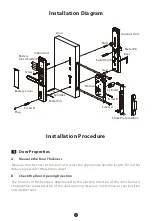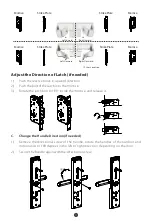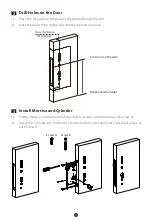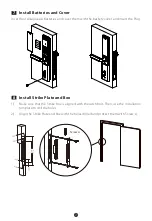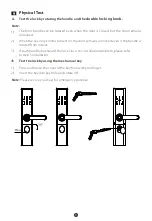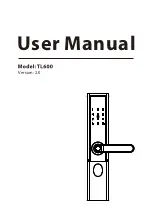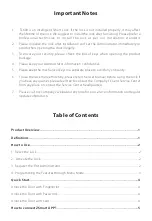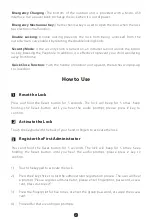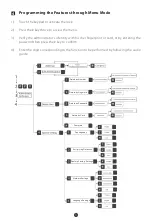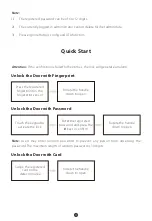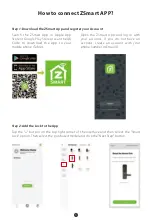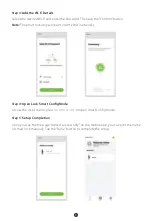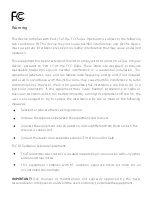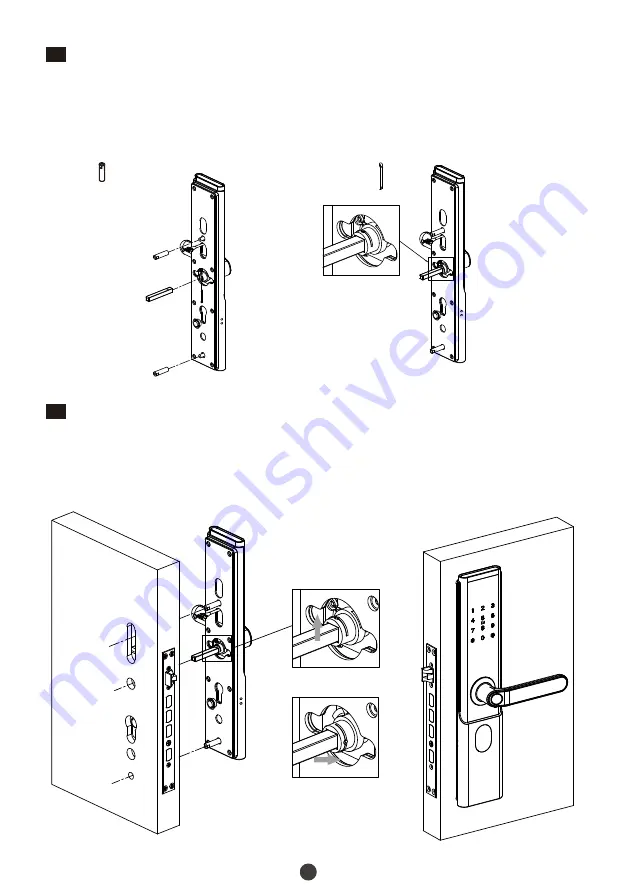
5
4
Install Spindle and Studs
Insert the Spindle A/B into the clutch and insert the Metal Pin from the bottom of the
clutch, force the pin apart and bend it to hold the Spindle A/B.
Then, install the studs.
1)
2)
Metal Pin
5
Install the Outdoor Unit
Pass the outdoor unit cable through the top of the cable hole.
Pass the Spindle A through the hole of the clutch and the outdoor unit must be close
to the entrance.
1)
2)
Stud
Right Inward/Outward
Left Inward/Outward
Summary of Contents for TL600
Page 1: ...Installation Guide Version 2 0 ...
Page 11: ...Version 2 0 User Manual ...