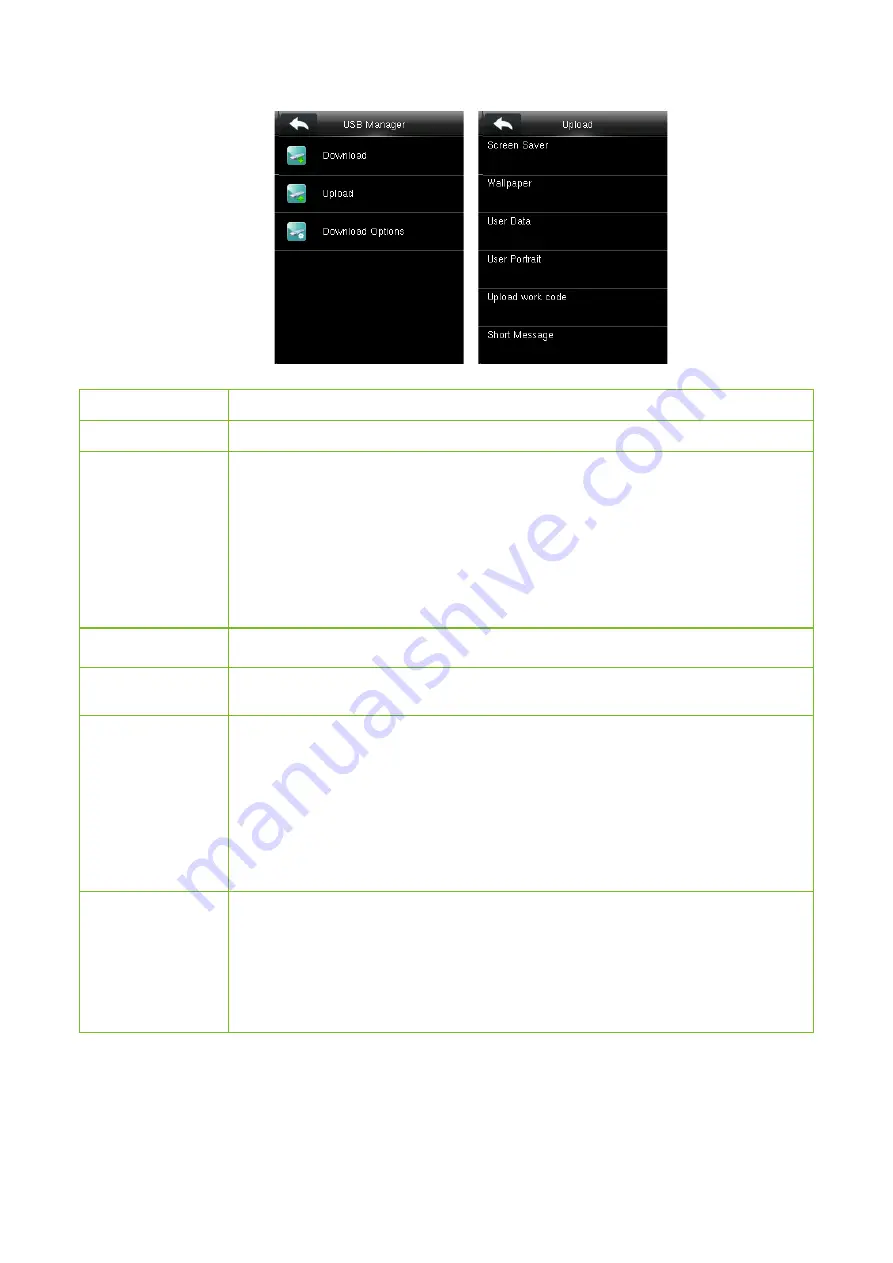
VF Series User Manual
P a g e
|
31
Menu Item
Description
Upload User Data
To upload all the user information from USB disk into the device.
Upload User
Portrait
To upload the JPG picture named after a work code in the USB disk to the device. During
uploading, you can select
Upload Current Picture
or
Upload All Pictures
. The picture is
displayed after successful authentication.
During uploading, you need to create a folder named "
picture
" in the root directory of the
USB disk, and put the user picture in this directory. A maximum of 2000 pictures are
supported and each picture cannot exceed 20 KB. Pictures are named in the format of
X.jpg, of which X indicates the actual user ID and must be in JPG format.
Upload Work Code
To upload work codes in the USB disk to the device.
Upload Short
Message
To upload short messages saved in the USB disk to the device.
Upload Screen
Saver
To upload all screen savers from USB disk into the device. You can choose
Upload
selected picture
or
Upload all pictures
. The images will be displayed on the device’s
main interface after upload. During uploading, you need to create a folder named
"
advertise
" in the root directory of the USB disk, and put the advertising pictures in this
directory. A maximum of 20 pictures are supported and each picture cannot exceed 30 KB.
The picture name and format are not limited, with formats such as jpg, png and bmp
supported.
Upload Wallpaper
To upload all wallpapers from USB disk into the device. You can choose
Upload selected
picture
or
Upload all pictures
. The images will be displayed on the screen after the
upload. During uploading, you need to create a folder named "
wallpaper
" in the root
directory of the USB disk, and put the wallpaper pictures in this directory. A maximum of
20 pictures are supported and each picture cannot exceed 30 KB. The picture name and
format are not limited, with formats such as jpg, png and bmp supported.
10.3
Download Options Settings
Press
Download Options
on the
USB Manager
interface.












































