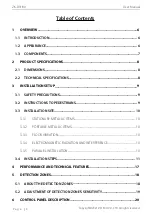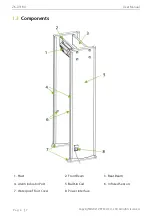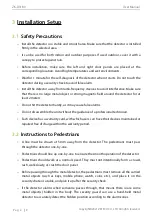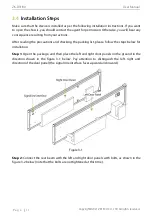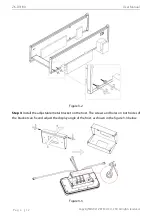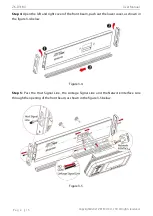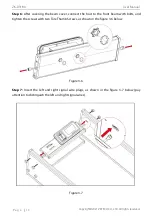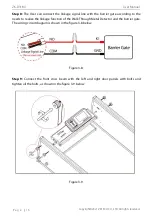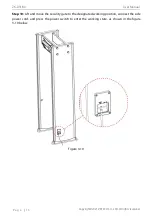ZK-D3180
User Manual
Copyright©2021 ZKTECO CO., LTD. All rights reserved
.
P a g e | 1
Copyright © 2021 ZKTECO CO., LTD. All rights reserved.
Without the prior written consent of ZKTeco, no portion of this manual can be copied or
forwarded in any way or form. All parts of this manual belong to ZKTeco and its subsidiaries
(hereinafter the "Company" or "ZKTeco").
Trademark
is a registered trademark of ZKTeco. Other trademarks involved in this manual
are owned by their respective owners.
Disclaimer
This manual contains information on the operation and maintenance of the ZKTeco
equipment. The copyright in all the documents, drawings, etc. in relation to the ZKTeco
supplied equipment vests in and is the property of ZKTeco. The contents hereof should not be
used or shared by the receiver with any third party without express written permission of
ZKTeco.
The contents of this manual must be read as a whole before starting the operation and
maintenance of the supplied equipment. If any of the content(s) of the manual seems unclear
or incomplete, please contact ZKTeco before starting the operation and maintenance of the
said equipment.
It is an essential pre-requisite for the satisfactory operation and maintenance that the
operating and maintenance personnel are fully familiar with the design and that the said
personnel have received thorough training in operating and maintaining the machine/
unit/equipment. It is further essential for the safe operation of the machine/unit/ equipment
that personnel has read, understood and followed the safety instructions contained in the
manual.
In case of any conflict between terms and conditions of this manual and the contract
specifications, drawings, instruction sheets or any other contract-related documents, the
contract conditions/documents shall prevail. The contract specific conditions/ documents
shall apply in priority.
ZKTeco offers no warranty, guarantee or representation regarding the completeness of any
information contained in this manual or any of the amendments made thereto. ZKTeco does
not extend the warranty of any kind, including, without limitation, any warranty of design,
merchantability or fitness for a particular purpose.
ZKTeco does not assume responsibility for any errors or omissions in the information or
documents which are referenced by or linked to this manual. The entire risk as to the results
and performance obtained from using the information is assumed by the user.