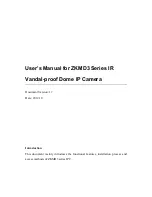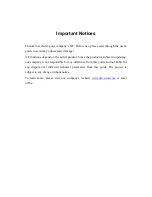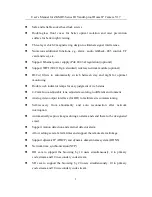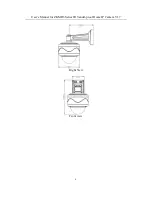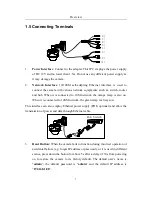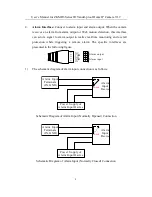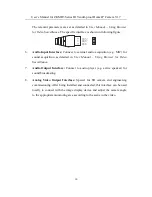Reviews:
No comments
Related manuals for ZKMD372

EL-1000
Brand: L-Sniper Pages: 12

ARTCAM-265IMX-BW-USB3-T2
Brand: ARTRAY Pages: 18

MC Series
Brand: Lanoptik Pages: 12

PowerTop
Brand: Baintech Pages: 7

PLUTO
Brand: Baicheng Innovations Pages: 32

Formula F732 WIZARD
Brand: Datalogic Pages: 2

FE-4020
Brand: Olympus Pages: 61

FE-4000
Brand: Olympus Pages: 3

FE-26 - Digital Camera - Compact
Brand: Olympus Pages: 60

FE-25
Brand: Olympus Pages: 62

FE-200
Brand: Olympus Pages: 2

FE 3000 - Digital Camera - Compact
Brand: Olympus Pages: 172

FE 300 - Digital Camera - Compact
Brand: Olympus Pages: 64

FE 250 - Digital Camera - Compact
Brand: Olympus Pages: 75

FE 250 - Digital Camera - Compact
Brand: Olympus Pages: 2

FE 230 - Digital Camera - Compact
Brand: Olympus Pages: 75

FE-200
Brand: Olympus Pages: 78

FE 130 - 5.1MP Digital Camera
Brand: Olympus Pages: 80