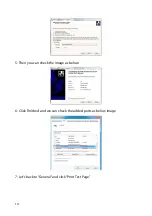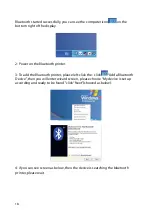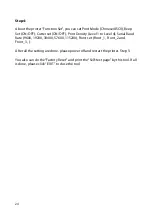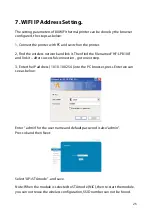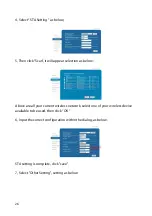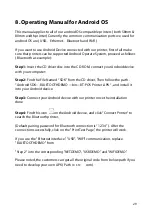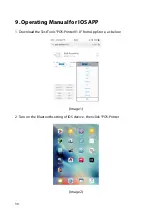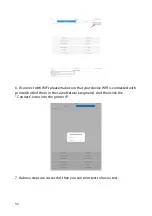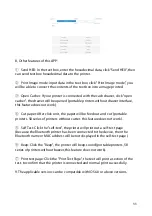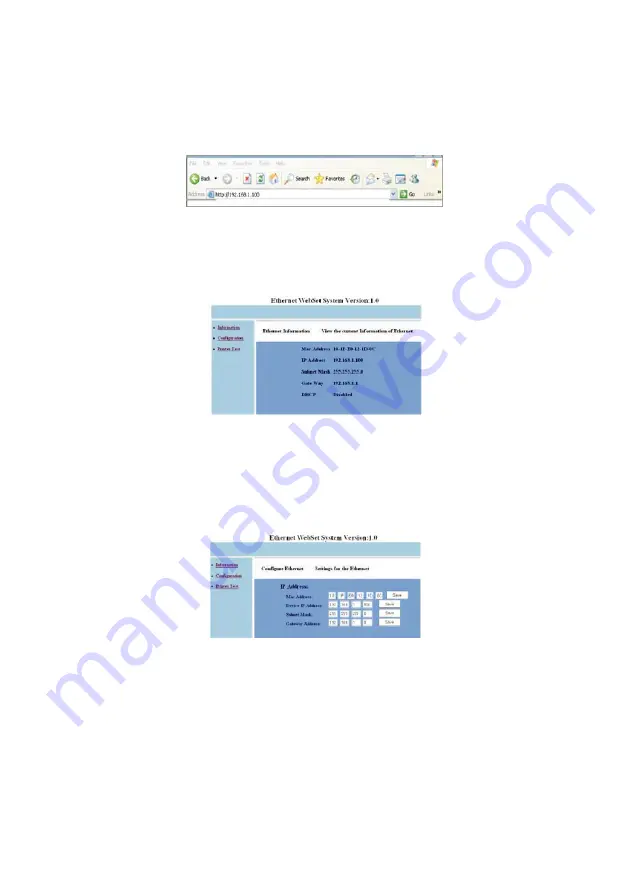
22
Image 6.2
1.4, Open the PC browser, enter the IP address into the PC browser, (default IP
address of printer is 192.168.1.100), as below image shown:
Image 6.3
Then you can check the “Ethernet Webset System” as below :
Image 6.4 Information
1.5, Click “Configuration” , then you can set the Ethernet related information
settings, as shown in “Image 6.5”, modify each one if you need and click "Save"
button to save the settings.
Image 6.5 Configuration
1.6, Restart the printer, then you can enter the new IP address into PC browser
what you modify, to check the new setting of printer. If all is ok, that means the
IP setting is successful.
1.7, You can make a print testing by “ Print Test” as below :
Image 6.6 Printer test