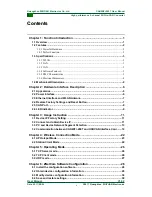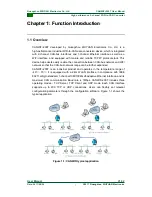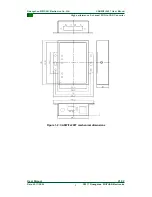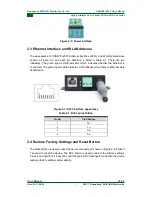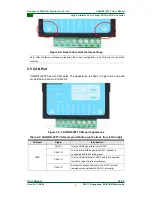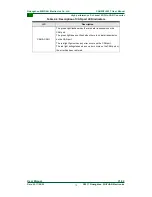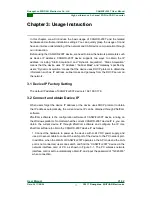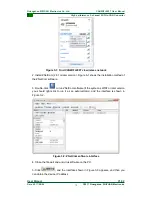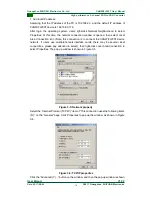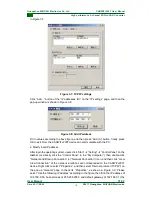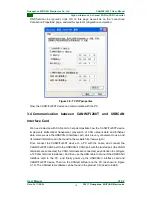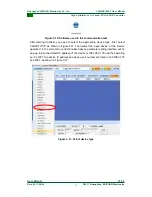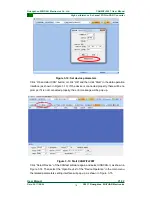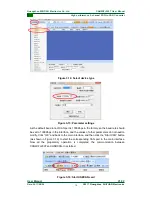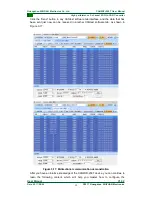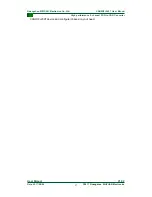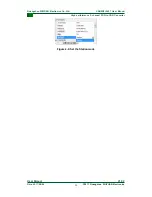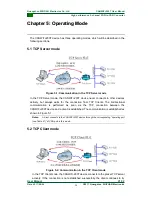11
©2017 Guangzhou ZHIYUAN Electronics
Date: 2017/08/04
User Manual
V1.02
C
Guangzhou ZHIYUAN Electronics Co., Ltd.
High performance 2-channel WiFi-to-CAN Converter
CANWiFi-200T User Manual
C
C
h
h
a
a
p
p
t
t
e
e
r
r
3
3
:
:
U
U
s
s
a
a
g
g
e
e
I
I
n
n
s
s
t
t
r
r
u
u
c
c
t
t
i
i
o
o
n
n
In this chapter, we will introduce the basic usage of CANWiFi-200T and the related
hardware and software installation settings. You can quickly grasp the usage of it and
have an intuitive understanding of the network and CAN device communication through
our introduction.
Before using the CANWiFi-200T device, we need to know the network parameters such
as device IP address. CANWiFi-200T device supports two ways to obtain the IP
address, including
“Static Acquisition” and “Dynamic Acquisition”. “Static Acquisition”
means that the device uses
“IP Address”, “Subnet Mask” and “Gateway” specified by
users;
“Dynamic Acquisition” means that the device uses DHCP protocol to obtain the
information such as IP address, subnet mask and gateway from the DHCP server on
the network.
3.1 Device IP Factory Setting
The default IP address of CANWiFi-200T device is 192.168.0.178.
3.2 Connect and obtain Device IP
When users forget the device IP address or the device uses DHCP protocol to obtain
the IP address automatically, the current device IP can be obtained through ZNetCom
software.
ZNetCom software is the configuration software of CANWiFi-200T device running on
the Windows platform. No matter what the current CANWiFi-200T device IP is, you can
obtain the current device IP through ZNetCom software and configure the IP. Use
ZnetCom software to obtain the CANWiFi-200T device IP as follows:
1. Connect the hardware to power up the device with 9~24V DC power supply, and
use a crossover cable to connect the LAN port of the device to the PC network port.
In addition, when the WLAN of CANWiFi-200T operates in the AP mode and the LAN
port is not connected, users can search and find the
“CANWiFi-200T” device via the
network interface card of PC, as shown in Figure 3-1. The PC wireless network
interface card is set to automatically obtain IP, and input the password of "12345678"
when connection.