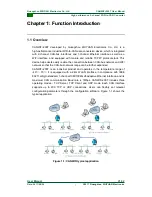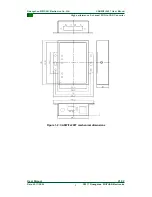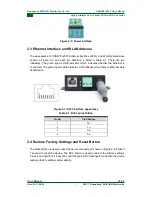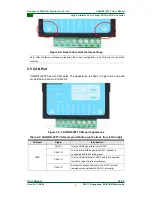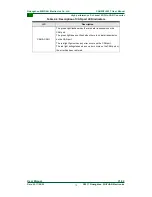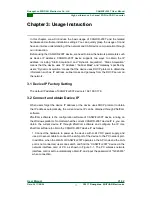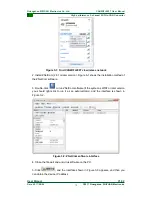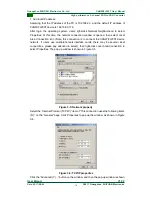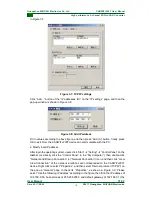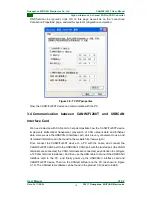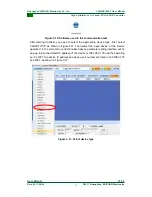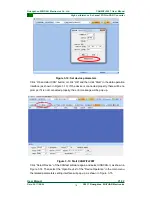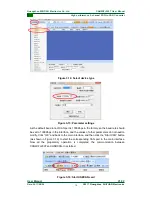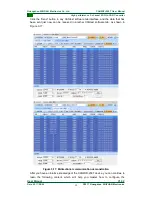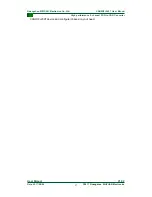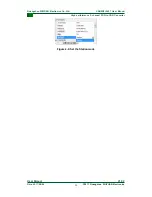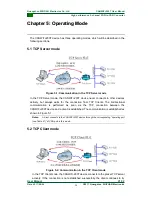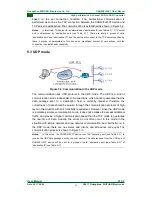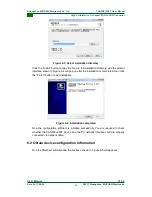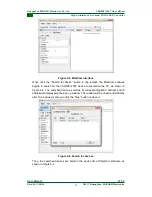15
©2017 Guangzhou ZHIYUAN Electronics
Date: 2017/08/04
User Manual
V1.02
C
Guangzhou ZHIYUAN Electronics Co., Ltd.
High performance 2-channel WiFi-to-CAN Converter
CANWiFi-200T User Manual
in Figure 3-7.
Figure 3-7: TCP/IP settings
Click
“Add…” button of the “IP addresses (R)” on the “IP settings” page, and then the
pop-up window is shown in Figure 3-8.
Figure 3-8: Add IP address
Fill in values according to above figure, and then press
“Add (A)” button, finally press
OK to exit. Now, the CANWiFi-200T device can communicate with the PC.
2. Modify local IP address
After login the operating system, users click
“Start”
“Setting”
“Control Panel” on the
taskbar (or, directly click the
“Control Panel” in the “My Computer”), then double-click
“Network and Dial-up Connection” (or “Network Connection”) icon, and then click “Local
Area Connection
” of the network interface card corresponded to the CANWiFi-200T
device. Right click to
select “Properties”, and then select “Internet protocol (TCP/IP)” on
the pop-
up “General” page to check its “Properties”, as shown in Figure 3-9. Please
select “Use the following IP address” according to the figure, then fill in the IP address of
192.168.0.55, Subnet mask of 255.255.255.0 and default gateway of 192.168.0.1 (the